Create this awesome sci-fi photo manipulation in Photoshop! You will learn how to combine stock photos and apply sci-fi lighting effects to create this artwork. This tutorial is recommended for intermediate-expert Photoshop users.
Preview of Final Results

Tutorial Resources
- Man – sunshine114
- Sky – Photoxpress
- Background – sxc.hu
- Explosion – sxc.hu
- Fireball – sxc.hu
- Crack – sxc.hu
- Rocks – Creativetuts
Step 1
Create a new document and fill it with white. You can choose the size you want but in this tutorial I choose the width larger than the height.
Open background stock. Press C to active Crop Tool and make selection of background as shown below:

Right click this selection, choose Crop to complete this action:

Use Move Tool ( V) to drag it into white canvas, remember to resize to fit the background:
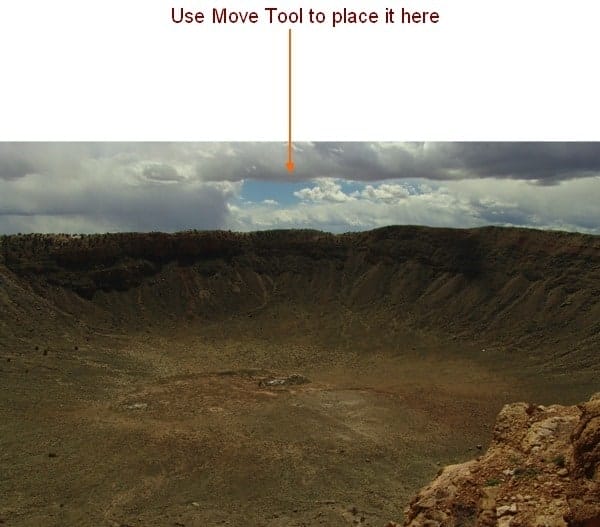
Name it as “land”.
I want to remove the pile on the right side so on land layer, use Polygonal Lasso Tool ( hit L to active it) to make a selection on the left side with feather = 20:

Right click this selection, choose Layer via Copy and we have it on a new layer. Go to Edit-Transform-Flip Horizontal then move it to right side to hide the pile:
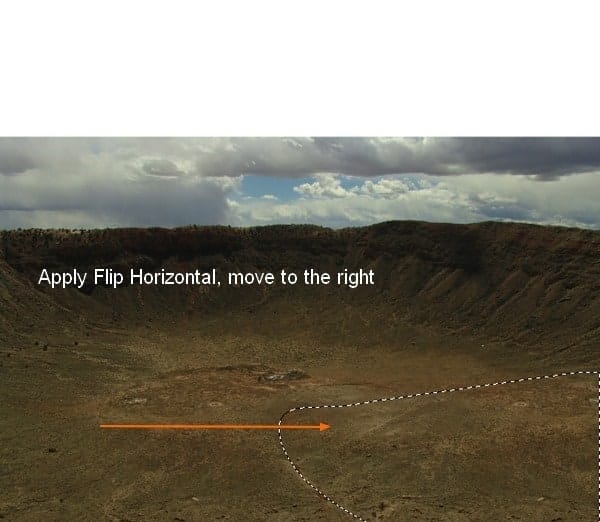
Hide background layer ( white canvas) then press Cmd/Ctrl+Shift+Alt+E) to merge all visible layers ( “land” and “remove pile” layers). Call the new layer as “land 1” or whatever you want.
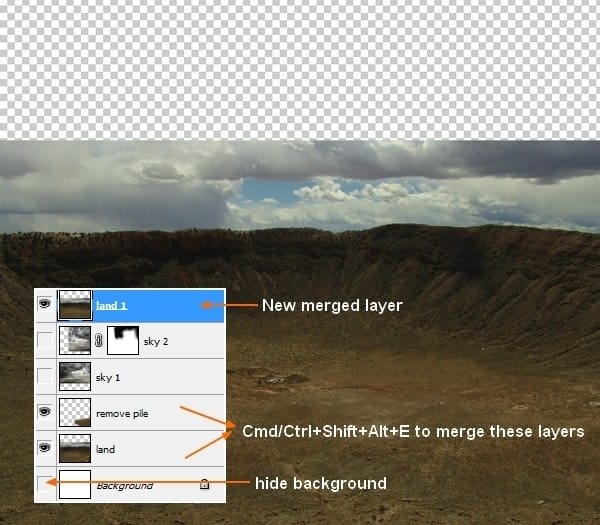
Step 2
Open sky stock. You can use another image if you can’t download this sky from Photoxpress but a dark one with dramatic look is a good choice.
Use Retangular Marquee Tool to make a selection for the part you want and set feather as 20 ( depends on the size of your picture):

Use Move Tool to drag it into our document, downsize and place this layer under “land 1” layer but above “land” and “remove pile” one. Name it as “sky 1”:

On land 1 layer, add layer mask and use soft black brush to remove sky part of land:

Duplicate sky 1 layer, apply Flip Horizontal for it then move it to the right like the image below shows:

Name it “sky 2”. Add layer mask to remove some parts to make this sky blend better with background:

Step 3
To make color of the land fit sky, I use a new adjustment layer for land 1 layer with Clipping Mask. On land 1 layer, go to Layer-New adjustment layer-Hue/Saturation:
22 responses to ““The Controller” – Create this Floating Superhero Scene with Sci-Fi Lighting Effects in Photoshop”
-
Thanks for your tutorial
-
it was a little long winded
-
Thanks four your tutorial, and I wish I can make it. But something is lost, I can’t find the background and crack.
-
Wow amazing technique . I didn’t understand how to create firing motion blur effect ………. can you explain it ………??
-
Hi, I am a Sahebrao photo manipulator though I tend to focus more on a “pin-up” style of work. Great to see some I like, so I want more vedio tutorials. thanks!
-
Hi, I am a superhero photo manipulator though I tend to focus more on a “pin-up” style of work. Great to see some quality tutorials in the field!
-
I like the idea of this tutorial, it’s very creative and the result looks great.Thanks a lot for sharing with us.
-
ohhh awesome !!!!!!!!!!!!!
-
guys please hepl me! i cant get the pics. pls email them to me
-
hello the link to the rocks psd is broken.
-
I’d just like to say great tutorial – I have a crack for part of my one a week project and this was my result – http://www.flickr.com/photos/magsnorton/8415205138/in/photostream
-
Wowww..i like it so much. I will try it at home. I hope i can create it..thanks
-
wish i can make it. I try to make it for my national examination
-
Amazing Tutorial really
-
Dearest Sir…………Wonderful work done. Thanks for uploading,i hope u will be carry on yrs work. for us ………
Thanks a lot…..
Learner ….. Jehan zeb Khan …..( PAK ) -
@FazilZuhaib Thanks, buddy! I’m so busy with web work right now, but I promise I’ll have some new exciting web and PS stuff soon! :)
-
Really amazing, gonna try this out.
-
oh wow haha
-
Very nice tutorial, thank you!
-
Thanks Jenny! Your tutorials are awesome as always! :)
-
I cant wait to try this out. I know it will be major help for me especially with blending.
-
Superb graphic design tutorials. will be too much helpful and thanks for share…


Leave a Reply