If you want greater control over the strength of the smoothing effect, you could try applying a touch of Gaussian Blur (Filter>Blur>Gaussian Blur).
As the image is inverted at this stage, the greater the blur radius value, the more subtle the effect. When painting the mask, you don’t need to be too precise. A few quick strokes with a large, soft-edged brush should do the trick.
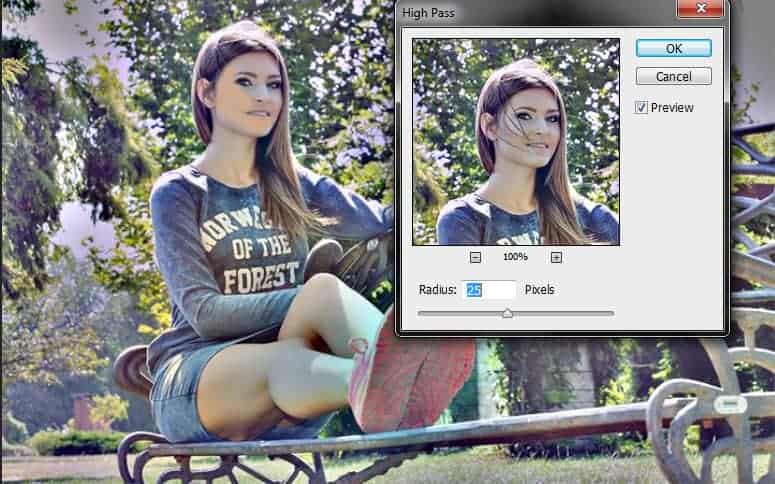
Conclusion
Before we get to an end, a quick note on workflow: we’ve all seen plenty of examples of portraits that have been overly retouched, so for ultimate control, in each tip the start point will always be to make a new layer or merge a new copy.
Now’s the time to learn two of the best keyboard shortcuts: Cmd/Ctrl+J to duplicate a layer andCmd/Ctrl+Shift+Alt+E to merge a copy.

I really apreciate you for reading this article.
– Tony Magli
8 responses to “10 Tips and Tricks for Retouching in Photoshop”
-
Really outstanding. I’m glad to be here and I’m really happy to place this as a resource like it. Once again very helpful.
-
Great Job! Nice tips as well.thanks
-
Good read.
-
Very creative and useful tips….
-
Very creative tutorial……..
-
Good tips to follow and get results.Thank you.Can learn some new tricks.
-
Nice tips as well.
-
Very nice tutorial. I usually try and do these minor things myself, but often times end up messing with the photo more than a couple of times.


Leave a Reply