


Step 39
Add Adjustment Layer “Levels”
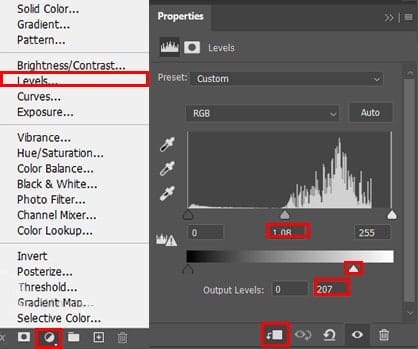
Step 40
Add Adjustment Layer “Hue/Saturation”
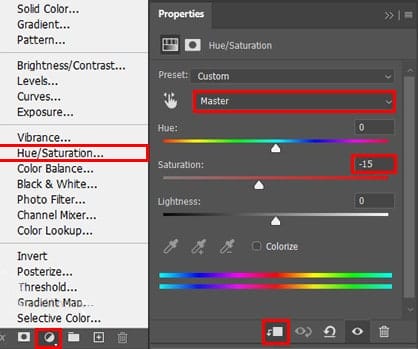
And finally, everything should look like this.

Final Results

Download the PSD
1 response to “How to Create a Breathtaking Bridge Scene in Photoshop”
-
Eye-catching work. Looking at the final result, it seems natural. The nice presentation I hope I can do this edit now. Can you please give me the tutorial source images link?


Leave a Reply