
This is the result so far.

Step 11 – Contrast
Add a Curves Adjustment Layer and select the ‘Linear Contrast’ from the presets.


Step 12 – Dodge & Burn
We are going to work on lights and shadows with the Dodge Tool and Burn Tool.
Create a new layer and set it to Overlay. Go to Edit > Fill > 50% Gray.
Take the Dodge Tool and give life to lights. Look at the image below. I used Midtones as Range (Exposure 10%/15%) for the areas with soft white. I used Highlights Range where white is more vivid.
Take the Burn Tool (Midtones as Range – Exposure 10%/20%) and paint shadows where you see dark strokes in the image below.


Step 13 – Final Adjustments
If we are happy with the result (I only added some hair) we are going to merge layers to apply some filters. (Press Shift+CTRL+ALT+E)
Go to Filters > Lens Correction. A window will pop up. In the Custom menu set the amount of Vignette at -20.


Duplicate this layer. Go to Filter > Other > High pass I use this filter to sharpen details (Generally between 1px and 3px). When you’re done set the layer to Overlay.
Create a new layer. With a soft white brush paint the two dots in her eyes.
Final Results
![final-results[1]](https://cdn.photoshoptutorials.ws/wp-content/uploads/2012/05/Moonlight-Serenade.jpg?strip=all&lossy=1&webp=82&avif=82&ssl=1)
Download the PSD
Moonlight Serenade.zip| 51.08 MB
Authors Comment
11 responses to “Create a Emotional Midnight Photo Manipulation with Painting-Like Effects”
-
Amazing work.. Loved it
-
That’s good!Thanks for sharing
-
Your image works beautifully with the mask Nancy!Thanks for sharing.
-
Thanks this is the result of this tutorial!
-
I agree with alicia, in the last part of the tutorial, many
passages was not specified in which layer we have to apply the layers/effects. Another thing I notice is that, even if
I downloads the lady photo from the same link,
my image have a bad resolution compared to the photo of the lady of the tutorial.. is very strange, I wish I could work with the same picture’s quality of this tutorial…
someone have notice this too?
But thanks for this tutorial, I really enjoy it ! -
I agree with alicia, in the last part of the tutorial, many
passages was not specified in which layer we have to apply the layers/effects. Another thing I notice is that, even if
I downloads the lady photo from the same link,
my image have a bad resolution compared to the photo of the lady of the tutorial.. is very strange, I wish I could work with the same picture’s quality of this tutorial…
someone have notice this too?
But thanks for this tutorial, I really enjoy it ! -
Thank you so much for this tutorial! Very helpful and easy to follow even for beginners!
-
Hey guys there is a video of the tutorial on youtube showing you in a video format, you can have best of both worlds with the written and video, all respects payed to the creator.
Link to the video is: https://www.youtube.com/watch?v=bzIvBfJsj-g
-
The only problem I have with this is when you went to step 12 Dodge and Burn , You didnt state if that layer is behind the lady or on the lady or what
-
Who cares? And cellist play left handed as well. Rare as it is it happens.
-
way, way cool. I do gratus work for friends who cant afford the high cost of student photography. I always look for something that sets the bar higher for the underprivledged families I help. I want them to get a unique photo set others would pay highly for. This tut will go far for some of the folks Im helping. Thank you, and Lord bless you.

 Thank you for reading my tutorial. I hope it helped you. If you want to see more artworks made by me, check my art page
Thank you for reading my tutorial. I hope it helped you. If you want to see more artworks made by me, check my art page
Leave a Reply