
Use huge soft brush and paint bottom of the image with black # 000000 on the layer mask. Brush opacity 30-100%

Above add new layer (Layer > New > Layer or Shift+Ctrl+N). Blending mode Color.
Use huge soft brush and paint top of the image with color #291988. Brush opacity 50%.
If you paint to much use Eraser Tool (E).

I decided that the bottom of the image should be white, for this I will use white # ffffff Gradient layer (Layer > New Fill Layer > Gradient)
Settings:


Use huge soft brush and paint bottom of the image with black # 000000. Paint of course on the Gradient layer mask. Brush opacity 30-50%

Layers structure.

Step 9
In this step I will make drops, then I will add them to the image.
Use Pen Tool (P) and make shape like this. Shape color # ece8d7

Now I will add some effects. Open Layer Style window by double click on the shape layer.
Settings:


Should look like this.
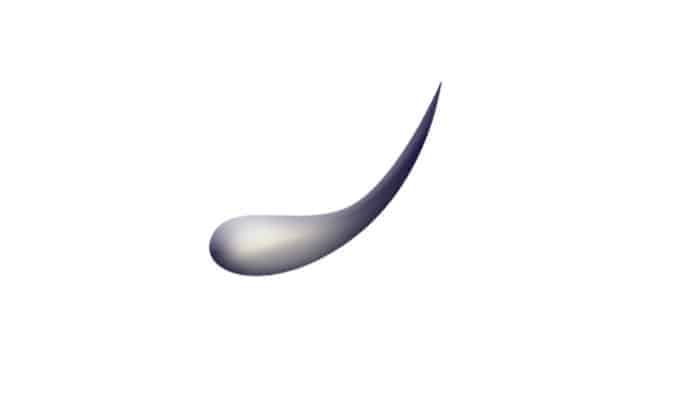
Add drops to the image.


Make a copy folders with LINES and DROPS (right click on the folder then chose Duplicate group) and merge them (select folder then press Ctrl + E)
Now merge LINES and DROPS and load selection (select layer then press Ctrl and click on the layer)

Select Gradient fill layer and paint on the layer mask with black # 000000
You can hide selection by clicking Ctrl + H

Layers structure.

Step 10
Apply the image, add new layer (Layer > New > Layer or Shift+Ctrl+N) now go to Image/Apply image. Don’t change anything, just click OK.
Duplicate layer Ctrl + J
Now go to Filter/Oil paint
Settings:


I don’t want this effect on the background so add the layer mask and paint with black to show layer without effect.
Mask view.

Apply the image, add new layer (Layer > New > Layer or Shift+Ctrl+N) now go to Image/Apply image. Don’t change anything, just click OK.
Select this layer then go to the Channels panel, select Red channel then make selection Ctrl + A, and copy the channel Ctrl + C
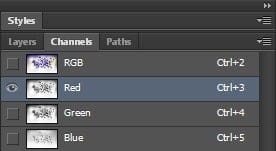
Before you come back to the Layers panel don’t forget select RGB channel.

Now go to Layers panel and press Ctrl + V

Change blending mode to Soft Light, layer opacity 50%
21 responses to “How to Create a Breathtakingly Artistic Winter Horse Illustration in Photoshop”
-
so, for those who don’t get the line-
“Apply a Roots photo layer to the Horse layer
To do this, press and hold Ctrl/Cmd and point your cursor above the red line. You will see an icon – click on it.”
I’m using CS6 and for rest of you guys are not using this version no problem the method I’ve used compatible with all versions.
1)take lasso tool(i took polygonal lasso)
2)selection around the horse pic because we want enter the root image into the horse image.
3)take the root image file>open
4)CTRL/CMD +A to select the whole root image then CTRL/CMD+C to copy
5)edit option>paste special>paste into
6)the root image will be entered into the horse image as based on your selection -
Excellent tutorial
-
????
-
Great tutorial, really inspired me very much. Thanks a lot for sharing a nice photo manipulation tutorial with us.
-
Beautiful, creative and acutely enjoy able!
-
I don’t get this step:
“Apply a Roots photo layer to the Horse layer
To do this, press and hold Ctrl/Cmd and point your cursor above the red line. You will see an icon – click on it.”I don’t see an icon show up and I am using CS6, as shown in the tutorial. If the short cut method does not work, what is the manual process .
-
Same problem I can’t see any red line there:’)
-
-
Please tell me how you applied a root photo to the horse layer
-
Heres my attempt: http://i.imgur.com/OYcYedL.jpg
Excellent tutorial! Tanks :D
-
-
I like your results more great work!
-
-
Nice tutorial man. Cheers from Atlanta
-
thanks
-
Realy very nice. Can you pls make video for this tutorial.
-
Impressive bud
-
Thank you guys!
Follow me on facebook, new tutorials soon! :)https://www.facebook.com/markiw.design
http://www.behance.net/MarkiwDang Hien
Just paint with sharpen tool set to luminosity, use soft brush. -
Help me plz, i don’t know how the horse was maked like 2 last pics.
-
Excellent tutorial sr, inspired..
-
I agree! haven’t seen these type for a while! But I am happy to see different artists sharing their techniques and knowledge, its becoming more and more open! I appreciate every bit of it! thanks to pstutorials for grabbing this one! cheers to Markiw!
-
Hey, Do u know the link of photoshop CC? please Reply!
-
-
Great writeup – hadn’t seen this type of tutorial for awhile


Leave a Reply