

Step 9
Next, we’ll add some sprinkles over the icing. We create a new group and name it as ” Sprinkle “. Pick the Ellipse Tool (U) and draw a small circle, then apply Layer Style like this.




Step 10
Duplicate (Cmd + J) the sprinkle that we’ve create. Now we change the color, just double – click to open Layer Style and change Gradient Overlay.

Step 11
Duplicate (Cmd + J) the sprinkle again, and we change Gradient Overlay.

Step 12
Now we repeat previous step for green sprinkle.

Step 13
Next, we repeat previous step for blue sprinkle.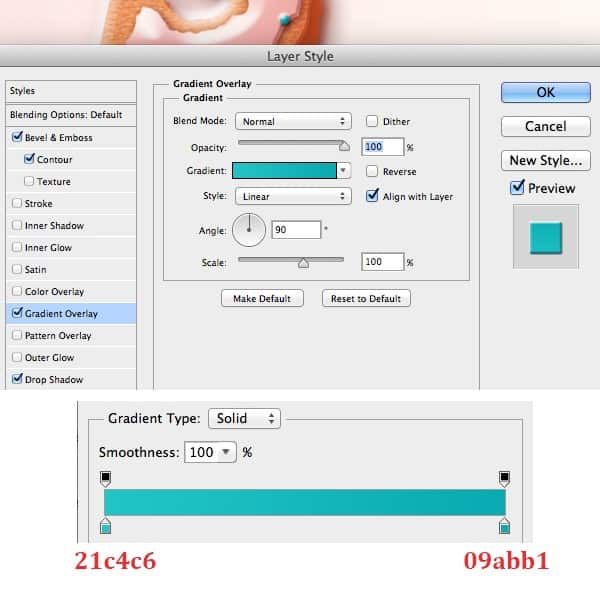

Step 14
Next, we repeat previous step for pink sprinkle.


Step 15
Duplicate (Cmd + J) the sprinkles and resize them smaller, place them as the way you like. Here my result.
Step 16
Now we’ve done with the ” S “. In this step, we duplicate the ” S ” group, rename the copy group as ” W “.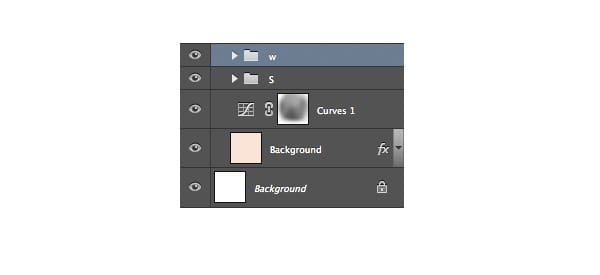
Step 17
Open the ” W ” folder, first you delete the ” Cream S ” layer , then turn off all the layers except 3 base layers, then you type the text ” w “.

Step 18
Next, we apply Layer Style for the frosting ” Cream W “. Add the ” Drop shadow “





Step 19
Let’s create a new layer, name it as ” Frosting W ” , pick the brush and draw shape like this.

Step 20
Next, we apply the Layer Style for the ” Frosting W “. First, we add ” Drop Shadow “.28 responses to “Create Delicious Donut Text That Will Make You Hungry”
-
good toturioul
-
how do you change the text S to W
-
Hi, I can’t seem to add a pattern overlay to the S lettering. Followed the steps to add but doesn’t change anything. Please help!
-
Same
-
Lmao truth
-
I rather bake the cookies than to do this tutorial in class.
-
naseau heet burn incojusted upsit stumoch direah
-
how can I get the grain on step 6?
-
Go to Window > Patterns. Click on the panel menu and select “Legacy Patterns and More”.
-
-
Thank you for sharing, it looks great.
-
Luv this❤❤
-
I can’t control my hungry stomach. Just Kidding!
-
Oh my God that looks so good! I cannot believe you created these from scratch! Thank you for sharing!
-
Thanks
-
Mahal ko save mopo ito o iscreenshot galing sa link nayan kpag free ka gawa rin tayo ng donut na font ng text, Rochelle Bantayan ayaw magload po sakin maganda to, using photoshop
-
Heel leuk om te maken
-
Thank you, it was very fun and easy to do !
-
Thanks for sharing :) it’s very nice and i made myself one :”>
-
After Step 6 (creating “base 3” with gradient change), my donut becomes burnt. :(
-
After Step 6 (creating “base 3” with gradient change), my donut becomes burnt. :(
-
I use CS5 and I don’t have this pattern
-
Reminds me of the time I attempted to eat a donut
-
so I’m not have thats pattern
-
Look in your defaults patterns, because came with photoshop
-
-
Mmm! This looks tasty! I can see this being used for things such as cupcake or donut shops. The little droplets of frosting are a nice touch! Thank you for sharing!
-
Very nice tutorial, thanks for sharing!
-
Thanks
-
Nice tutorial


Leave a Reply