
Step 9
Place “Solidified lava 2” stock to your file. Mask it. Click on white canvas next to layer thumbnail and use hard round, small size brush.
Step 10
Let’s make some adjustments. Add adjustment layer with Brightness/Contrast. Go to top menu and choose Layer > New Adjustment layer > Brightness/Contrast or use marked shortcut. Then make it a clipping mask (Alt+Ctrl+G, Layer > Create Clipping Mask).


Step 11
Add new layer. Then make it a clipping mask (Alt+Ctrl+G, Layer > Create Clipping Mask). Use soft round brush for make lights on rocks. Pick #f0e8ae color. Draw more lights, where moonlight goes. Use pressure opacity brush.

Step 12
Add Brightness/Contrast adjustment layer. Layer > New Adjustment layer > Brightness/Contrast or use marked shortcut. Then make it a clipping mask (Alt+Ctrl+G, Layer > Create Clipping Mask).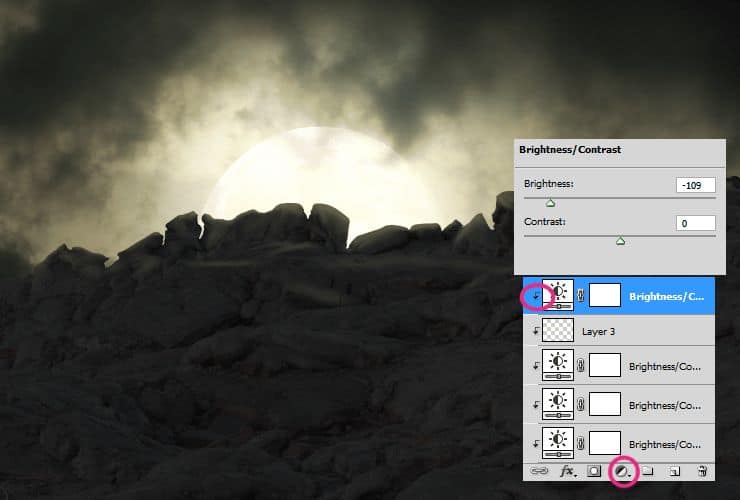


Step 13
We will create three plans on our background. Place “Solidified lava 2” stock to your file. Mask it. Click on white canvas next to layer thumbnail and use hard round, small size brush. It will be second plan.
Step 14
Add Brightness/Contrast adjustment layer. Layer > New Adjustment layer > Brightness/Contrast or use marked shortcut. Then make it a clipping mask (Alt+Ctrl+G, Layer > Create Clipping Mask).
Step 15
Add new layer. Then make it a clipping mask (Alt+Ctrl+G, Layer > Create Clipping Mask). Use soft round brush for make lights on rocks. Pick #f0e8ae color. Draw more lights, where moonlight goes. Use pressure opacity brush.
Step 16
Add new layer. In your color picker set black and white. Go to Filter > Render > Clouds.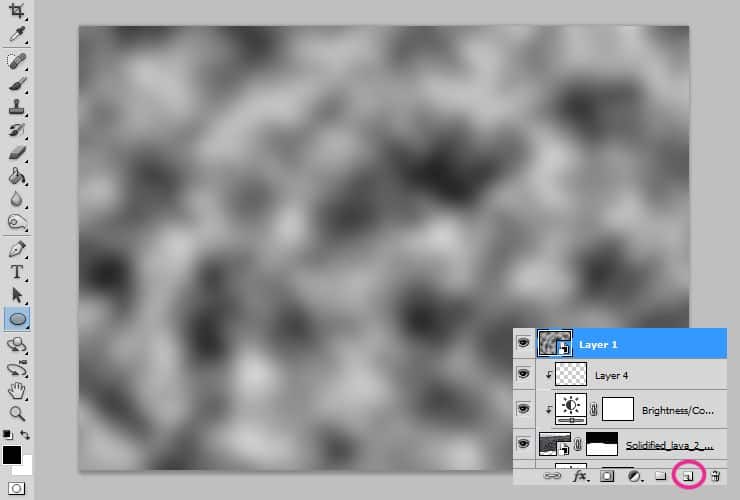
Step 17
Click on mask shortcut for adding layer mask. Click on white canvas next to layer thumbnail. Choose big (around 800px) soft round brush and erase top half of the layer.6 responses to “Create a Fantastic Photo Manipulation of a Dark Monk”
-
what the
-
This is great! ❤
-
really nice!!<3
-
really nice!!<3
-
would be really great if you could link ALL the different type of stocks, there’s no halo ”food 012” and the lavastone is the wrong image!!
-
en español


Leave a Reply