
For the sixth spike duplicate any other icicle you created above. This is how it should look so far.

Step 29
We will now create a glow around the spikes to make it seem like cold vapors are emanating from them. 1) Get the Mountain Cloud stock file 2) Double click this layer to open the Layer Style panel and modify the Blend If section like shown in the image below to mask out the darker pixels.
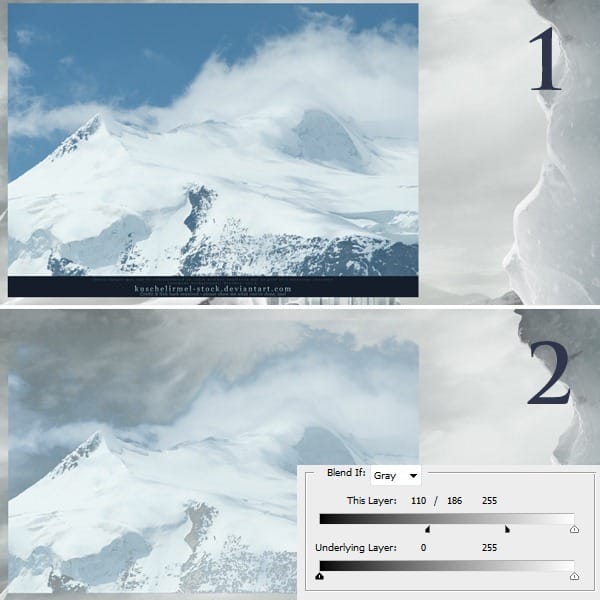
1) Set the blending mode to Screen. 2) Mask the image until you’re only left with the edge of the clouds showing.
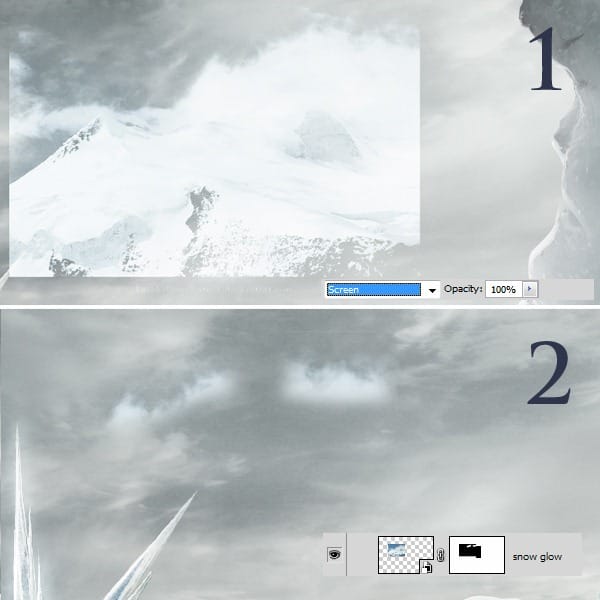
1) This is how the head looks without the cold vapors that give the ice a glow. 2) This is how it looks after I used the edge of the cloud to give it a glow. You can flip it, rotate it, drop the opacity, arrange them around the spikes like shown in the image below.

I also used de cloud edges around the ice spikes from the torch.
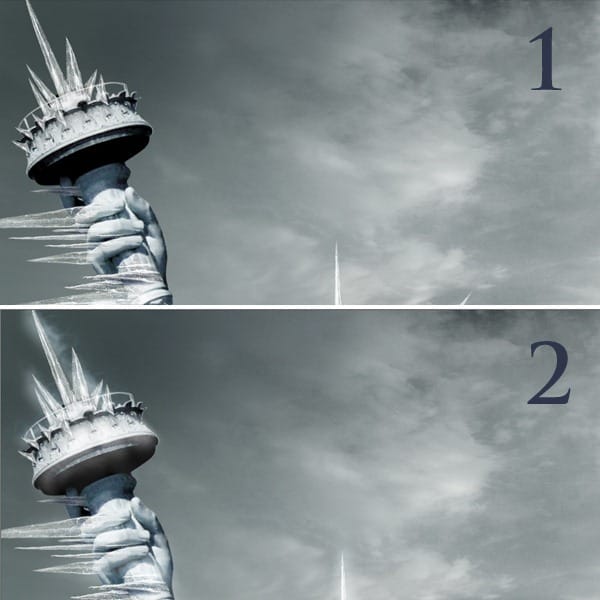
Step 30
1) Get the Icicles stock photo and cut the top part out. 2) Rotate it to have the same angle orientation like the hand of the statue.

1) Position the ice on the hand. 2) Duplicate the ice layer and use it to mask the entire hand.

Step 31
1) This is how the hand should look so far. 2) Add more icicles on the arm (you create them just like the ones you did for the hand).

Step 32
Add a gradient map using to colors shown below:

Step 33
We will create a texture that will give our work some dynamics to make it look like the freezing wind is blowing and leaving its mark on the environment. 1) Make a new Layer and fill it with this color – 2e3649. Make sure your foreground color is white and the background color is 2e3649. 2. Go to Filter/Render/Fiber… and in the Fiber panel enter the values below. You can use the Randomize function until you get something similar.
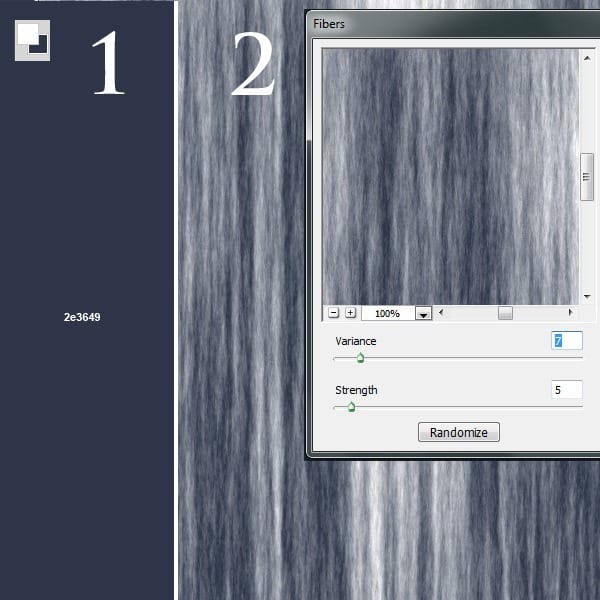
Rotate this texture in an angle similar to the one shown in the image below.
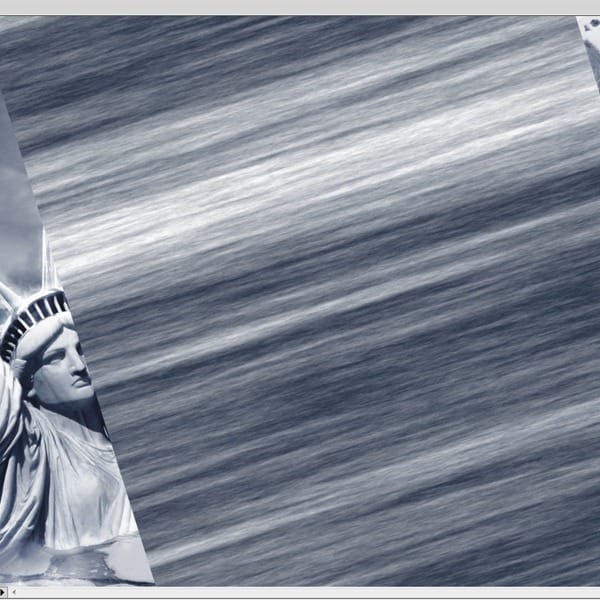
Set the Blending Mode to Soft Light.
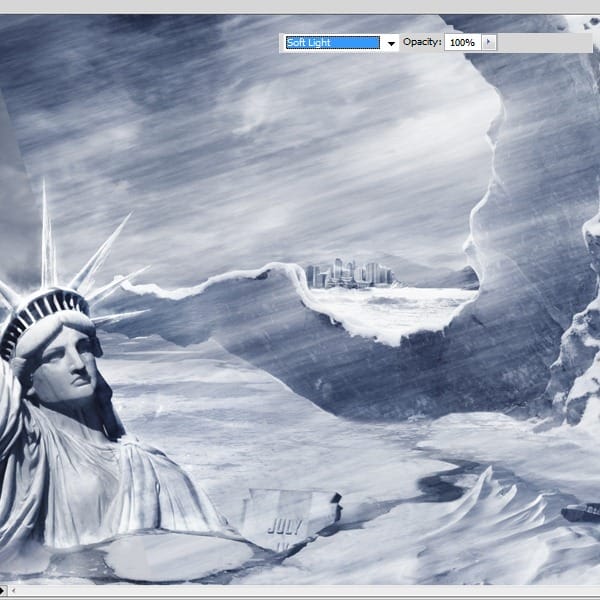
Duplicate the layer created above to make sure it covers the whole image. On the masks of this files use a lower opacity normal brush (50%) and just mask away the places you think the texture shows too much.

Step 34
Go to the Adjustment Layers-Curves. Apply this adjustment to the entire layer.
4 responses to “Create a Frozen Scene Inspired by “The Day After Tomorrow””
-
Beautiful, creative and acutely enjoy able!
-
was keen to do this tutorial but some of the stock files are missing :(
-
FANTASTIC!!! :)
-
Wheres the Sky stock image??


Leave a Reply