
Group the two layers created above and duplicate this group. Transform this new group (CTRL+T) to make the icicle shorter and rotate it to fit exactly above the last spike on the right.

We will make this icicle look brighter. 1) Cut a group of icicles from our Icicles stock photo and position the icicle above the third spike from the right. 2) Set this layer to Overlay. 3) Duplicate this layer and set it on Screen.

1) Group the two layers (CTRL+G) created above and duplicate the group. Flip this icicle horizontally and make it smaller using transform. Position it on top of the fifth spike from the right. 2) On a new layer make a white line using a sharp edge brush and another softer one near it like in the image below. This will add extra light on the right side of the icicle. 3) Position this extra light layer near the edge of the spike.

1) Cut another icicle group from our Icicles stock photo and position this on top of the middle spike. 2) Set it on Screen. 3) Duplicate the layer and set it on Overlay. 4) Duplicate again and set it on Screen. 5) I made a strong white margin for this icicle as well, using a very thin sharp edge brush. 6) I positioned the white line on the edge of the spike.

For the sixth spike duplicate any other icicle you created above. This is how it should look so far.

Step 29
We will now create a glow around the spikes to make it seem like cold vapors are emanating from them. 1) Get the Mountain Cloud stock file 2) Double click this layer to open the Layer Style panel and modify the Blend If section like shown in the image below to mask out the darker pixels.
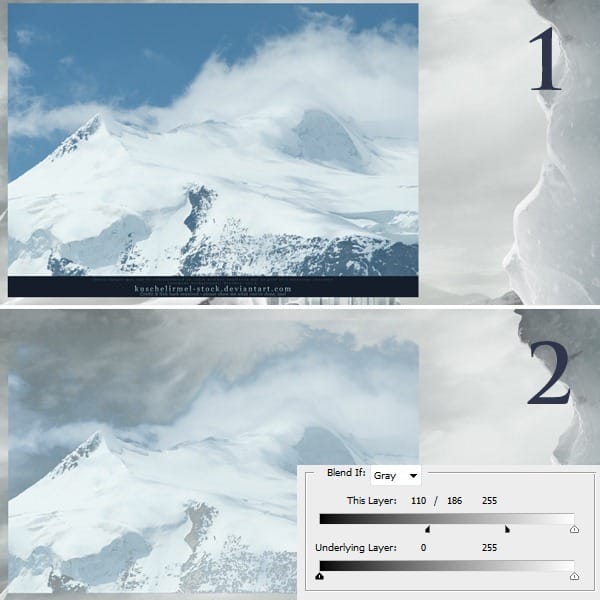
1) Set the blending mode to Screen. 2) Mask the image until you’re only left with the edge of the clouds showing.
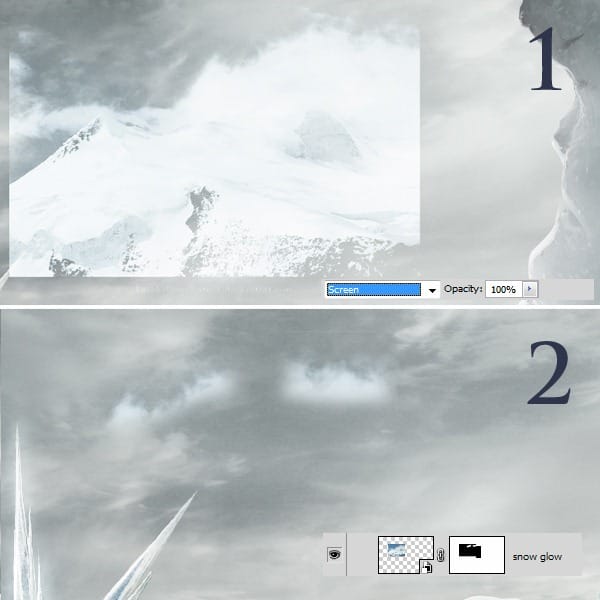
1) This is how the head looks without the cold vapors that give the ice a glow. 2) This is how it looks after I used the edge of the cloud to give it a glow. You can flip it, rotate it, drop the opacity, arrange them around the spikes like shown in the image below.

I also used de cloud edges around the ice spikes from the torch.
4 responses to “Create a Frozen Scene Inspired by “The Day After Tomorrow””
-
Beautiful, creative and acutely enjoy able!
-
was keen to do this tutorial but some of the stock files are missing :(
-
FANTASTIC!!! :)
-
Wheres the Sky stock image??


Leave a Reply