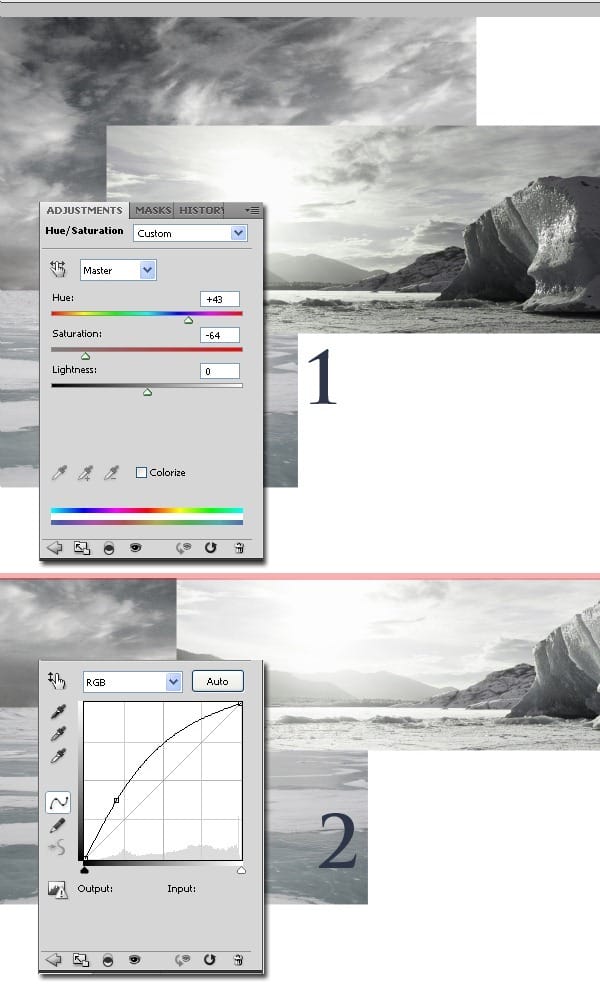
Blend in the image by erasing the edges on the layer’s mask, with a brush.
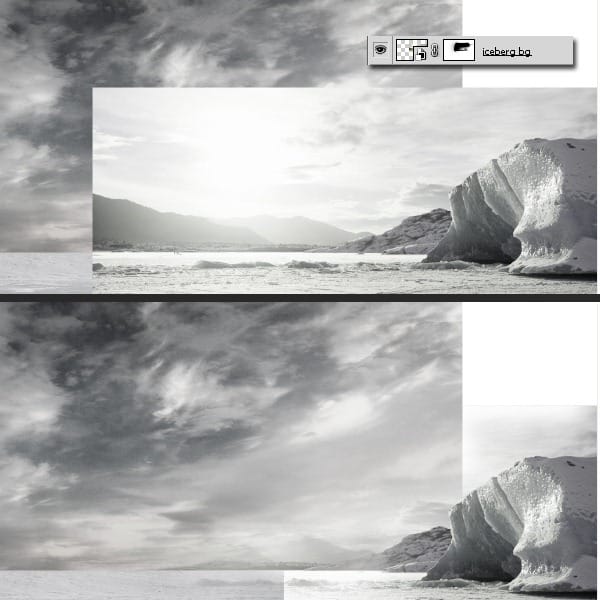
Step 4
Open the city photo, resize it so it fits in the background. The image needs to be small so it will look far away. Create a mask and erase everything but the city. You can also cut it out with the pen tool.
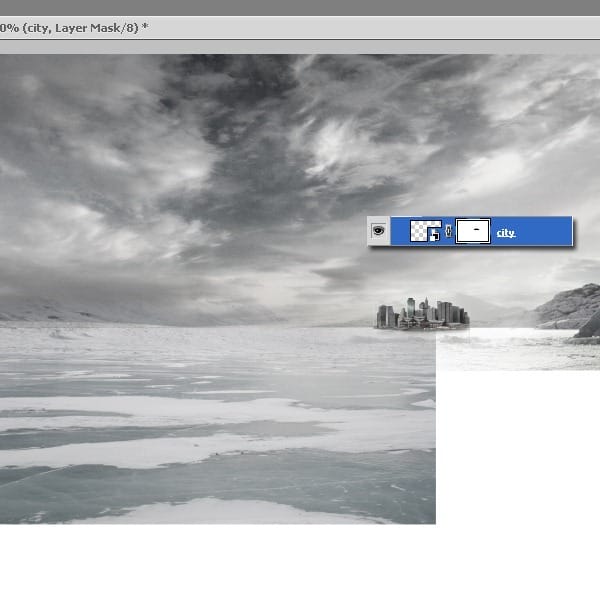
Now we need to make the city look frozen and a little foggy. So open the foggy image and place it above the city. 1) Clip it to the city’s layer. 2) Switch the Blending Mode to Soft Light.
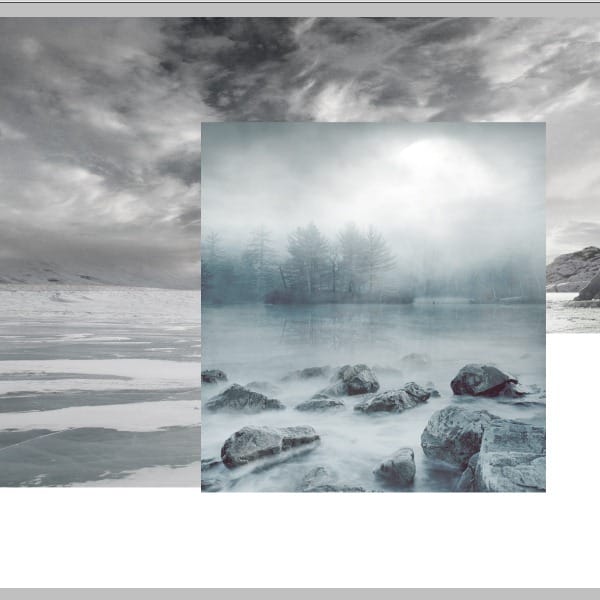
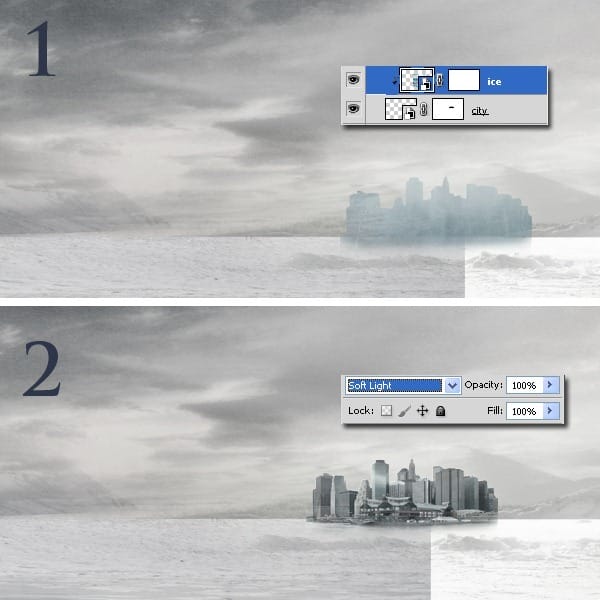
Next, add some frozen light, by creating a clipping mask with Curves.

Step 5
Open the frozen lake photo and place it in the lower left corner. Now let’s add some light so the photo will blend in. Use Curves as a clipping mask. Delete the edges on the layer’s mask.
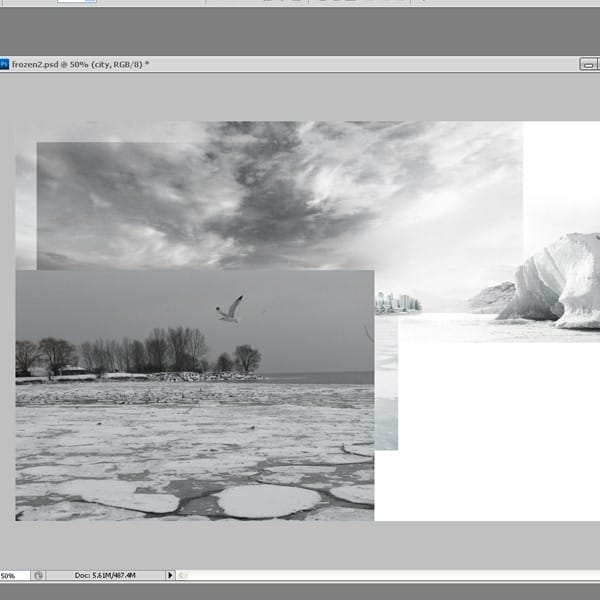
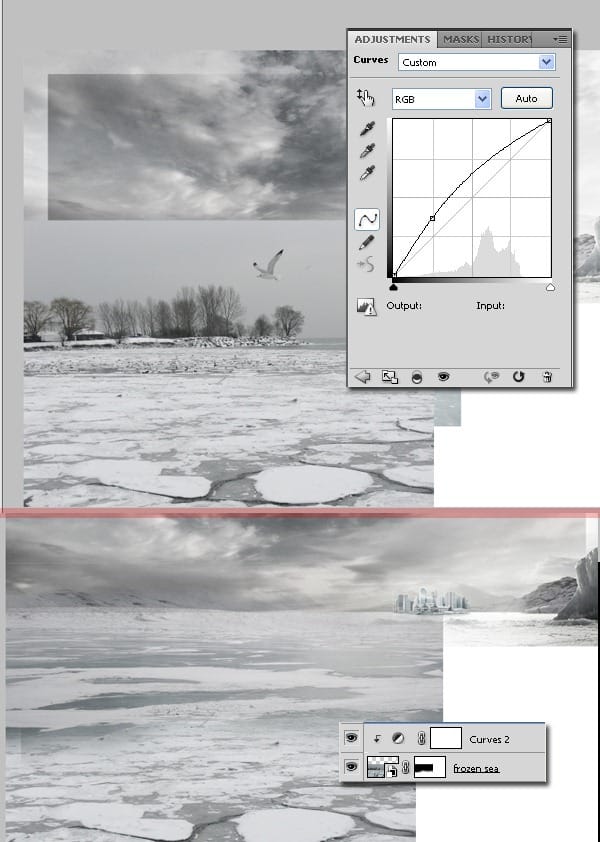
Step 6
Open the other frozen lake photo and place it near the first one.
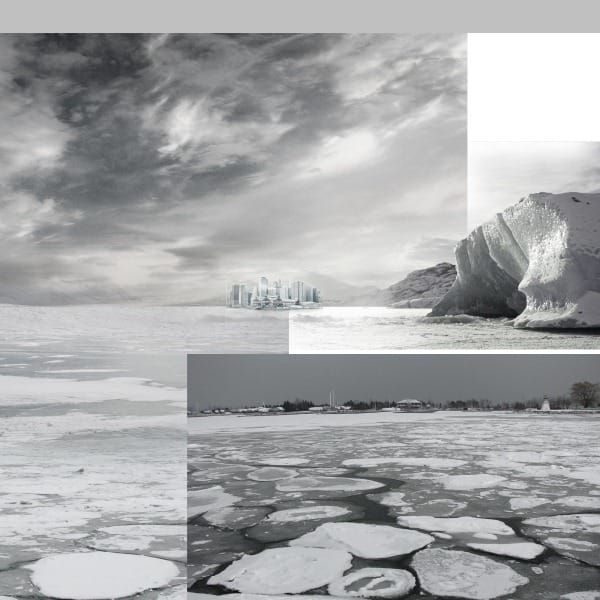
Next, we will do the same as we did for the pictures above, and this procedure is going to repeat itself for almost all the picture used in this tutorial, only the adjustment layers and the presets will be different, so use Levels and Curves as a clipping mask for the lake picture. After you complete this create a mask and erase the edges.
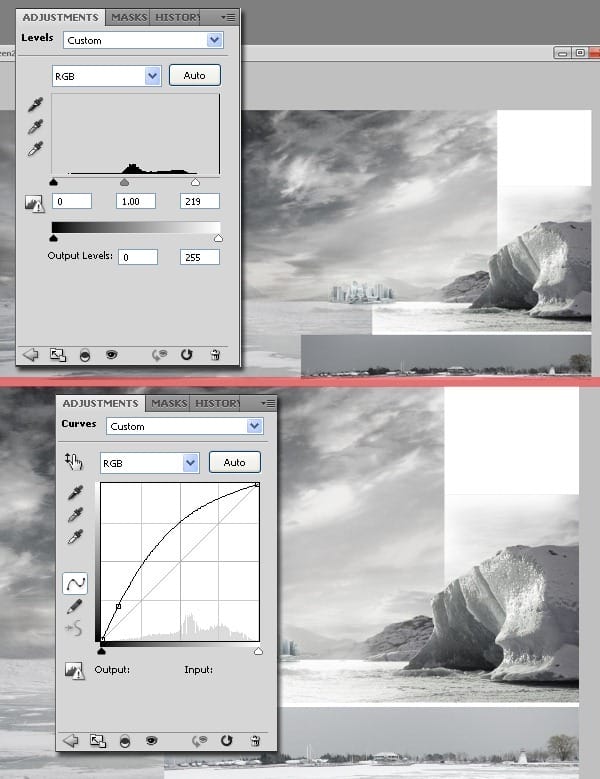
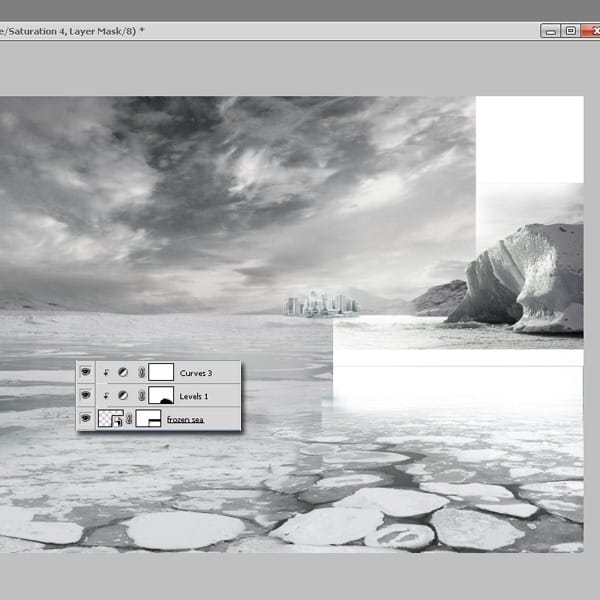
Step 7
Adjustment Layers-Color Balance. Use the settings below. In this step we will add a bit of cyan to the whole picture.
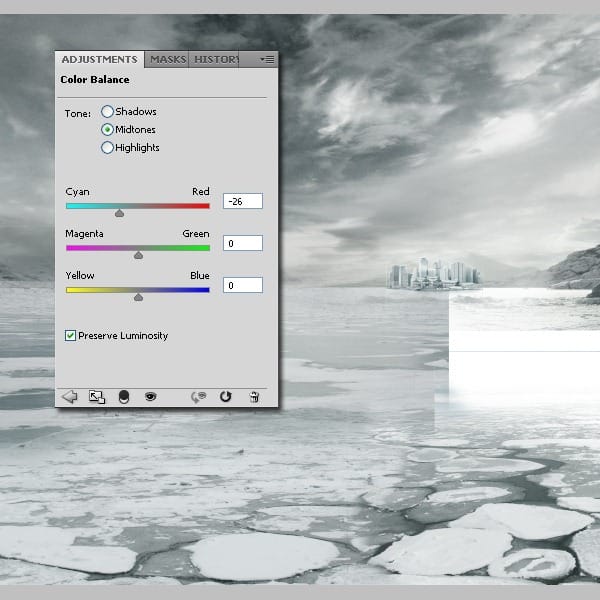
Step 8
In the next steps we will create the big iceberg in the background. This is made from 3 pictures of the same ice, but shoot from different angles. So open the first picture and place it like I did in the picture below.
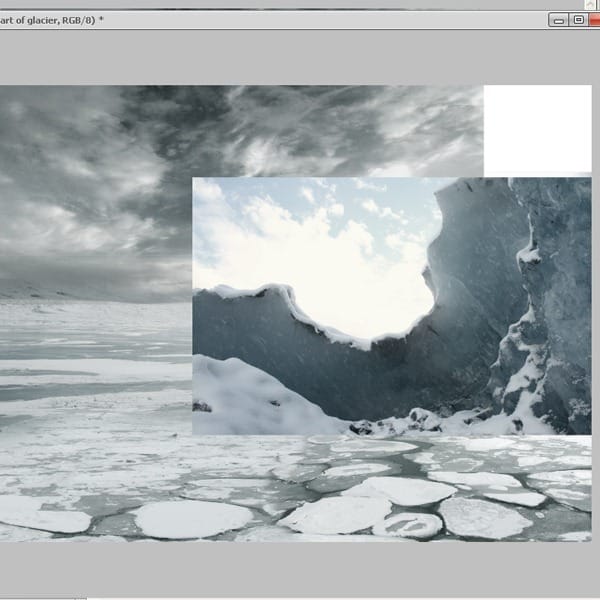
We will repeat the same technique that we applied for the pictures above, so go to the Adjustment Layers-Curves to add some light to the picture. Next go to the Adjustment Layers-Hue/Saturation. Use both layers as a clipping mask. After you adjusted the colors delete everything but the ice, we don’t need the background.
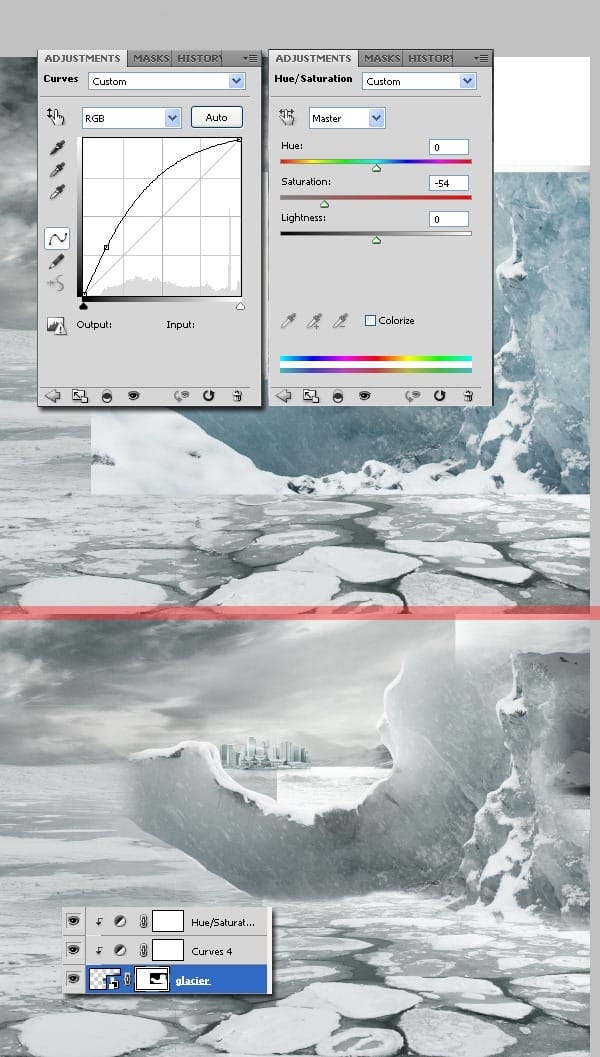
Step 9
Duplicate the iceberg’s layer, with all the clipping masks, to preserve the colors, and flip it vertically. Now you see it looks symmetrical and it doesn’t look natural because it’s repeating itself, so we need to cut out with a pen tool some parts that are just too much.
4 responses to “Create a Frozen Scene Inspired by “The Day After Tomorrow””
-
Beautiful, creative and acutely enjoy able!
-
was keen to do this tutorial but some of the stock files are missing :(
-
FANTASTIC!!! :)
-
Wheres the Sky stock image??


Leave a Reply