
And now to soften the bright areas on the model and lead saturation to desired condition, add another one clipped adjustment layer “Gradient Map” with the gradient #030303 > # 0c0b0b > #413f3e > #77736a > #bebbb4 > #eae8e4 > #ffffff. We need to affect on highlights so set Blending Mode to “Multiply” and reduce Opacity to 70%, Fill to 65%.
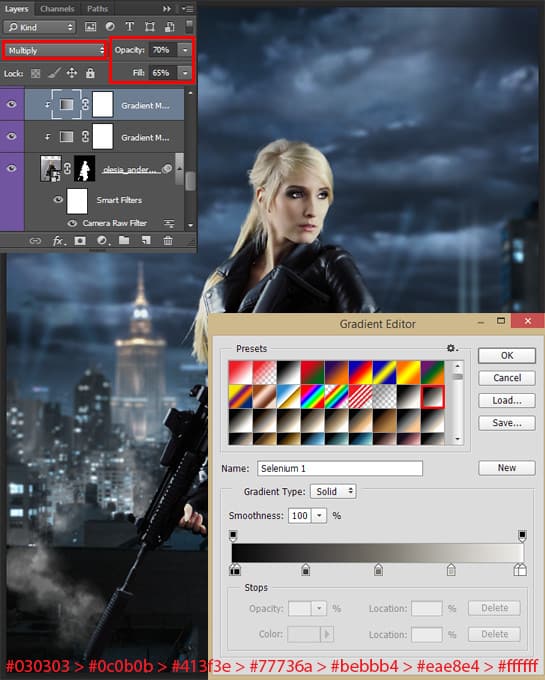
Step 17
Some areas require manual adjustments. I created a new layer (Cmd/Ctrl + Shit + N) with Blending Mode “Multiply” and medium (150 – 250px) soft round brush (Opacity: 20%, Color: Black from model), brushed light areas and add shadows to the model to make it realistic in this environment. Make from this layer a Clipping Mask (Cmd/Ctrl + Opt/Alt + G or hold Opt/Alt and click between layers).

Step 18
As I wrote earlier, you need to add small details and weather conditions to the picture. My choice was the rain. This weather event very well accentuate the drama and tension of the situation. But I’ll start with a drop on a model’s clothes. You do not need other resources to create a realistic drop. Just create a brush and add style to the layer. First, set the brush. In Brush Presets panel choose Hard Round brush and go to brush settings (Brush panel – F5). Set Size: 8px, Spacing: 150%. Go to Shape Dynamics and there set Size Jitter: 100%, Angle Jitter: 35%, Roundness Jitter: 45%. In next tab “Scattering” set Scatter: 1000%, Cont 1 and save you’re brush by clicking on “Create new brush” icon.

Step 19
When our brush is ready, you need to configure the layer. That layer has the effect of a drop, brush is only form. Create a new layer (Cmd/Ctrl + Shift + N or use icon on Layer Panel), set Blending Mode to “Overlay” and Fill to 20% and add two Layer Styles – “Bevel & Emboss” and “Satin” (Layer > Layer Styles > Bevel % Emboss…/ Satin… or use icon “Add a layer style”).

Let’s start from “Bevel & Emboss”. Set Style: Pillow Emboss, Technique: Smooth, Direction: Up, Size: 1px, Soften: 4px. In “Shading” section set Angle: 23 degrees, Altitude: 21 degrees. Highlight/Shadow Opacity: 75%.
27 responses to “Create This Magnificent Sniper Artwork in Photoshop”
-
Great tutorial but the skyscraper link goes to a search result rather than the image used in this tutorial
-
Anton, you should download some of her PSD files so you can see what’s she’s doing. It’ll help you learn PS faster.
-
Yea thanks. I’m gonna definitely check this out
-
-
Great Tutorial. Ive been working on my weaknesses, and photo manipulation is one of them. I never even used some of the adjustment techniques in this, so that was a real eye opener. Camera Raw was really cool. Very powerful.
-
Thank you very much for this tutoria! I gave it a try and submited it here: http://dilarosa.deviantart.com/art/Meanwhile-in-the-rain-589781746 with due credit :D
-
I couldn’t find the skyscraper image from the link provided
-
WOW. These comments are amazing. Did anyone even do the tutorial? How about the part with the first step where you have to download the skyscraper image, and how it’s not actually available in the link provided…. ? Do we just try with another image that looks kinda similar? Is this tutorial meant to be a “rough guide” ?
-
I’m looking forward to trying this exercise out with some of my students.
-
This kind of work is common, there are several works in this style.
It would be very interesting if the owner of the website to publish creative tutorials.
-
For goodness sake why a gun? Such barbarity and not anything to celebrate or glorify. Go take a picture of something less banal and more inspirational.
-
This is simply wonderful composite work…just one correction she’s not a Sniper as she’s carrying a customized M4 Assault Rifle with Reflex sight & Sound Suppressor attachment..
-
Mahmoud Ibrahim ElKasrawy, And what’s the similar here – rain?
-
Long Ago, i made a project that is similar to this.
You can view all the process in the photo Album + the photo description-
And what’s the similar here – rain?
-
maybe the model :) .
-
Oops! By the way here is a small list of artworks that were long time ago previous to your artwork and they are very similar to your. http://nenoc2.deviantart.com/art/Demonia-Web-387514487?ga_submit_new=10%253A1374561982%29
-
Maybe because they used the same stock which is a model on deviantArt :) .
and she allows others to use her photos. -
Then, what is similar in these photos. http://phelandavion.deviantart.com/art/Olesia-Anderson-STOCK-III-515126408
-
Kayla Davion is one, but the characters are different.
-
I don’t get why you are panicking :)
-
When a man rolls up to a lie, he loses his face. I panic because there are no more men.
-
No, you are showing 2 things by that attitude.
– you Need to grow up
– you have no self confidence :)There is nothing in the world says to attack others work in order to maintain yours. :)
Although if you just focused alittle. if i say that i did something similar , it would mean that i like yours.
but as i said. you just need to mentally grow up (Y)
Cheers.
-


Leave a Reply