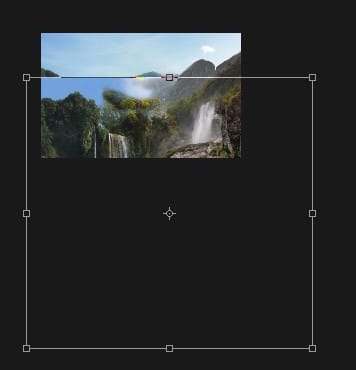
Here you can see how I placed it after transforming it.

Hide all the parts of ‘waterfall 2 again’ layer using layer mask but keep the selected parts (see the image below) of ‘waterfall 2 again’ layer to blend it with waterfall 2 layer.

Here are the results after masking. As you can see we’ve very decent blending for all the stock images.

Step 11
Now let’s add sky to the scene. Select the mountain 2 layer and add a layer mask to it. Hide the selected part of mountain 2 layer using soft round black brush.

As I said earlier in this tutorial that I’ll give you a quick tip to blend mountains image with another image without getting any hard edges. The trick you’ve already learned in this tutorial (when masking mountain 1 layer) but did you notice that I’ve also hided the edges of mountain 2 layer using very low opacity for brush about 10% to 20%. So I can the blend the mountain 2 image with sky without getting any hard edges otherwise edges of mountain will look sharp and everyone don’t want that. Same thing I’ve done with mountain 1 layer. If you are not good in masking then you can also use the Blur tool to soften the edges. With this technique you can blend any mountain image with another image or with sky image like I am doing it.

Step 12
We’ve masked the sky parts of mountain 2 layer and now let’s add the sky image to the main document. Add the sky image under the mountain layer and let’s see we are getting any hard edges of mountains.

As you can see that the edges of both mountains properly blended with sky image using simple quick tip.
Let’s take a look at my layer panel so you can see how my layer panel is arranged with all the layers.
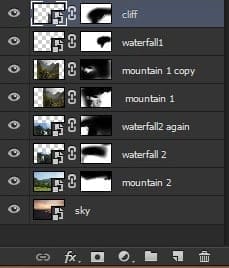
Step 13
We’ve our basic ambient ready and it’s time for coloring using adjustment layers. Let’s start with the bottom layer sky. Add a Curves adjustment layer (Layer > New Adjustments Layer> Curves) to the sky.
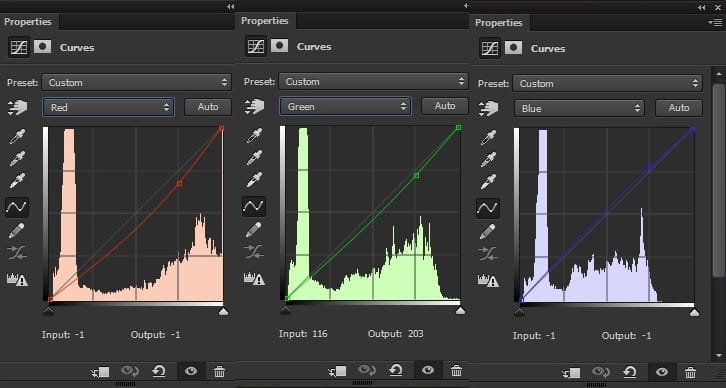
Here are the results with added cyan, green and blue tones.

Step 14
Make a Color Balance adjustment layer to sky and only change the midtones values. Here are the setting.
22 responses to “Create This Surreal Scene of Waterfall Mountains with Adobe Photoshop”
-
Thank you
-
Be a lot easier a Video Tut was made.
-
Thank you so much for this tutorial! I’ve been looking for a reliable one for quite a while and yours was extremely helpful!
-
This is garbage. What is”hided” in step 5. I mean come on.
-
I’m sorry that some of the material links in this tutorial have failed.
-
The link to the sky image is no longer valid but you can still access the image by downloading the completed psd document posted by the author. That should allow you to complete the tutorial :)
-
Thanks for the tutorial, but the link for the ‘sky’ image isn’t correct… Could you please check it?
-
I have to agree with the Anonymous comment, While this had many good concepts. I spent 10-11 hours ( Not a Noob to PS CC) and due to you “resizing and mislabeling your layer names caused undue confusion made two separate attempts to complete this tutorial without success. I really appreciate your efforts to learn others learn and applaud your own ability to create, but perhaps more clear instructions than “move it to left a bit after resizing, See picture” since the guide photo made no sense. Neither did the order and naming of the layers in several steps. I spent more time trying to figure out the instructions. Just feedback. Not trying to toll you. Thanks
-
sir there have no page after page no. 5
-
Sorry link is fixed now
-
-
Sky image is here
-
You know what, I have a picture that this would work perfectly for. Thanks!
-
was the thing in step eight suppose to say waterfall 2 not mountain 2?
-
beautiful tutorial as always ;)
-
Amazingggggggggggggggg
-
Wow, I like that you provide all of the files for us to learn with. that makes things so much easier. Once I am done with something like this, I know I can replicate it.
-
Nice one!
-
Honestly a bit hard to follow. I feel like the dimensions and scale of the mountain and waterfall photos don’t match up to what is pictured. I spent way too much time trying to match the photos the way they are in the tutorial. I had to stretch some of them, and move even the first one partly off the canvas, which is not mentioned. I got more experience with blending scenic stock photos that I’ll use in the future, but I’m giving up on this tutorial.
-
The point of a tutorial is not to copy exactly, but vaguely. You’re never going to fully replicate what you see. The idea is to experiment, mess around with it, until you’re satisfied. If you try to make your image an exact copy, you’re going to get very frustrated and it will take a lot longer too. I would suggest messing around with the sizes until you like what you have. Then continue from there.
-
-
The link to sky image is now showing the image directly. Could you give another link?
-
Ur tutorials is so much easier to follow… keep up the good works…
-
Спасибо за хорошие уроки:)


Leave a Reply