
Step 84
Duplicate the Smart Object we have just made using shortcut Ctrl + J. Replace text on lower part of the display with this newly duplicated text.
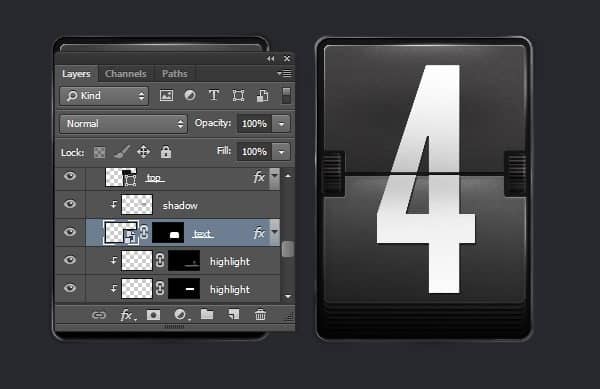
Step 85
Duplicate the second text layer and then put it on top of the layer stack. Click its eye icon to make it invisible.

Step 84
Let’s do another test on the text. Double click the first text to edit its content.

Step 85
Change the text.

Step 86
Save and close the file.

Download the PSD
Final Results
![ps-tut-airport-mechanical-text-display-final[1] ps-tut-airport-mechanical-text-display-final[1]](https://cdn.photoshoptutorials.ws/wp-content/uploads/2014/11/pstutairportmechanicaltextdisplayfinal1.jpg?strip=all&lossy=1&webp=82&avif=82&w=1920&ssl=1)
Tutorial by Mohammad Jeprie
6 responses to “Draw an Airport Mechanical Text Display From Scratch”
-
text
-
Just Wondering how this is used to create a Airport Signboard – Is it used like a font?
-
The DL link for .zip file is broken.
“Airport Mechanical Display.zip | 3.3 MB ”
F1
Any help?-
Sorry linked fixed :)
-
-
It is like HTC android UI
-


Leave a Reply