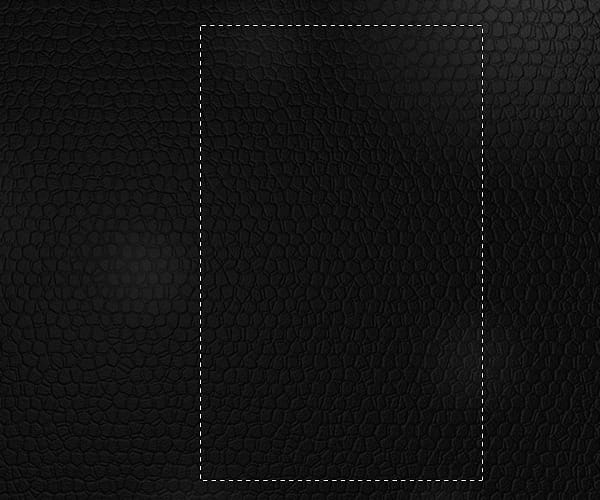
Step 137
Press Ctrl + V to paste the texture and make with Pen tool (P) a new path like in the photo .

Step 138
Select the leather texture and with Dodge tool with settings show bellow put the dodge like me .
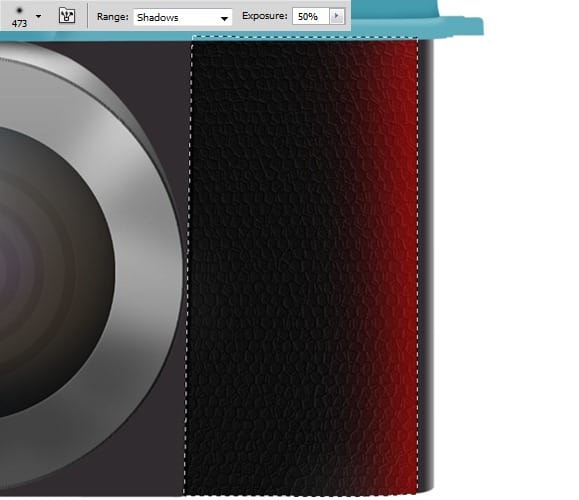
Step 139
Make new Path with Pen tool (P) like in the photo . Right-click select Stroke path with brush about 6px and color black .

Step 140
Make new Path with Pen Tool (P) like in the photo .Right-Click and select Make Selection with Father 0,5 .

Press Shift+F5 or go to Edit-Fill and select from menu color and put the #272226 color .
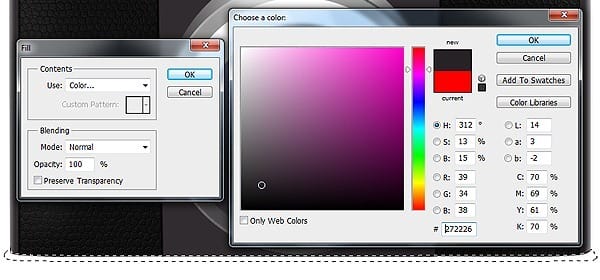
Step 141
Select Brush tool from menu with 100px size and color white and make in both corners .
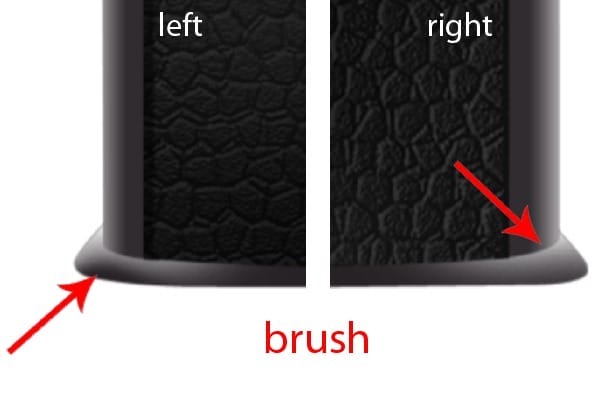
Step 142
Make new Path with Pen tool (P) like in the photo . Right-click and select Make selection with Father 0,5 .

Press Shift+F5 or go to Edit-Fill and select from menu color and put the black color .
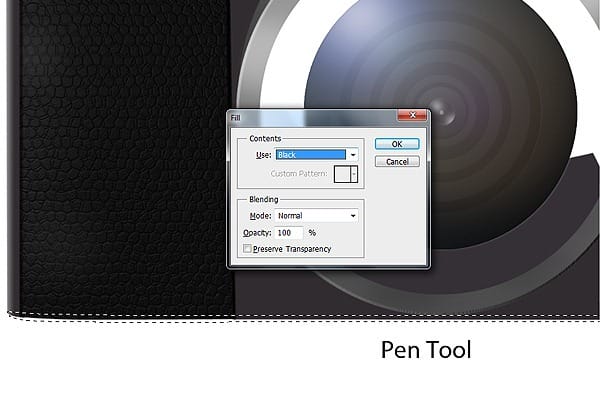
Go to Filter – Blur – Gaussian Blur and use the settings show bellow .

Step 143
Make new Path with Pen tool (P) like in the photo . Right-click and select Make selection with Father 0,5 .

Press Shift+F5 or go to Edit-Fill and select from menu color and put the #2b262c color .

Step 144
Select Brush tool from menu with brush size about 100px – 150px size and color white and make in both corners .

Step 145
Make new Path with Pen Tool (P) , right-click and select Stroke Path with brush and brush size about 3px and color white . Set Blending Mode of the layer to Soft Light .

Step 146
Make new Path with Pen Tool (P) , right-click and select Stroke Path with brush and brush size about 2px and color white . Set Blending Mode of the layer to Soft Light .
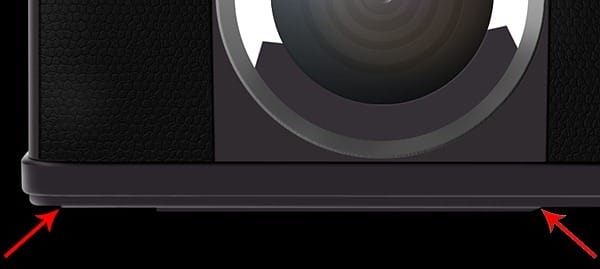
Step 147
Make new Path with Pen tool (P) like in the photo . Right-click and select Make selection with Father 0,5 .
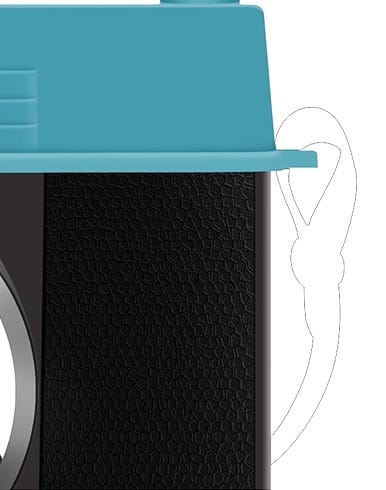
Press Shift+F5 or go to Edit-Fill and select from menu color and put the #2b242b color .
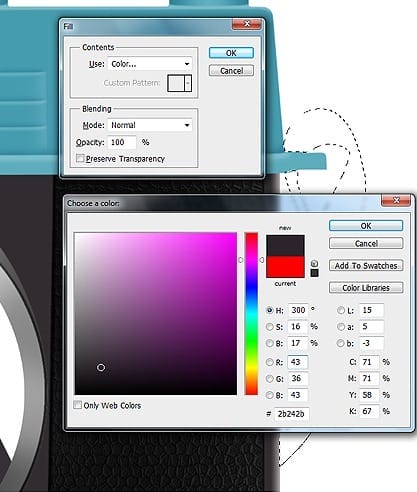
Step 148
Make new Path with Pen tool (P) like in the photo . Right-click and select Make selection with Father 0,5 .
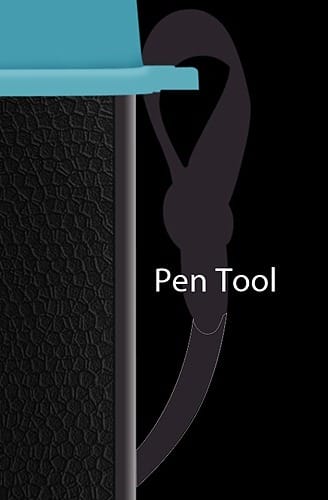
Select Brush tool from menu with brush size about 160px and color white and apply the brush like me.
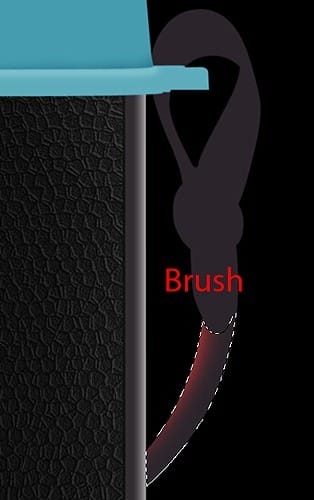
Step 149
Select Brush tool from menu with brush size about 30px – 35px and color white and make new whit line like me. Set layer opacity to 8%


Leave a Reply