
Step 63
Then click the warp text icon and add this setting
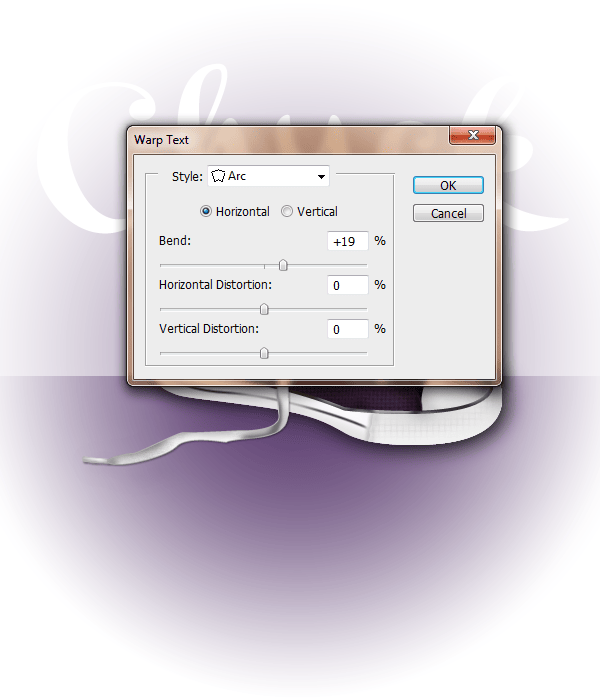
Step 64
Change this layer to ‘Soft Light’ and a Fill of 0% and add these layer styles

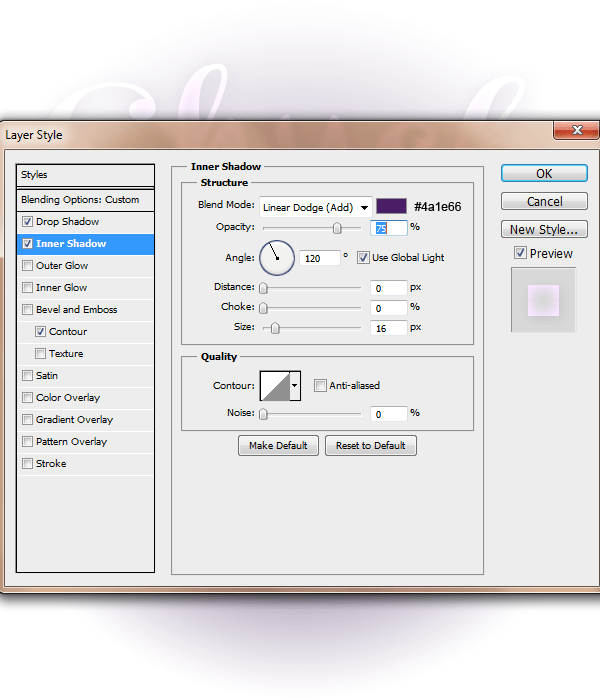


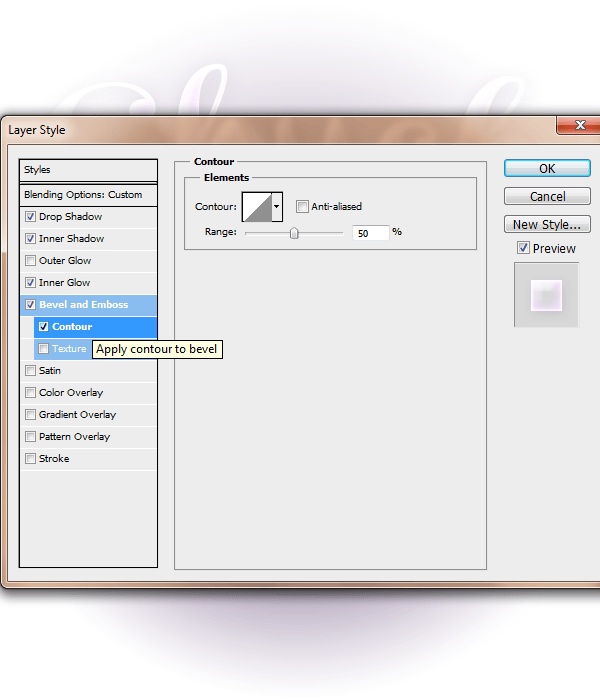
Step 65
Repeat these same steps and layer styles for the word ‘Taylor’. The only thing to change is the ‘warped text’
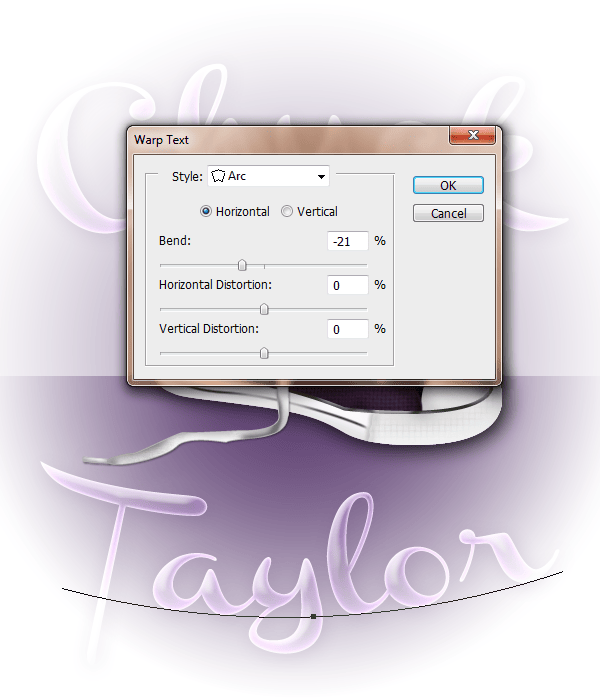
Step 66
Create a new layer adn with a 8px soft round paint brush #5b3c70 paint along the edges of the word.

Step 67
Change this layer to Divide

Final Results
![final-results[1] final-results[1]](https://cdn.photoshoptutorials.ws/images/stories/13e6e2eead33_118E1/final-results1.png?strip=all&lossy=1&webp=82&avif=82&w=1920&ssl=1)
Authors Comment
2 responses to “How to Draw a Converse “Chuck Taylor” Shoe in Photoshop”
-
Awesome I love it so much :D
-
so nice


 I hope you enjoyed it!
I hope you enjoyed it!
Leave a Reply