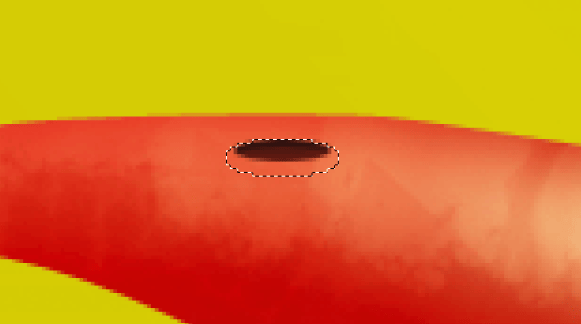
Go to Select > Inverse and with brush tool make some simulation of 3d look.
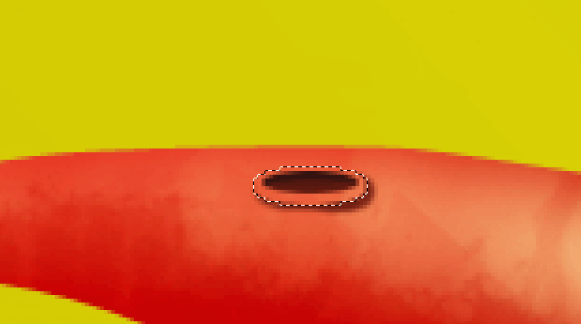
Go again to Select > Inverse and paint up on opposite side (inside the selection) with very light color. This layer should be underneath the hole’s shape.
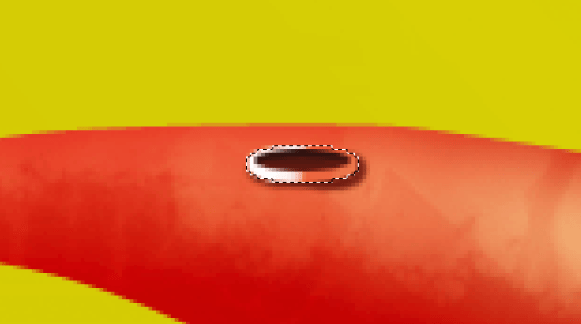
You can also blur it a little with Blur tool. Then change light layer blending mode to Overlay and shadow layer to Multiply.
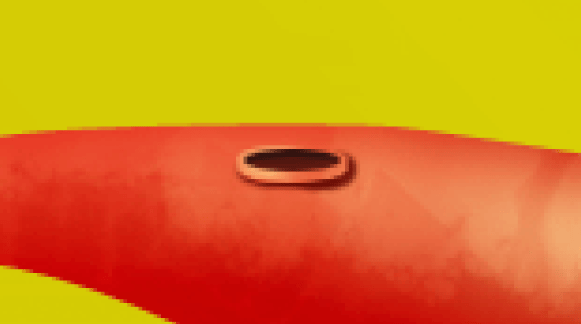
Select all three layers (shape, lights and shadows) by holding [CTRL] and clicking on each (but not on the thumbnail).

When selected, just press [CTRL] + [E] so you will merge them into one layer. Now duplicate this layer few times and distribute holes along the pepper. Also you can change hole’s size and rotation (Edit > Transform > Scale ; Edit > Transform > Rotate).
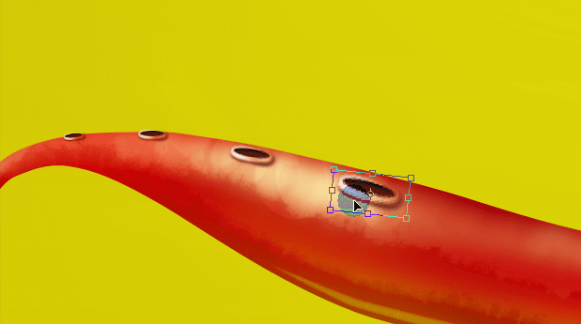
I made just 4 holes

Step 16 – Vapor
Here comes the last part of the tutorial- vapor effect. In fact it is the easiest part. I know a lot of techniques and this could be a topic for a separated tutorial, but I will provide you the very basic vapor that looks pretty well. We will run slightly thru this part. First of all, grab the brush tool with almost white color and make some doodles like below. Play with opacity from 50% to 100%.

Pick the Smudge tool now. Remember our texture brush? Switch to it.

Now the settings for the brush tip


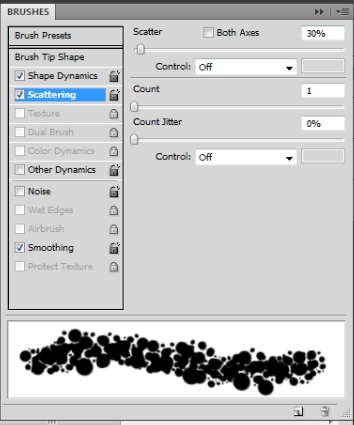
Set the Smudge tool’s strenght to 50% and just start to make upward smudges. Change dynamically the brush tip size.

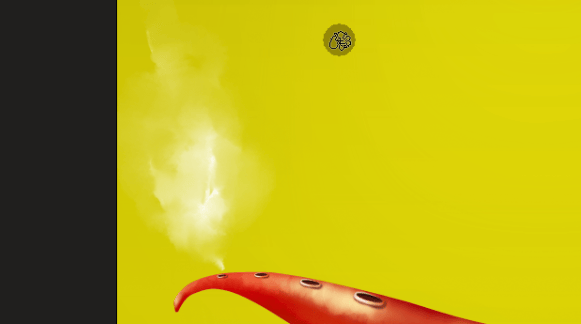

See, so easy, isn’t it? If you want, you can refine the vapor with Edit > TRansform > Warp to add some flow to the steam. The same way you can make another vapor vents.





Every steam should be on separated layer. There is also another trick with vapor. I will show you that on last, biggest steam. Left click on the layer in layer’s window to edit it. Then go to Layer > Layer Mask > Reveal All. You will get a mask next to the layer thumbnail.

After creating the mask you should have a border around it- it’s the sign that the mask is editable now. Now click [D] on a keyboard so you will reset your colors in palette to black and white.
2 responses to “How to Draw a Steaming Hot Chili Pepper in Photoshop”
-
cos pieknego:)…
-
thankssssssssssssssssss


Leave a Reply