
Then change the opacity gears layer into 40%, you image should be similar to this:

Next, create a new adjustment layer “Levels” then activate the clipping mask to the gears layer. Set the following like this:

The result should be similar to this:

Step 26
In this step, we will make the gears silhouette on the second hublot. To start, open the “gears2.png” by redheadstock.

Copy (Ctrl/Cmd + C) and paste (Ctrl/Cmd + V) it into our work canvas.

Now, we will make the gears inside the hublot same with the first gear before. Now, go to the “HUBLOT 2” group layer, then select the yellow light circle.

After you activate the layer mask on the gears layer, you image should be similar to this:

Then change the opacity gears layer into 40%, you image should be similar to this:

Step 27
Next, create a new adjustment layer “Levels” then activate the clipping mask to the second gears layer. Set the following like the image below (adjust the levels same with the step we adjust the first gears).

The result should be similar to this:

Then, zoom the image (Ctrl/Cmd + the plus key) to see the details. We will brush the spots area. To start, create a new layer (Ctrl/Cmd + Shift + N) and activate clipping mask to the second gears layer. Then, activate the “Brush tool” (B) and set the following:
- Brush size: Soft round 8 px
- Hardness: 0%
- Opacity: 100%
- Flow: 100%
- #: 000000
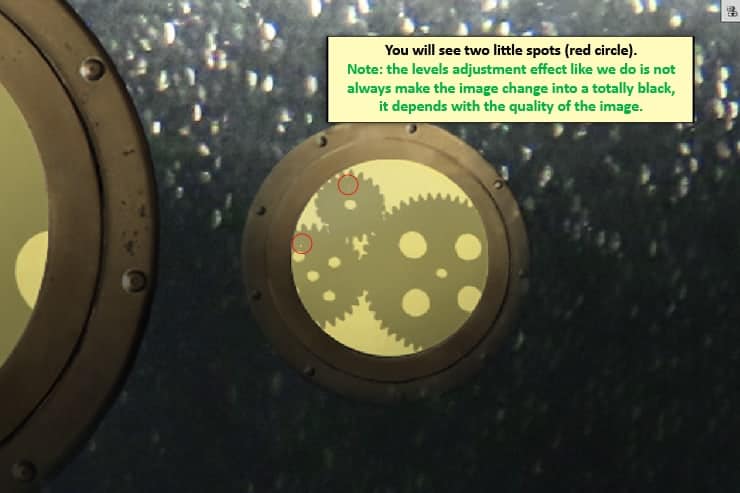
The result should be similar to this:

Step 28
In this step, we will be adding an underwater scene. Let’s open the “Underwater” image by koko-stock.
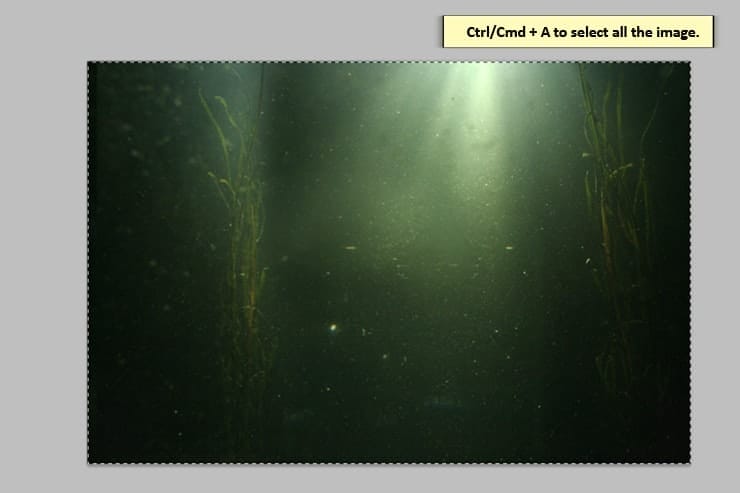
Copy (Ctrl/Cmd + C) and paste (Ctrl/Cmd + V) it into our work canvas.

Now, set the underwater layer in mode “Soft Light” and set the opacity in 89%. Your image should be like this:

Step 29
Now, we will mask the “Underwater” image. Create a new a layer mask. Then, activate the “Brush tool” (B) and set the following:
- Brush size: Soft round 900px
- Hardness: 0%
- Opacity: 30%
- Flow: 100%
- #: 000000
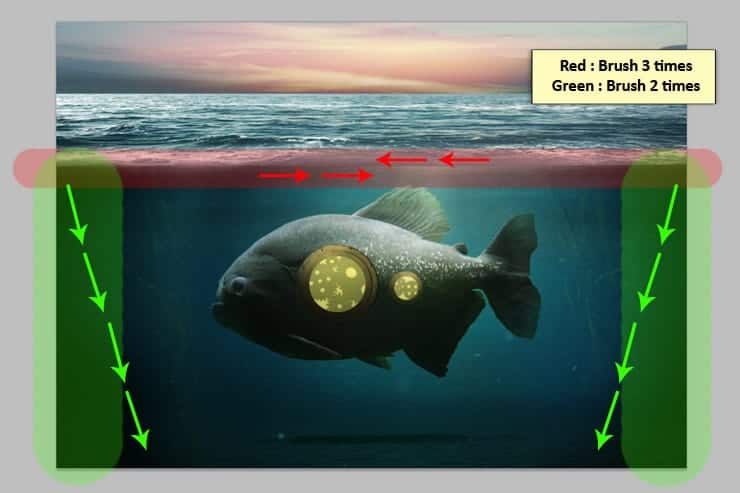
After you mask, your image should be similar to this:

Next, we will be making a vignette with a brush. Create a new layer (Ctrl/Cmd + Shift + N) and activate the “Brush tool” (B) and set the following:
- Brush size: Soft round 900px
- Hardness: 0%
- Opacity: 28%
- Flow: 100%
- #: 000000

The result should be similar with this:

Step 30
In this step, we will make the light effect for the eye’s fish. Now, create a new layer (Ctrl/Cmd + Shift + N) and activate the “Brush tool” (B) and set the following:
17 responses to “How to Create a Beautiful Underwater Surreal Scene in Photoshop”
-
Mooi werk, dankje!
-
Thanks a lot, this is my first try at surreal and your specifications were very exact.wish to attach my output here.
Thanks a lot, learned a lot, done a lot with simpler tricks.
-
hello its cool
-
This is awesome
-
when i try to brush the sky, it only gives me variations of grey I can’t use colors for some reason =[
-
Bloody hell! Awesome work man!
-
step 33: where to brush and where to place the texture?
-
I’m really sorry, maybe there’s an error when they upload it. I already sent an email to the admin, I hope they can fix it asap. I give the JPEG file for the complete step 33, you can download it here https://www.dropbox.com/s/u33iqxc9stbvvzb/step33.jpg?dl=0
Thank you
-
-
in step 27 I get these oversaturated pixels. Is there another way to get rid of them without using clone stamp? https://onedrive.live.com/redir?resid=95141D5708B162B1!221924&authkey=!AIcVgO6H6-DH6rA&v=3&ithint=photo%2cpng
-
In step 27, I’m using brush. It’s okay if you use the stamp tool, the result is totally same. I already remind a note in this step about making silhouette with the levels adjustment effect is not always make the image change into totally black, it depends with the quality of the image. Thank you.
-
-
Thanks good
-
Beautiful tutorial gerda
-
Thanks for a good detailed tutorial.
-
it is a good tutorial.thanks
-
I can download other files, but the zip files just interrupt randomly and cannot be opened even if the download is full. Please check all links before posting a tutorial.
-
Hello Iulian, I’m sorry for the late reply. The zip files is totally fine, I already check it. Thank you.
-
-
cool


Leave a Reply