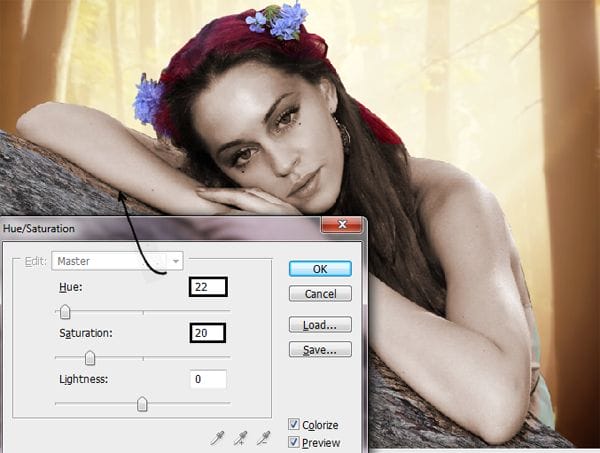
Step 17- Eraser
Use the eraser over the model’s eyes lips and hair.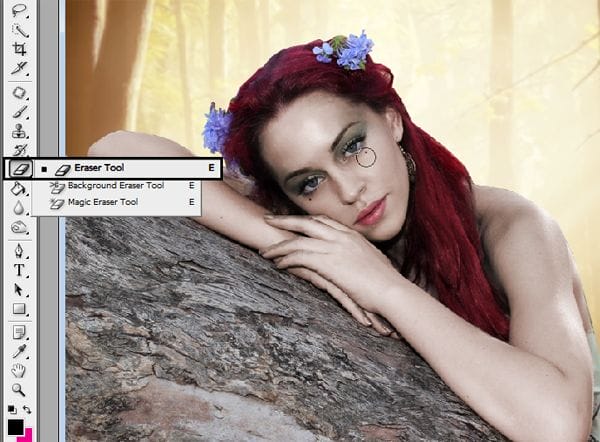
Step 18- Nails
Make a new layer Shift +Ctrl + N, and paint over the model’s nails with a soft round brush in a green tone.
Step 19- change layer mode
Use the layer in soft light mode
Step 20- Make up
To make the lips, you have to go to the model’s original layer select the lips with the lasso tool, then press Ctrl+J to duplicate the selection.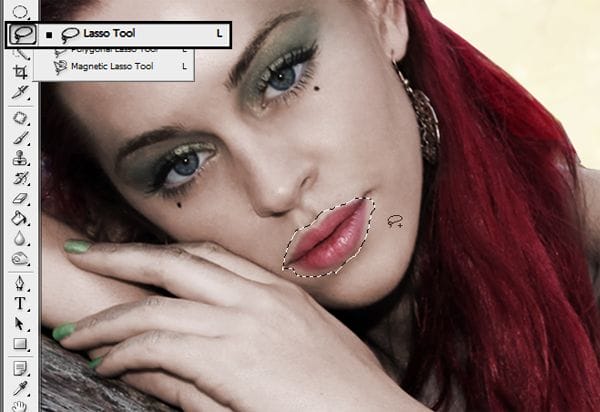
Step 21 change layer mode
Use layer in soft light and pass eraser in the edges of the lips to get a softer look.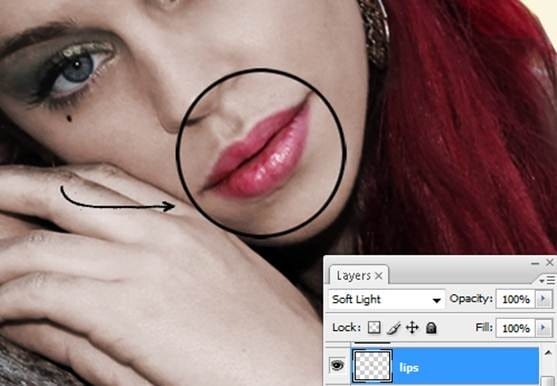
Step 22- Eyes
Go to model’s original layer and select the eyes with the lasso tool, then use the layer in color “dodge” mode to make eyes brighter.
Step 23- Brighter
Now duplicate that layer pressing Ctrl + J to get brighter eyes. Remember that the layer has to be in Color dodge mode.
Step 24- Eye shadows
In a new layer paint over model’s eyelid with a soft round brush with a green tone. Use the layer in multiply mode.
Step 25 – More eye shadows
Repeat the process several times using different green and orange tones all over the model eyelids. You can use a brighter color near to the eyebrow and a darker in the middle of the eyelid.
Step 26- Eyeliner.
To create a eyeliner effect use the Freeform pen tool and in a new layer (Shift +Ctrl + N) make a stroke near to the eyelashes.
Step 27 – Eyeliner
Now press right click and choose the option Stroke Path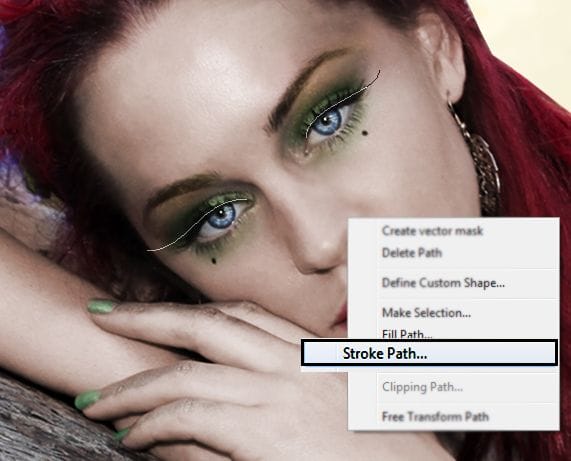


Step 28 – Select the hair
To start with the hair go to the model’s original layer and select the hair with the lasso tool, then press Ctrl + J to duplicate the selection.
Step 29 – Change hair color.
Go to Image – Adjustments – Hue/Saturation and change the Hue to: 22 Saturation at :25 and Lightness to: -40
Step 30 – Hair strands
Pick a pre-made hair strand and make sure the color fits with the model’s hair. Then press Ctrl + T to change the size.


Step 31 – More hair
Repeat the process several times. Until you get something like this:
Step 32 More Hair
Now you have to erase the undesired parts.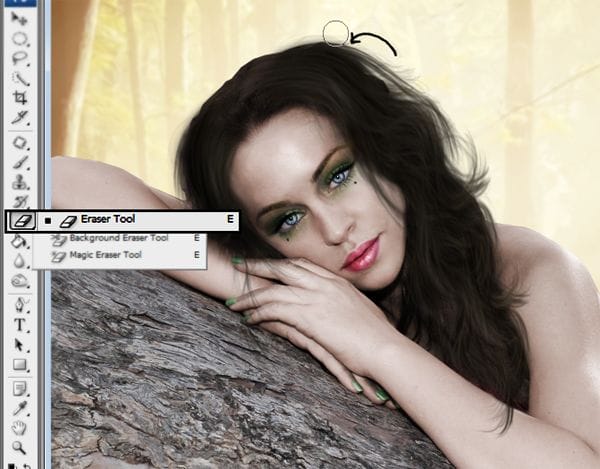
Step 33 – Smudge tool
Use the smudge tool to make the outline of the hair softer. Don’t worry if it looks blurry.39 responses to “How to Create an Autumn Fairy Photo Manipulation”
-
Ich bin zwar noch nicht ganz fertig und es wird nicht so aussehen wie deines liebe Andrea.
Aber ich liebe solche Tutorials -
Very nice and clear tutorial , Andrea . Thanks for sharing !!! 👍👍👍👍❤😊
-
Hey andrea!
The tutorial is soo amazing!! I Tried creating this autun fairy photo manupilation in photoshop but i’m having a litte problem….The trird step of duplicating the background pressing ctrl+J is not happening so i there any other way to do this???…Hope u can help me!! -
hey andrea!
The tutorial is really awesome but i”m having a little problem…
when i stated doing this autumn fairy manipulation in photoshop..i’m not able the third step i.e duplicate the background pressing ctrl+J..
is there any other way following which i can do it…??? -
i wish you could make a video tutorial
-
just awesome tutorial thank you very much for share this technique .
-
Thanks…this is awesome!
-
Une irritation des m
-
Very nice !
-
Obrigado pelo Tutorial, ficou demais!!
http://marloaugusto.deviantart.com/art/Fairy-by-Marlo-484388939 -
amazing!! great to see the amazing work of great experienced art directors!!Thanks for sharing
-
Thank you for this wonderful composition and tutorial, I loved achieve:
http://cartes-mireilled.eklablog.com/montage-d-une-fee-d-automne-en-musique-a112430168 -
OKey
-
I love it! You’re very creativ!
My version: http://realladypunk.deviantart.com/art/Fairy-479815842?ga_submit_new=10%253A1409666557&ga_type=edit&ga_changes=1&ga_recent=1 -
I was fine till I got to the makeup…then it all went to hell.
-
thanks your work is very appriciable
-
سلام خسته نباشیدخیلی سایت عالی داریداماچون انگلیسی هستش من
یجاهایی به مشکل میخورمونمیتونم جلوبرم خیلی دوستدارم کارایی که به نمایش گذاشتیدویادبگیرم میشه لطف کنیدوبهم کمک کنید -
Thake you
-
ES UN PRECIOSO TUTORIAL APRENDI MUCHAS TECNICAS QUE NO PODIA RECIBE UN FUERTE ABRAZO Y MIS RESPETOS PARA TI
-
Tutorial muito bom. Gostei muito de fazê-lo. Obrigada.
http://vaniapaiva.deviantart.com/art/Autum-Fairy-by-VPaiva-403958498
-
thanks for the tutorial :) helped me learn a heap of new things. Btw you should have a few more steps on how to add the heart as it’s a little confusing on your own.
-
Excellent. Nice one :) now I will create one with my own image :)
-
Me gusta mucho el tutorial, el resultado final es fantástico y está muy bien explicado paso a paso.
Congrtulations -
die link?
-
wow! such guide to step by step tutorial for cool work
thanks man -
Wonderful tutorial, I made a FB cover for friend https://www.facebook.com/photo.php?fbid=459440810783327
-
An excellent tutorial, very clear and a fantastic outcome, thank you very much.
-
creativity never ends and If you guys keep sharing such a great tutorial It will definitely enhance the creativity
-
I have been looking for this.. thank you very much…
http://www.antsmagazine.com -
Beautiful tutorial, thank you :)
http://www.flickr.com/photos/pareeerica/8248380807/-
@pareeerica I’m so glad you found it useful thank you so much for the link
Andrea -
That blog image is very attractive. I like it very much & I read this blog it is very nice. Thanks for the sharing. Keep it up.
-
-
I can not download the background and wings. The link takes to the site, but not the images. I am disappointed because I was really looking forward to this my first manipulation.
-
@JohnBurger That’s the thing about free stocks… they just disappear
I can find some similar ones on DeviantART search here:
http://browse.deviantart.com/resources/stockart/?order=9&q=wings -
@JohnBurger Yes sometimes that happens, but you can try different images and also get the same result.
Andrea
-
-
Great work, thanx
-
@Ferobanjo I’m glad you like it!
-
Woow… Andrea !!! You are one of my favorist teacher. Thank you so so much for sharing your artistic.
-andy
-


Leave a Reply