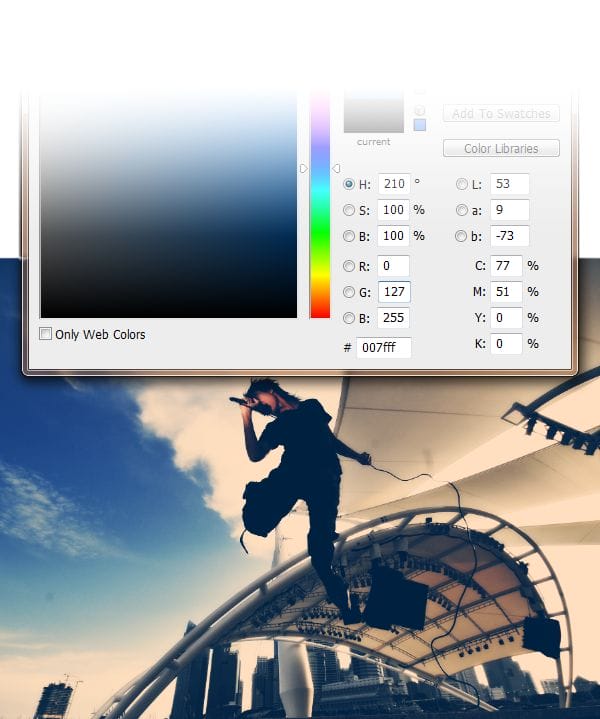
Here’s an example of different colors you can use to create different color effects.

Step 6
To complete the photo effect, we’re going to add some Lomo Light Leaks. Download the light leak graphics below.
Light Leaks.zip | 125 MB Download from Filesonic Download from website
Place (File > Place) the light leak you want to use into your document. You can just drag and drop the photo into Photoshop and it will automatically be placed in there for you.
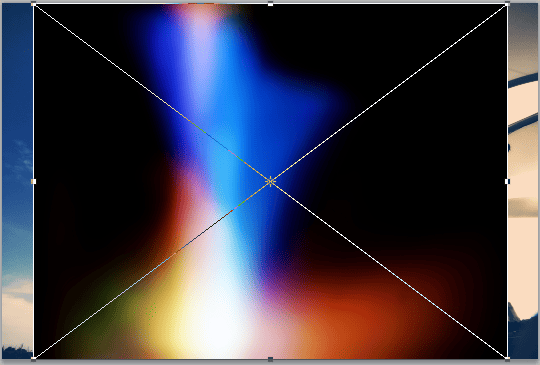
First, change the blending mode to Screen.

Position and transform the light leak to your likings.
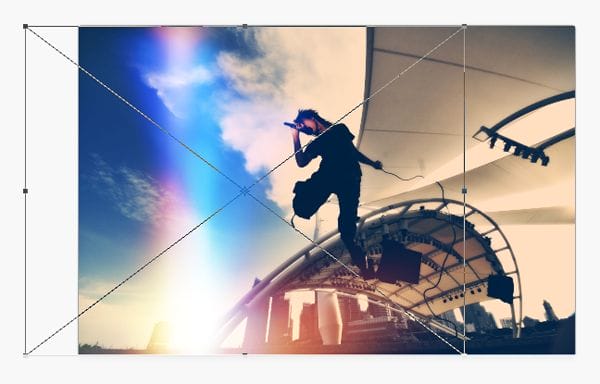
You can also add more than one light leak. These light leak graphics are stackable.
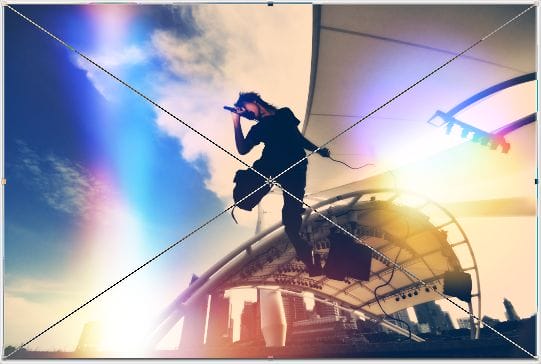
Here’s what the effect looks like.

If you rasterize the light leak layers, you can use the Hue/Saturation tool to change the colors. To rasterize the layer, right click on the light leak layer then choose Rasterize Layer.
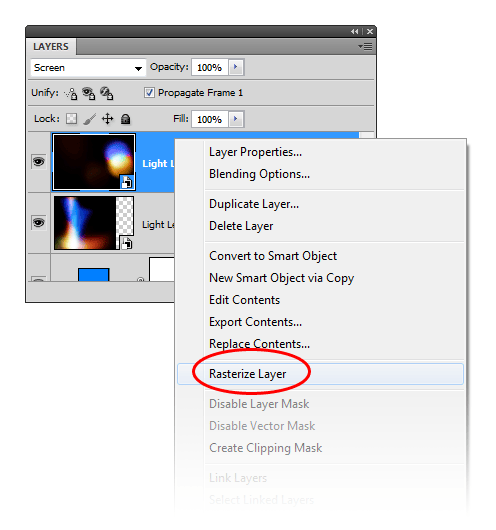
Once the layer is rasterize, you can go to Image > Adjustments > Hue/Saturation to change the color by playing with the Hue setting.
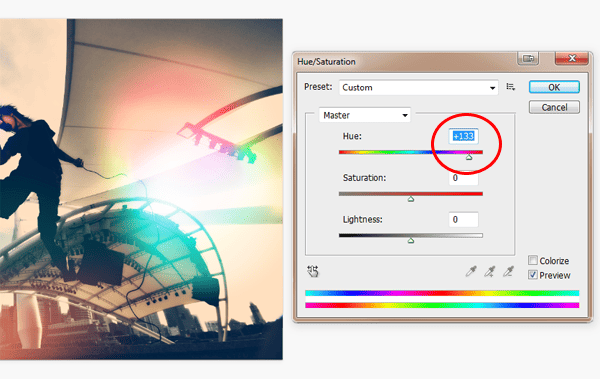
Here’s what my image looks like after changing the color of the two light leak layers.

Final Results
There are many variations for this photo effect. You can get different results by changing the settings of the adjustment layers, using different blending modes, or hiding an adjustment layer.

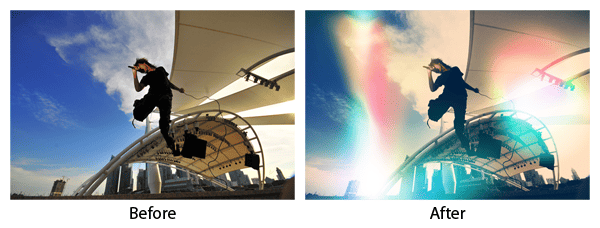
The effect in the image below was created with Black & White adjustment layer hidden.

Here’s one more example.

7 responses to “How to Make Your Photos Look Hipster with Photoshop”
-
Simply sunning. Well written, well explained, and your Lomo Lightning file is perfect. Thank you so much.
-
this is a great tutorial! very descriptive and easy. love it!
-
nice,,,,,,,,,,but
if-u-give-in-pdf-file-then-it-will-help-us-moreeeeeeeeeeee -
Doesn’t look hipster to me. Sorry.
Hipster photo treatment is making a photo look like it was captured by analog film camera. To do so it is better to use film presets for lightroom -
Hi,
I have a problem when i place my light.
The thing is, i want to mold it to something, i don’t want that square when i place and select screen mode.M.
-
your page has been my fovorite. thank you for the step by step easy instructions!!!
-
very nice thanks :)


Leave a Reply