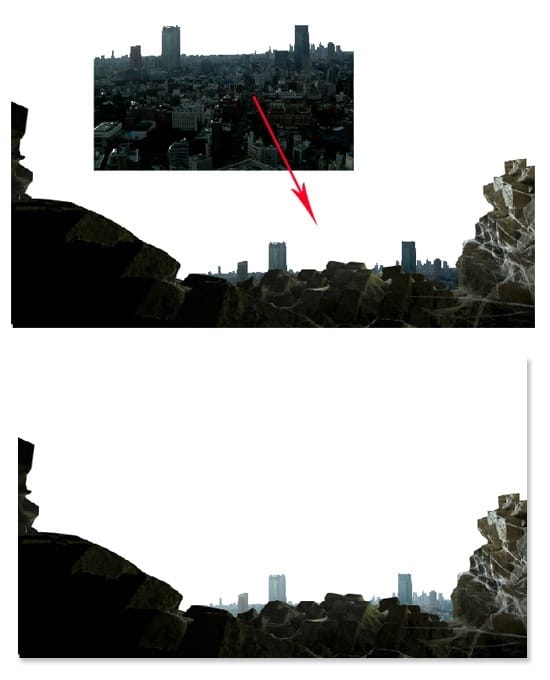
Step 7
Proceed to add more building to manipulate a city. Open the tower picture. Extract the tower from its background. Flip it horizontally. Next is to give destruction effect to it by applying the Blending Options almost similar to what I did in previous step (step 5). For this extracted tower I gave the Black slider amount of 40 to get the result like the one I created. Finally, give this layer a layer mask. Choose Spatter Brush to mask a little bit the upper part and left edge of the tower. Finally, I placed and scaled the tower to the canvas.
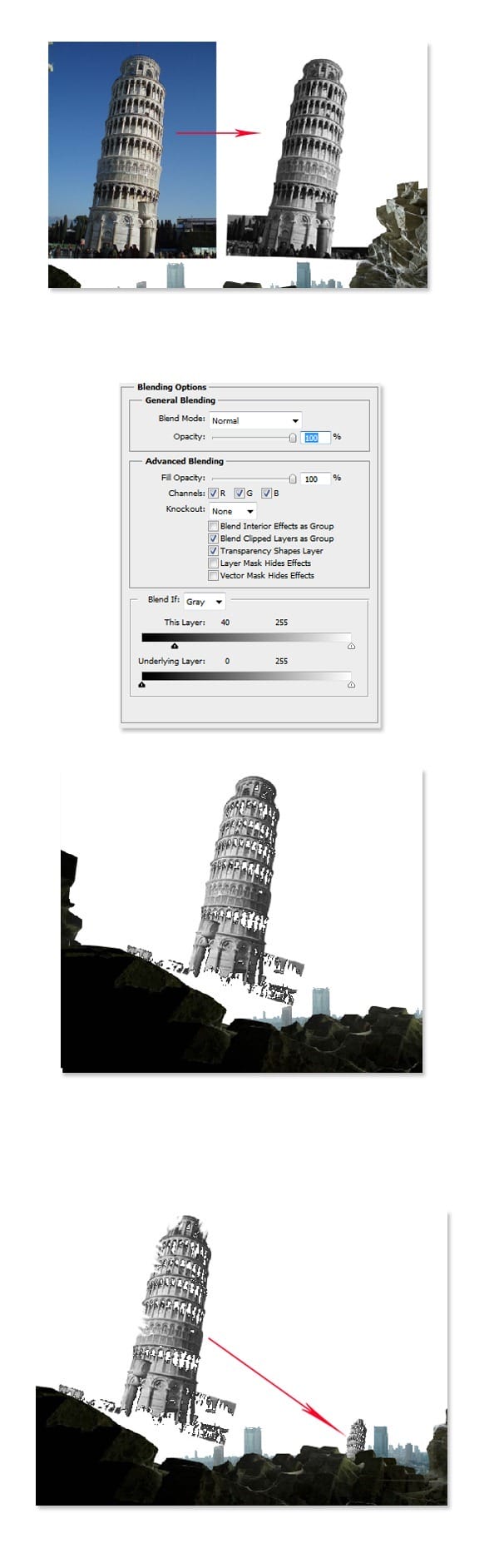
Step 8
Again, like the previous steps (step 5 and 7), I added another building to the canvas. After giving the building destruction using Blending Options (please see the setting for the blending options), I gave a bit more destruction to upper part and edges of the building like I did to the tower in step 7. Finally, I located it to where needed on the canvas.
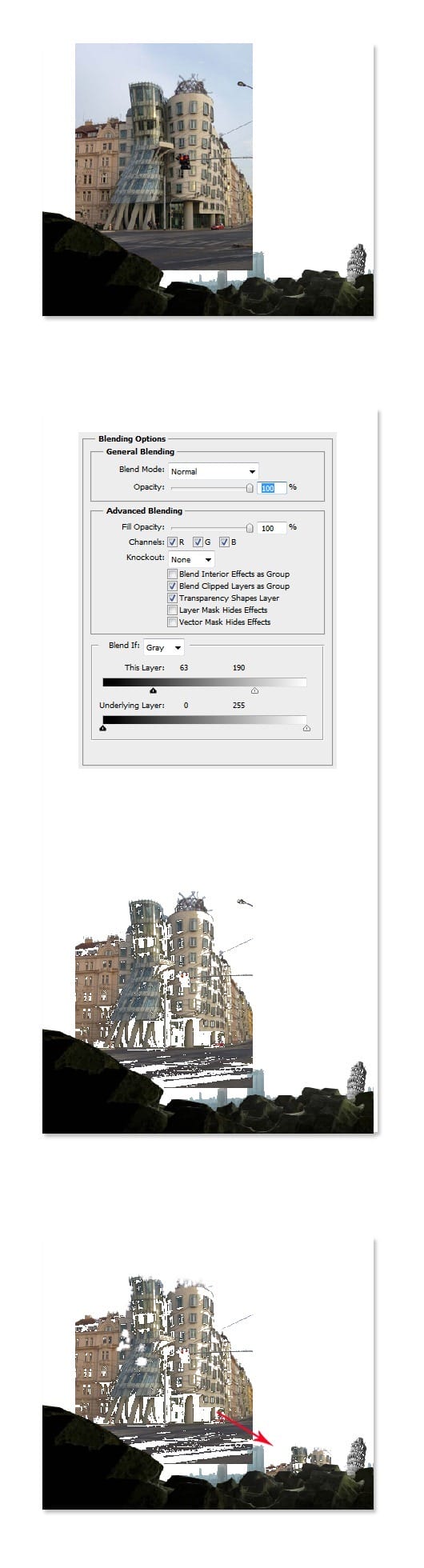
Step 9
Still, I did more destruction to the other building. Open the source picture on the canvas. I named this layer industry. Just destroy the industry just like I did to the previous building. Please see the illustration for the setting. Finally locate the picture in location where needed.
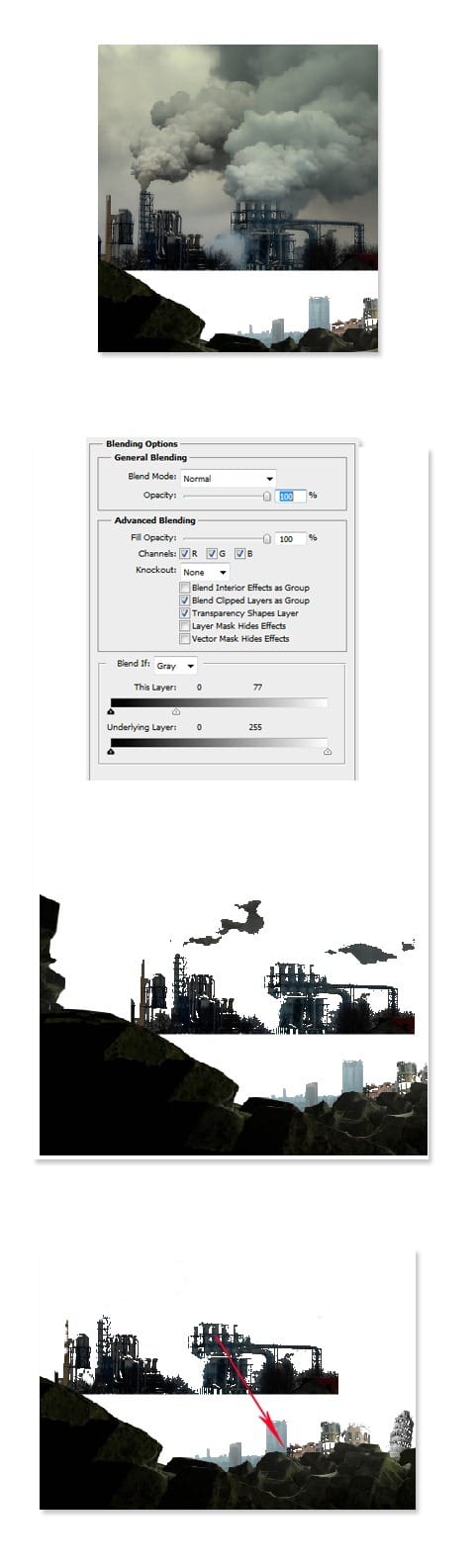
Step 10
To complete the destroyed city composition, I added another industry picture and gave it the destruction. For your inspiration what to do, please see the illustration picture.
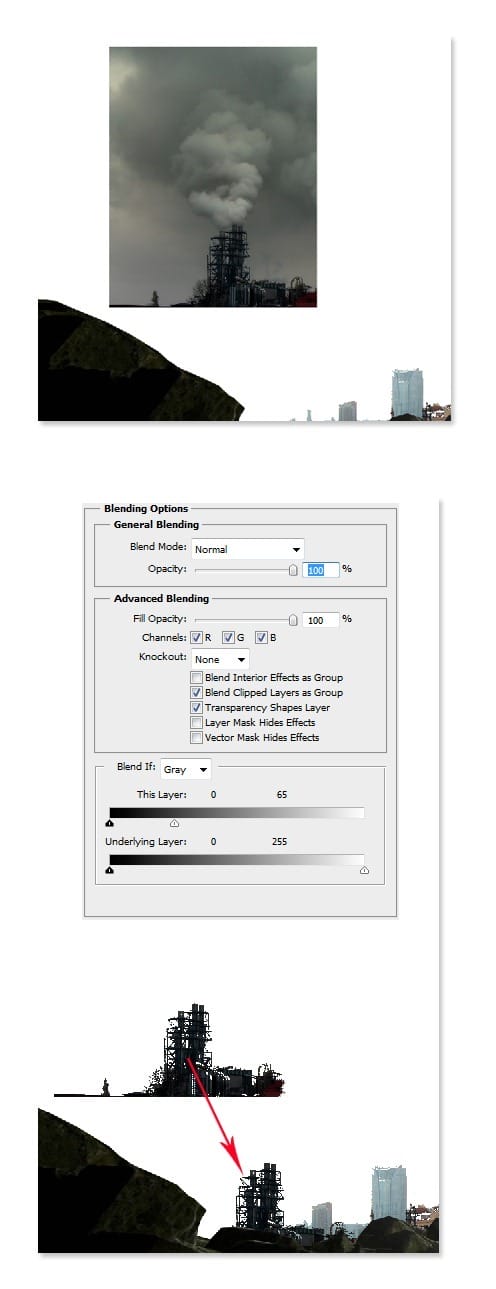
Step 11
After composing the destroyed city, we will add background to the scene. The background should be thick smoke since the idea of this manipulation is a city on fire. We will manipulate the smoke from the stock picture used before (industry picture stock). Hit Ctrl+T to activate Free Transform Tool. Just scale the picture up. Make sure the smoke part of the picture cover the canvas just like I did in the result I created. I named this layer smoke. Then I duplicate the layer and set the duplication layer to Multiply at 100%. Finally I created a new layer (Shift+Ctrl+N) between the original smoke layer and the duplication one. I filled (Shift+F5) this new layer with #626962. Set this layer to Screen blending at 100% opacity.
4 responses to “Create a City Destruction Photo Manipulation in Photoshop”
-
I would definitely be interested in getting that set!
-
Very Nice. Thanks for tuts.
-
thanks this is beautiful work my frend….
-
Nice one pal…


Leave a Reply