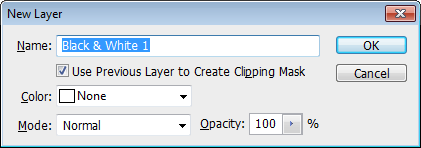
Change the blending mode to Overlay.
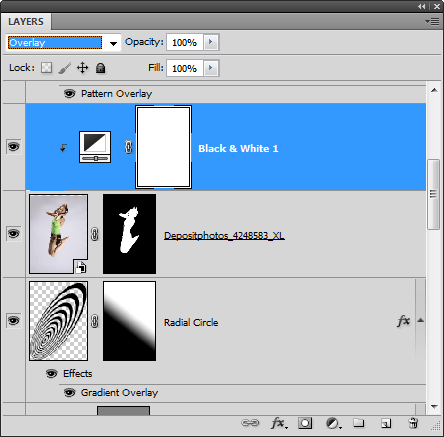
Step 52
Go to Layer > New Adjustment Layer > Brightness/Contrast. Checkmark the “Use Previous Layer to Create Clipping Mask” option then click OK.

In the Adjustments palette (Window > Adjustments), set the Brightness to 25 and Contrast to –50. Make sure the “Use Legacy” option is unchecked.
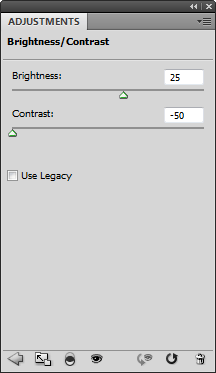
Final Results

Play around with the layers and settings to see what other effects you can get. Here’s a variation of this Photoshop tutorial.

Download the PSD
Electrifying Music Posters.zip | 294.8 MB


Leave a Reply