

Step 23
Now add a bit glow around model. Create a new layer above “C4D” group (Cmd/Ctrl + Shift + N) and use Brush Tool (B) with soft round form, large size around 1000px, Opacity: 100% and color #00bdf1. Draw a three big spot on at the intersection of glowing lines and rendering. Change layer Blending Mode to “Screen” and reduce Opacity to 55%.

Step 24
Now back to the model. We already know the color of the image and light sources, so add a little reflection from the rendering and lines on the model. Create a new layer (Cmd/Ctrl + Shift + N) and make a clipping mask from it (Cmd/Ctrl + Opt/Alt + G). Change layer Blending Mode to “Color” and reduce Opacity to 25%. Take a Brush Tool (B) with soft round form, 100% Opacity and colors #2e88b2 and #debc2e. Draw with blue color on left hand and yellow on right.

Step 25
Now, add a ribbon. I created this in Photoshop, but in a folder with the renderer has finished image. If you hurry, or want to continue photo manipulation just place image “do not cross with shadow”, position it as you wish, group layers (Cmd/Ctrl +G) and go to Step 33. These few steps I will tell you how to create a police tape, which you can use in your images. First, create a new document (Cmd/Ctrl + N) with settings Width: 8851px, Height: 3000, Resolution: 300 Pixels/Inch. Take Rectangle Tool (U), set fill to “Solid Color” and set up color #ffe400, for stroke set “No color” mode. Draw a shape size Width: 8355px and Height: 316px.

Step 26
Duplicate this rectangle (Cmd/Ctrl + J or Layer > Duplicate layer…). Remove color fill and set stroke color to black, Stroke size to 13,72. Go to Stroke settings and click on button “More Options…”. In Stroke options set long lines preset, Align: Inside, Caps: Butt, Corners: Miter. For all lower windows with “Dash” and “Gat” set 2 and click OK.

Step 27
Select both layers with rectangles, make right click > Convert to Smart Object. Use Distort Tool (Edit > Transform > Distort). Select midpoint, hold on Shift and move it on 35 degrees to the right, hit Enter/Return to apply changes. Take a Polygonal Lasso Tool (L), hold Shift and select both edges. Hold Shift to make a straight line at 45 degrees. Hold Opt/Alt and click on “Add layer mask” icon to hide edges.
10 responses to “Create this Poster Design with Abstract Effects in Photoshop”
-
Thanks on your marvelous posting! I genuinely enjoyed reading it, you might be a great author.I will ensure that I bookmark your blog and will eventually come back someday. I want to encourage yourself to continue your great work, have a nice holiday weekend!
-
I’m new to photoshop and mentioned in step 10 I’m supposed to look for a brush spot thumbnail, but I don’t know what or where it is.
-
In Step 37 I cannot open Filter > Filter Gallery and I wonder why
-
Go to the Image > Mode menu and check if your image is in RGB mode and 8-bits/channel color.
-
-
Love this lesson, i learnt several new techniques. Made the same and one with different photo’s
-
you can download Kaos Brush Set 2.0 here: http://www.brushking.eu/563/kaos-brush-set-20.html
-
Very nice !!!!!!!
-
Brush Kao Set can’t open :(. Please! check link again.
-
Brush Kao Set can’t open :(. Plz, test link again
-
Great tut, thanks.
But Kaos Brush Set 2.0 – Outof4mmo… the page you were looking for doesn’t exist.

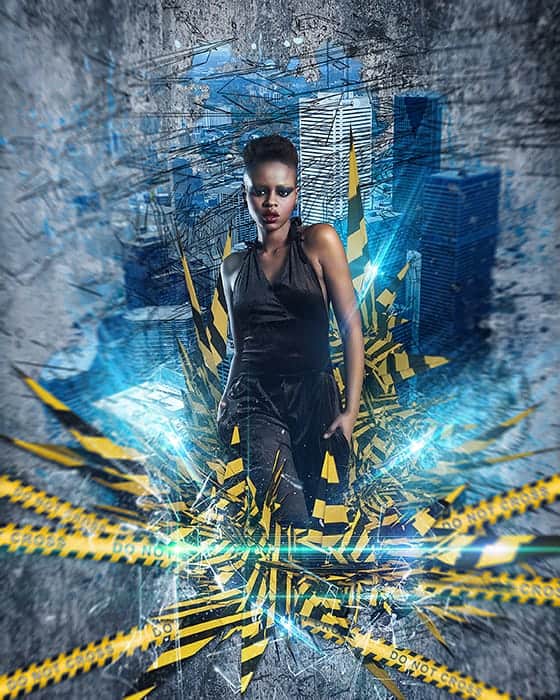
Leave a Reply