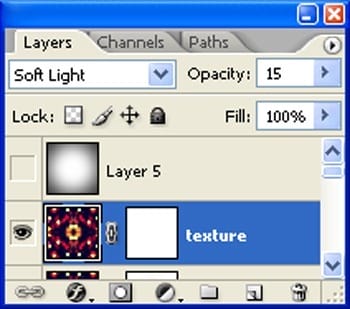
Reduce opacity to 40% and change layer mode to “soft light”.
The result should be similar to this:

Step 47
Now activate the Brush tool
- Brush size: 2000px
- Hardness: 0%
- Opacity: 40%
- Flow: 100%

The result should be similar to this:

Step 48: Create a Vignette
In this step, we will learn how to create a vignette which will help enhance the focus on our subject.
First make a new layer and name it “Vinette”.
Fill it with white color (#000000):

Now goto Filters > Distrot > Lens Correction:

When the Lens Correction box opens, input the following:

The result should be similar to this:

Now change the layer mode to “Multiply” and reduce the opacity to 45% :
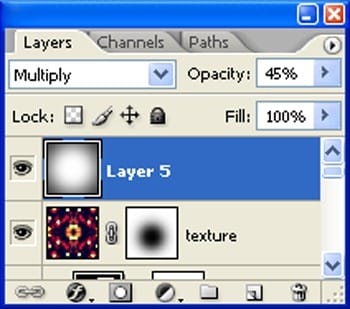
The result should be similar to this:

Final Results
![final-results[1] final-results[1]](https://cdn.photoshoptutorials.ws/images/stories/4d3c01c85b26_E23D/final-results1.jpg?strip=all&lossy=1&webp=82&avif=82&w=1920&ssl=1)
Tutorial by Vik Aadi
5 responses to “How to Create a Violin Player in a Grassy Landscape”
-
old but still good
-
Looks very interesting, and seems to be a comprehensive tutorial. Will definitely try out :)
-
Very interesting, easy and useful for everyone. Thanks for sharing.
-
linda imagem e com dicas espectaculares de aprendizagem…~
um muito obrigado por compartilhar conosco
-
so beautiful experience to create this amazing ambiance.
thank you for sharing with us


 I’m a freelance visual artist from india.I am a fan of Surreal artworks, and I would like to share the process on how I do mine. I hope you’d enjoy creating this tutorial and I hope this would help you in whatever you’re doing. Anyway, thank you for visiting this page and using my tutorial, if you want to see more of my art works,and if you have any kind of project for me or any kind of art colobration in your mind give me a shout at my
I’m a freelance visual artist from india.I am a fan of Surreal artworks, and I would like to share the process on how I do mine. I hope you’d enjoy creating this tutorial and I hope this would help you in whatever you’re doing. Anyway, thank you for visiting this page and using my tutorial, if you want to see more of my art works,and if you have any kind of project for me or any kind of art colobration in your mind give me a shout at my
Leave a Reply