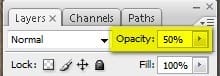
The result:

Next, let’s open “Ship 2” by Alegion Stock. Activate the Move tool (V) and drag the ship to our canvas. Position it as shown on the image below:

Rename this layer to “Ship 2”.
Now, activate the Transform tool (Ctrl/Cmd + T) and resize it as shown on the image below:

Activate the Transform tool once again and rotate the image as shown below:
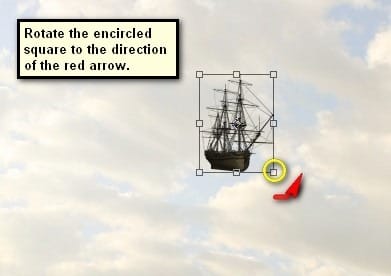
Once that’s done, change the layer’s opacity to 40% on the layer window.
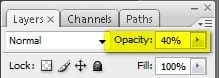
The result of that should be similar to this:

When you’re done, select both ships and then group them (Ctrl/Cmd + G). Name this group to “ships”.
Step 7: Add the Floating Swing
Now, we will be adding the mysterious floating swing which would take the travelers to their destination. To start, let’s open the stock image “Swing Stock 2” by _____. Next, activate the Rectangular Marquee Tool (M) and use this to select the swing as shown on the image below:
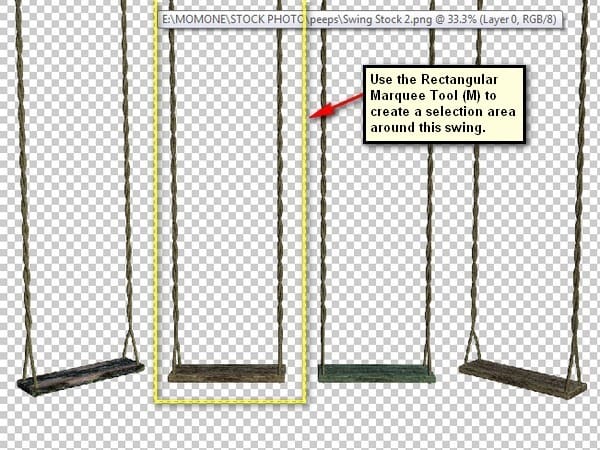
Activate the Move tool (V) and drag the selected swing to our canvas. Position it on the location shown below:

Rename this layer now to “swing”.
Next, activate the Transform tool (Ctrl/Cmd + T) and resize the image as shown below:
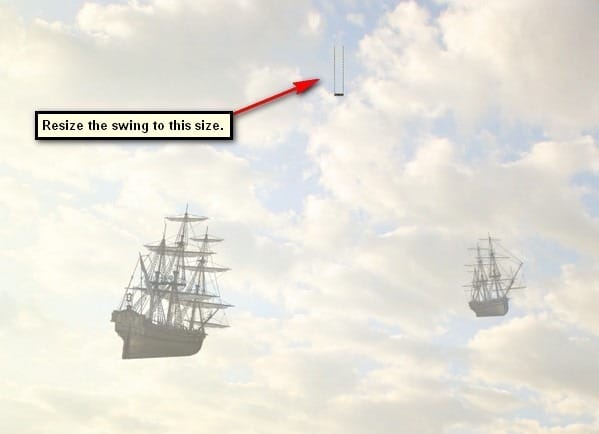
Next, we’ll make this swing blend in with the rest of the images by lowering its Opacity to give the illusion that it is in a far distance. Change the “swing’s” opacity to 50%.
The result:
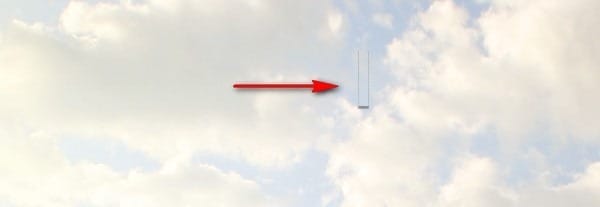
Now, we will be extending the rope into the far reaches of the sky. To do that, activate the Rectangular Marquee tool (M) and then select the rope of our swing.
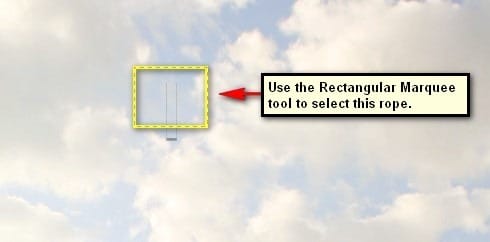
Duplicate the selected layer (Ctrl/Cmd + J) and then activate the Transform tool (Ctrl/Cmd + T) to resize the rope as shown on the image below:
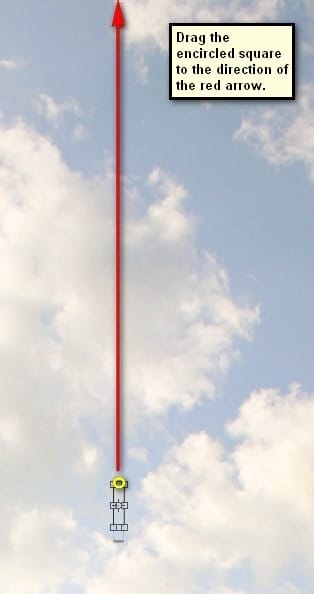
The result should be similar to this:
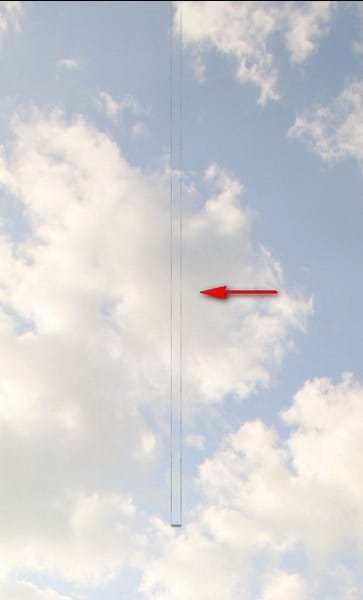
Group this layer and rename it now to “Swing”.
Step 8: Add the Birds
In this Step, we would be adding the birds. To start, create a new layer above the “swing” group (Ctrl/Cmd + Shift + N) and then name this layer “birds”.
Once you’re done, activate the Brush tool (B) and then right click on the canvas to bring up the contextual menu, once the menu is up, click on the button shown below:
![image028[1] image028[1]](https://cdn.photoshoptutorials.ws/images/stories/64d839ba94aa_118B8/image0281.jpg?strip=all&lossy=1&webp=82&avif=82&w=1920&ssl=1)
Next, click on Load Brushes:
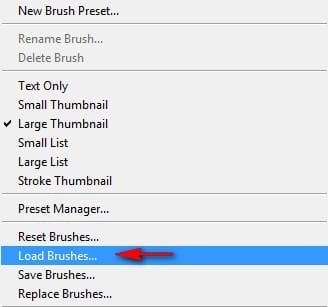
Locate “bird brushes II” by lpdragonfly to the location you’ve saved it into. Once open, you’d notice that the brushes you have on the Brush tool’s (B) contextual menu are of birds.
6 responses to “How to Create a Fantasy Haven for Travelers in Photoshop”
-
I just got a copy of Photoshop and I cannot believe how much a person can do with it. These tutorials are amazing me each step of the way. The program is really in depth.
-
Oh man, thanks!!! I’m amateur on PS, and you create this good tutorial for our, explaining ever.
Sorry to my English, i’m from Brazil =xHave a nice Job!!! Thanks!
-
Thank you very much! It’s a really good tutorial. Here my version of it: http://chanelpoulain.deviantart.com/#/art/Fantasy-Heaven-380558934?_sid=3278bf4b
Question: How long did you practice until you were able to make pictures like this by yourself?
-
Probably years
-
-
Thank you so much for this great tutorial explaining every step without having the student loose track of what happened between step 1 and 2…
I made this picture with a picture of myself, and I really learned something about exposure and adjusting lighting in cut in objects! Thanks a lot!
If you want me to send my picture to you, just let me know.
Victoria -
What is this man ??? your are a great Teacher. Thanx alot


Leave a Reply