
Once it opens, input the following:
- Brightness: -10
- Contrast: 10
- Use Legacy: Uncheck

Next, let’s create another Color Balance adjustment layer and once it opens, input the following:
- Color Levels: 0, -15, 0
- Tone Balance: Midtones
- Preserve Luminosity: Check
Now, let’s create a Gradient Map adjustment layer from the “Create New Fill/Adjustment layer button”.
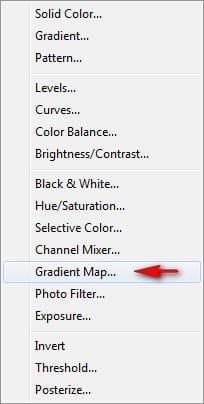
Now, when the Gradient Map box opens, do the following as shown on the images below:
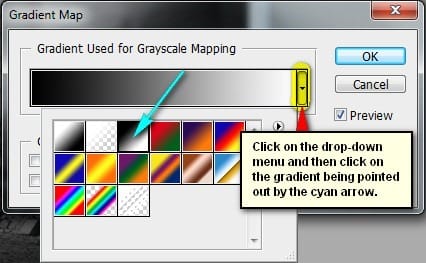
You’ll notice that your image is now Black and White, so let’s change the Blending mode and Opacity to the following:
- Blending mode: Luminosity
- Opacity: 60%
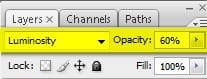
The result should be similar to this:

Final Results

Download the PSD
Mysterious Floating Box.zip | 31.65 MB
Download from Website


 Thank you for visiting this page and using my tutorial, if you want to see more of my art works, give me a shout at my website:
Thank you for visiting this page and using my tutorial, if you want to see more of my art works, give me a shout at my website:
Leave a Reply