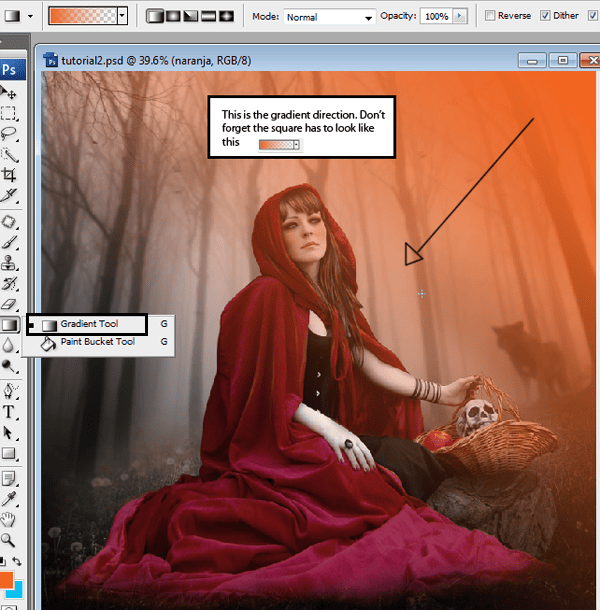
Use the layer with soft light 50% of opacity.

Step 47
Repeat the process with a blue tone.
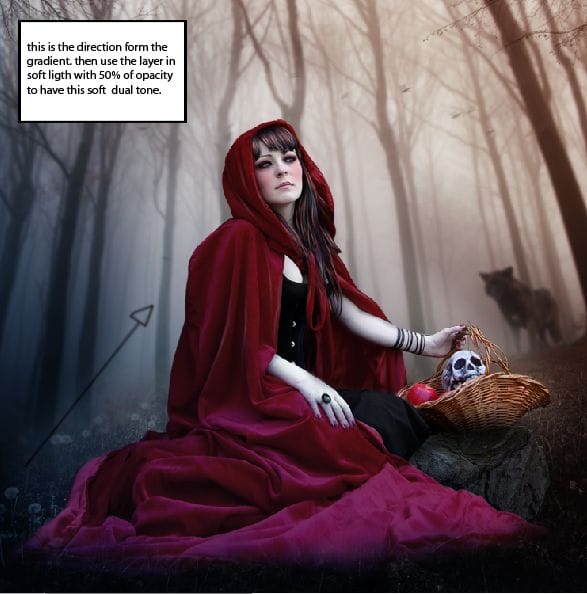
Step 48
Go to the option “create a new fill or adjustment layer”. Press the option selective color.

Go to the option neutral and change the numbers like this:

Step 49
I create another gradient with some colors to create a nice light effect.

Step 50
In a new layer used a black soft brush and in another layer a white brush to create shadows and lights.
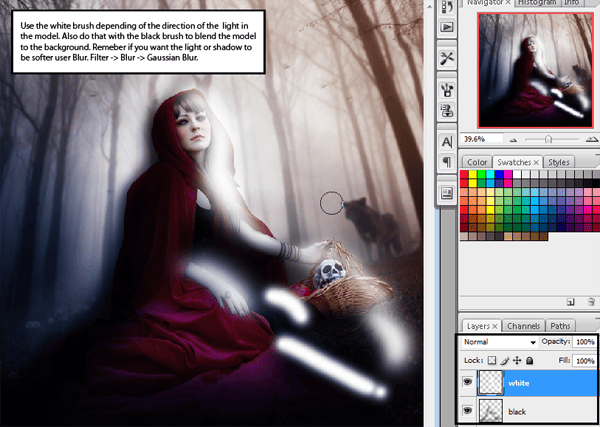
Step 51
Paint with blue and yellow over the model.
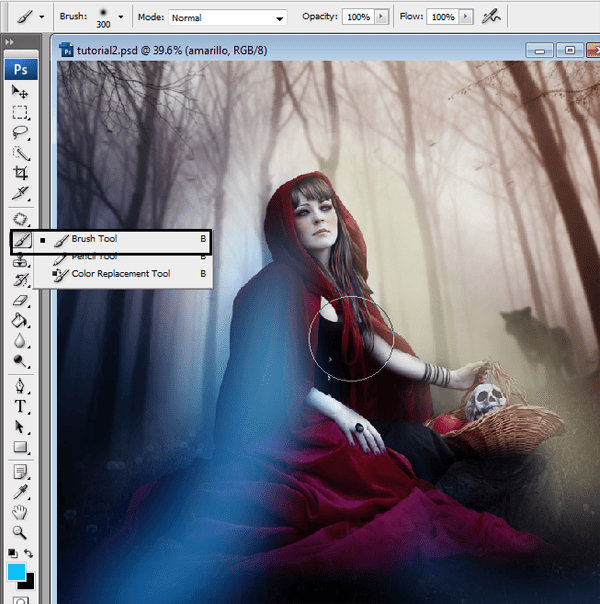
Change the layer to overlay with 70% of opacity.

Step 52
In a new layer use the elliptical tool to make a circle.

Press right click and the click in the option “select inverse”.
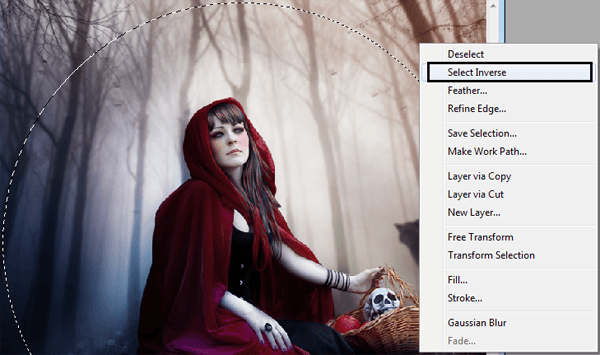
Use the paint bucket like this:

Then go to Filter – blur – Gaussian blur. Add 150 to radius.

Step 53
The Final touch is change the side of the circle, so the image can be clearly. Press CTRL+T. and made the layer bigger I used 125% bigger.
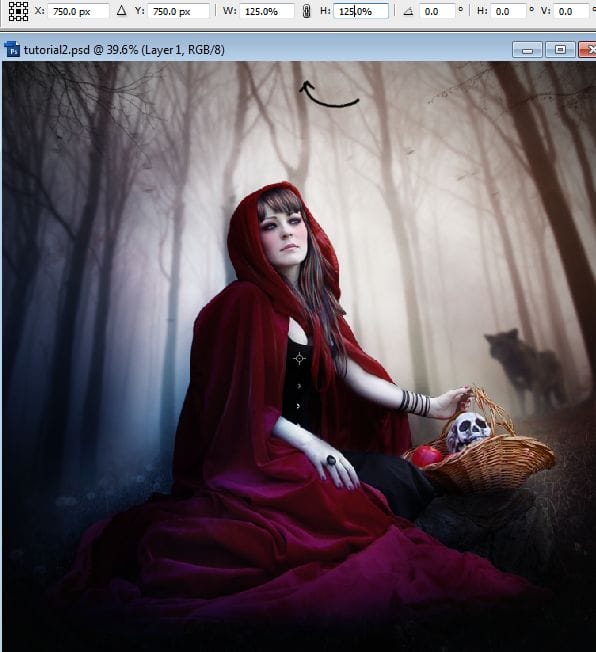
Final Results
![final-results[1] final-results[1]](https://cdn.photoshoptutorials.ws/images/stories/7b116e83e9e8_C193/final-results1.png?strip=all&lossy=1&webp=82&avif=82&w=1920&ssl=1)
Tutorial by Andrea Garcia
33 responses to “How to Create a Red Riding Hood Artwork in Photoshop”
-
nice tutorial :)
-
loved it
-
Was forced to do this but still good work on the tutorial
-
Elegant, modern, very different..
-
Awesome…!!!
-
nice
-
As a beginner ,i appreciate it.thank you
-
i lkie artes!
-
-
try hard…
-
Love the tutorial thank you, heres a link to my final product http://1artpro.deviantart.com/art/Red-Ridinghood-350746058?ga_submit_new=10%253A1359240729
-
-
boas , mais um excelente tutorial e uma belo ensinamento… muito obrigado
-
@jorgemiranda de nada Jorge, fico feliz que achasse interessante :)
-
-
Thanks for making Photoshop easy to learn…
Just sharing:-
@Julia Garner thank you Julia I’m glad you found it useful
-
-
This is an awesome picture.
I like the color and the blur circle in the last part. make it more mysterious.-
@Ayaron thank you :)
-
-
thank you… great tutorial… hope there more excited tutor that I could try…
-
@macarip thanks, I hope to see your result!
-
-
Great tutorial, congratulations, best regards
-
Awesome Tutorial.. Love it..
-
reywen, rock under the skull basket.
-
my teacher forced us to do this. I hate it!!
-
-
where is rock picture?
-
Did you find it? I cant find it as well.
-
-
superb
-
thanks for tutorial its useful for me as beginner
-
nice use of photoshop ..
to create a red ridding hood artwork n photoshop..
thanks for sharing.. -
really nice post and it will be useful ..thanks to share.
-
nice tutorial…!!!
-
Hola andrea hermoso tutorial gracias por compartir tus conocimientos
graciela -
Thanks for this tutorial. I really enjoyed it. :)
-
shut up george
-


 I hope you get good results with this tutorial. You can check more of my art at:
I hope you get good results with this tutorial. You can check more of my art at:
Leave a Reply