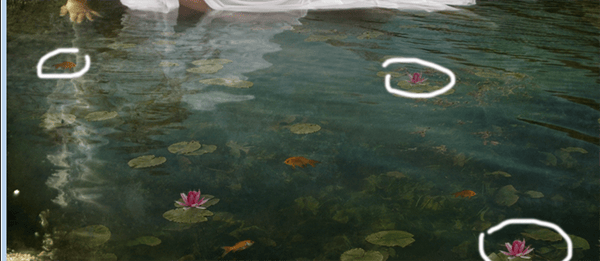
Step 16 – Shadows
Now the shades, for this I used a soft brush with 50% of opacity and then I add some Gaussian blur, also the layer has to be in soft light:
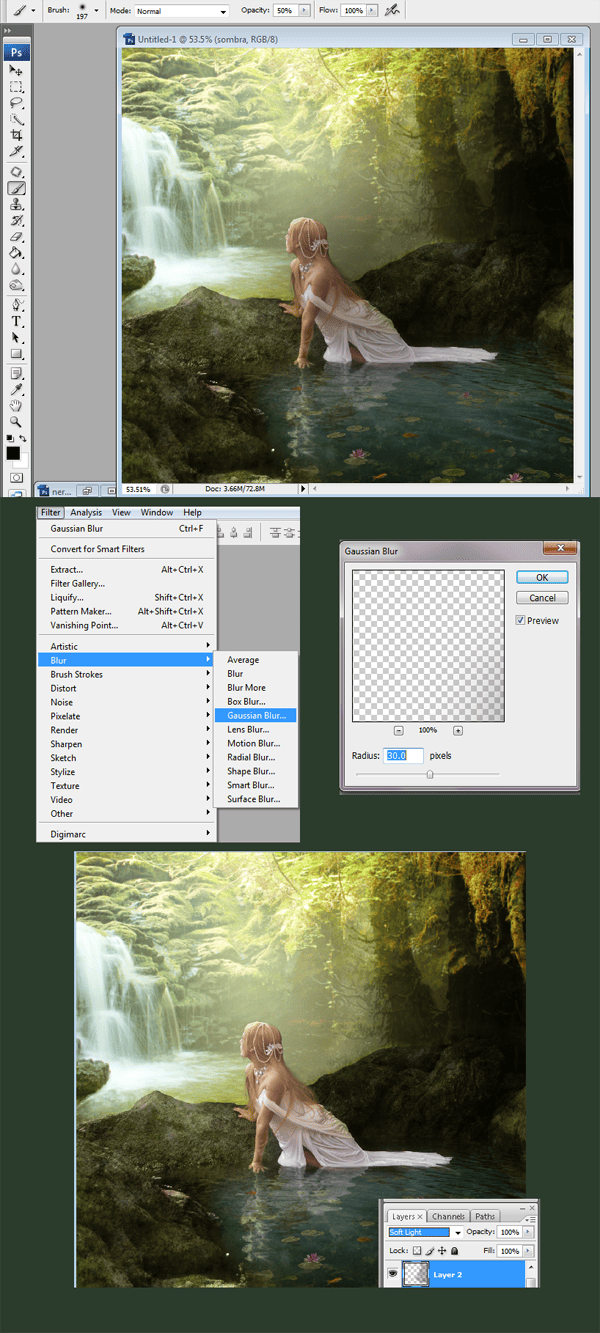
Step 17 – Then the lighting
To make lights is the same as shadows, using a soft brush, then add Gaussian blur and use the layer in soft light as well. you can add several layers to make the image brighter.

Step 18 – Standing out
To make the model and stones stand out, used a smaller brush, and less Gaussian to create this effect.

Step 19 – Some strokes here and there
I used strokes with the pen tool to achieve a better lighting details. Make a strand in every detail of the model and the bg using a small brush, and then use the option brush simulate pressure.

Step 20 – Changing the colors
To change colors you can used photo filters here I used a warming filter. with 50% of fill and opacity.


Step 31 – The Gran Finale
Used channel mixer to end with the lighting effects. remember that the layer has to be in soft light and I apply 80% of opacity. And that’s it. We are done.
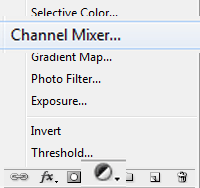
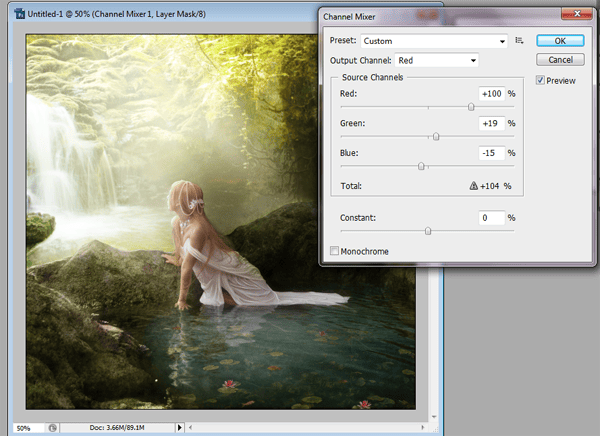
Final Results
![final-results[1] final-results[1]](https://cdn.photoshoptutorials.ws/images/stories/6da35dd5d4e6_2946/final-results1.png?strip=all&lossy=1&webp=82&avif=82&w=1920&ssl=1)
Authors Comment
7 responses to “How to Create an Outdoor Fantasy Manipulation in Photoshop”
-
e lindo
-
These look fantastic! Thanks for bringing them together – what a great collection
-
You are amazing artist and I really appreciate your time to share your wonderful skills and knowledge…. Bless !!!
-
what kind of brush you used for the model’s hair?? Thank you.
-
That’s the thing about free stock images. 1/2 end up becoming dead links.
-
The link that goes to the “tree’s” stock takes you to the main profile page of elenaDudina’s deviantart account and I can’t find the specific file you used in this tutorial. Could you possibly have a look and provide an up to date link. I’d really like to try this tutorial but I can’t until I have all the stock or find an appropriate alternative :3
-
Found here: http://elenadudina.deviantart.com/art/Background-9-141845107
-


 I hope you get good results with this tutorial. You can check more of my art at:
I hope you get good results with this tutorial. You can check more of my art at:
Leave a Reply