
Change the blend mode to Lighter Color and reduce the opacity to 27%.

Step 40
Now start applying the final adjustments. So add a Gradient Map and Photo Filter adjustments layers to the entire scene. Set the setting as shown in the image below.

Change the blend mode of Gradient Map to Color Dodge and reduce the opacity to 30%. Here are the results.

Step 41
Continue finalizing the scene with Brightness/Contrast adjustment layer. Set the setting as shown in the image below and reduce the opacity to 14%.

Step 42
Add the Color Balance adjustment layer to the scene. Set the setting as shown in the image below.

Here are the results.

Step 43
Finally, add a Selective Color adjustment layer and reduce the opacity to 80% (depends on you how much yellow tone you want to add to entire scene). Set the values as shown in the image below.
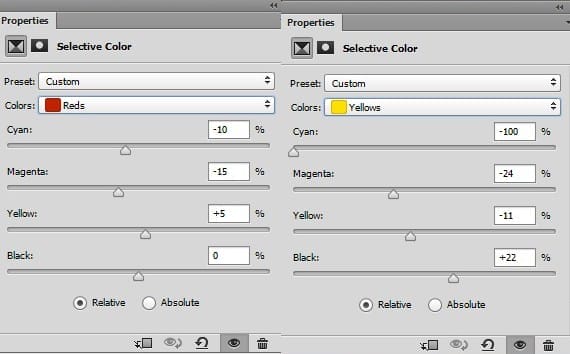
Here are the results.

Final Results

Download the PSD
[vc_column width=”1/1″ el_position=”first last”] [vc_cta_button title=”Download” href=”https://downloads.photoshoptutorials.ws/Sunset Matte.zip” color=”btn” size=”btn-large” icon=”none” target=”_self” position=”cta_align_right” call_text=”Sunset Matte.zip | 42.6 MB” width=”1/1″ el_position=”first last”] [/vc_column]
Tutorial by Bunty Pundir
15 responses to “How to Manipulate a Beautiful Sunset Matte Painting in Photoshop”
-
Good we can learn step by step how to create matte painting
-
Very nice -I follow – see the result in – =)
http://imageshack.com/a/img907/8533/WnYZf8.jpg
and
http://imageshack.com/a/img905/3796/QeEjCs.jpg -
ممنون دوست عزیز
-
wow nice tute i dont know that ps6 is capable of doing those
-
such great comments everyone :p
-
I agree :/
-
Oh good
-
I would say: ‘Is every adjustment layer necessary? I don’t think so. But it was all fun to do your tutorial en I have learned a lot. Thanks again, Hans K.
-
thx..,,,keep helping the bigners..,,
-
Thật tuyệt vời. Cám ơn sự chia sẻ của bạn. Thanks you very much!!!
-
очень красивый урок!!!!!!!!!!!!!
-
Nice tutorial
-
As always, you exceed yourself Bunty. Great job!! Like!
-
Wow! Amazing. I’ll work follow of this tut
-
Awesome ?


Leave a Reply