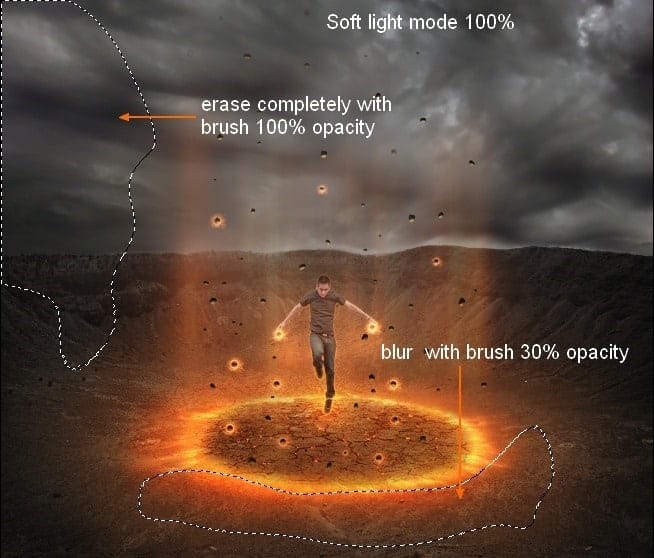
Step 22
To make the lights of picture brighter and more visible, I use Dodge Tool. To do it in non-destructive way, make a new layer, set to Overlay 100% and fill with 50% gray:

Take Dodge Tool with Highlights Range and Exposure from 20 to 80% to brighten the lights, burning effect. Vary brush size and Exposure, and you can see how I applied this tool on the pic with Normal mode ( there are some parts that are brighter – bigger Exposure and another less:)

Overlay mode:

Step 23
To change color of picture, I use some adjustment layers. Go to Layer-New adjustment layer-Gradient Map:

Set this Gradient Map layer to Soft light 100%.
Selective Color:

Layer-New Fill Layer-Solid Color:

Put this Color Fill layer to Color 20%.

Step 24
To make picture get more contrasted, especially the light, I use a Levels layer. Go to Layer-New adjustment layers-Levels:

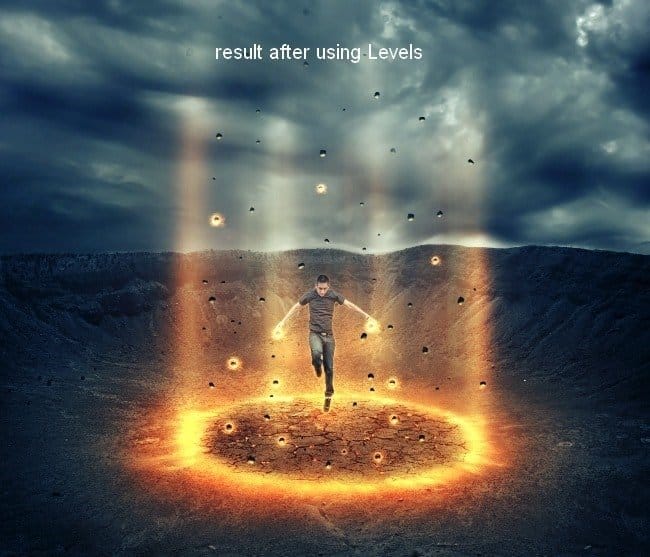
Step 25
In final step, I use Gradient again. Make a new layer and take Radiant Gradient as we did in step 21. Change the mode of this layer to Soft light 80%:

Add layer mask and use brush with opacity and flow 100% to erase the man and about 30-40% to blur some parts as shown below:

Final Results

Tutorial by Jenny Le
22 responses to ““The Controller” – Create this Floating Superhero Scene with Sci-Fi Lighting Effects in Photoshop”
-
Thanks for your tutorial
-
it was a little long winded
-
Thanks four your tutorial, and I wish I can make it. But something is lost, I can’t find the background and crack.
-
Wow amazing technique . I didn’t understand how to create firing motion blur effect ………. can you explain it ………??
-
Hi, I am a Sahebrao photo manipulator though I tend to focus more on a “pin-up” style of work. Great to see some I like, so I want more vedio tutorials. thanks!
-
Hi, I am a superhero photo manipulator though I tend to focus more on a “pin-up” style of work. Great to see some quality tutorials in the field!
-
I like the idea of this tutorial, it’s very creative and the result looks great.Thanks a lot for sharing with us.
-
ohhh awesome !!!!!!!!!!!!!
-
guys please hepl me! i cant get the pics. pls email them to me
-
hello the link to the rocks psd is broken.
-
I’d just like to say great tutorial – I have a crack for part of my one a week project and this was my result – http://www.flickr.com/photos/magsnorton/8415205138/in/photostream
-
Wowww..i like it so much. I will try it at home. I hope i can create it..thanks
-
wish i can make it. I try to make it for my national examination
-
Amazing Tutorial really
-
Dearest Sir…………Wonderful work done. Thanks for uploading,i hope u will be carry on yrs work. for us ………
Thanks a lot…..
Learner ….. Jehan zeb Khan …..( PAK ) -
@FazilZuhaib Thanks, buddy! I’m so busy with web work right now, but I promise I’ll have some new exciting web and PS stuff soon! :)
-
Really amazing, gonna try this out.
-
oh wow haha
-
Very nice tutorial, thank you!
-
Thanks Jenny! Your tutorials are awesome as always! :)
-
I cant wait to try this out. I know it will be major help for me especially with blending.
-
Superb graphic design tutorials. will be too much helpful and thanks for share…


 Thank you for reading this tutorial. I hope you found some useful techniques in it . You can ask me anything about this tutorial or contact me via
Thank you for reading this tutorial. I hope you found some useful techniques in it . You can ask me anything about this tutorial or contact me via
Leave a Reply