

Step 27
Create a new layer then use a Brush Tool(B) Soft Round with foreground color black and Size to 3000px. Then paint to left corner.

Step 28
Add Adjustment Layer “Gradient Map” Blend mode change to Soft Light with Opacity 30%.

Step 29
Add last Adjustment Layer “Gradient Map” Blend mode change to Soft Light with Opacity 12%.
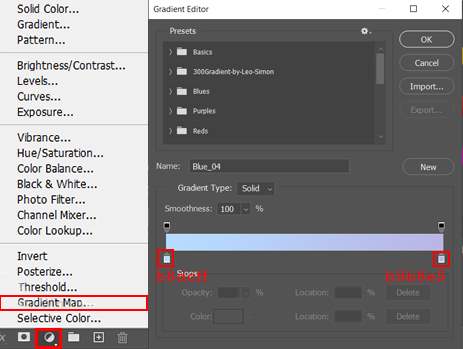
Step 30
When we finished all this, now merge all layers to one. Select the last layer and hold CTRL/CMD + SHIFT + ALT + E. Now we have a final layer, right click on mouse and select Convert to Smart Object. Then go to Filter > Camera RAW Filter. At its most basic, the Photoshop Camera Raw filter allows you to use the functions of the ACR interface at any time within Photoshop.
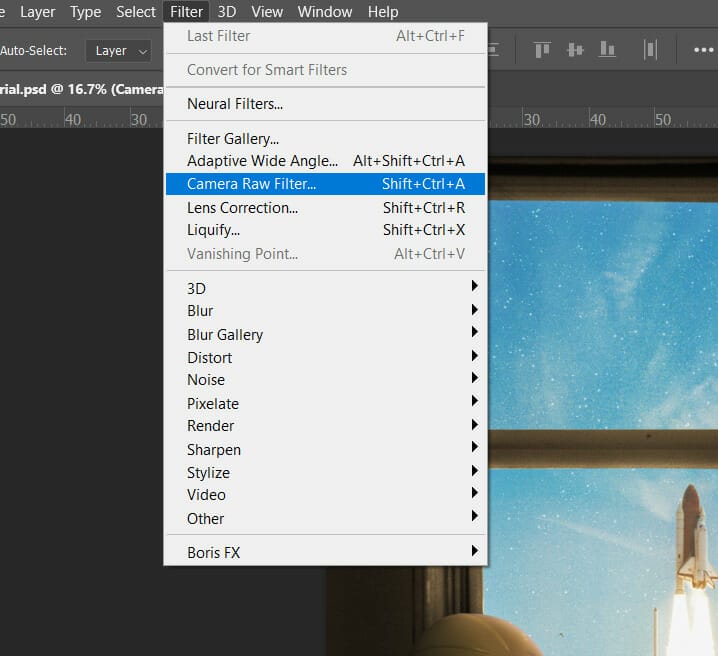
Step 31
Now in Camera Raw Filter, set the Value: Basic
- Temp: +2
- Exposure: -0.20
- Highlights: -28
- Shadows: +10
- Texture: +8
- Clarity: +8
- Vibrance: +15
- Saturation: -10

Curve
- Highlights: +5
- Lights: +2
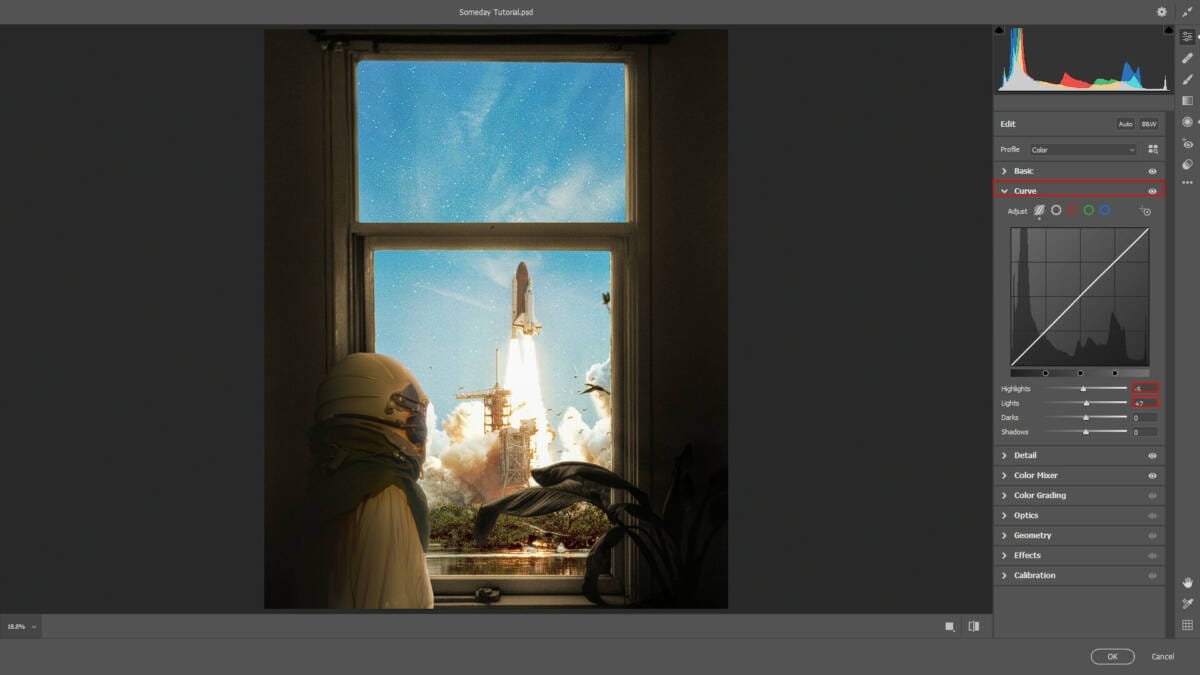
Detail
- Sharpen: 7

Color Mixer
- Saturation
- Reds: +5
- Oranges: +2
- Yellows: +10
- Greens: +7
- Aquas: -+11
- Blues: -20
- Luminance
- Oranges: -8
- Yellows: +2

Radial Filter
- Exposure: +0.10
- Contrast: +5
- Shadows: +11
- Blacks: +2

And finally, everything should look like this.

Final Results
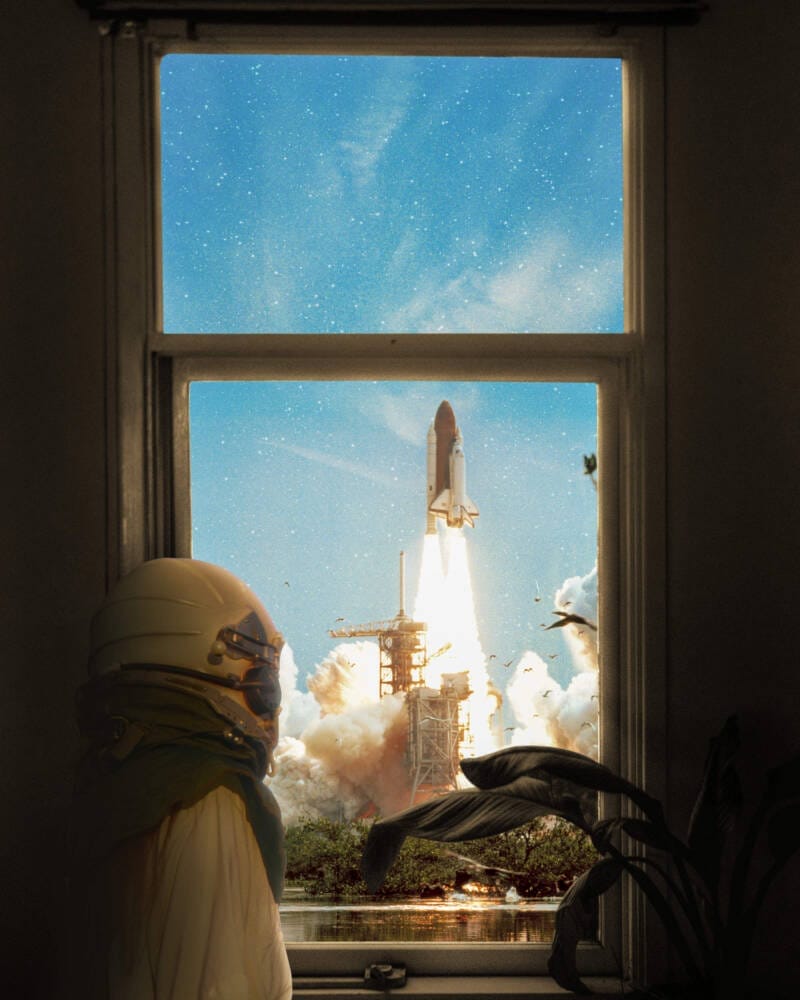


Leave a Reply