
Step 48
Make a Color Balance adjustment layer and change the Midtones and Highlights settings:


Step 49
Create a Selective Color adjustment layer and alter the Reds, Yellows, Cyans, Blues, Magentas and Neutrals values. On this layer mask, use a soft black brush with the opacity about 30% to reduce the effect on the foreground.





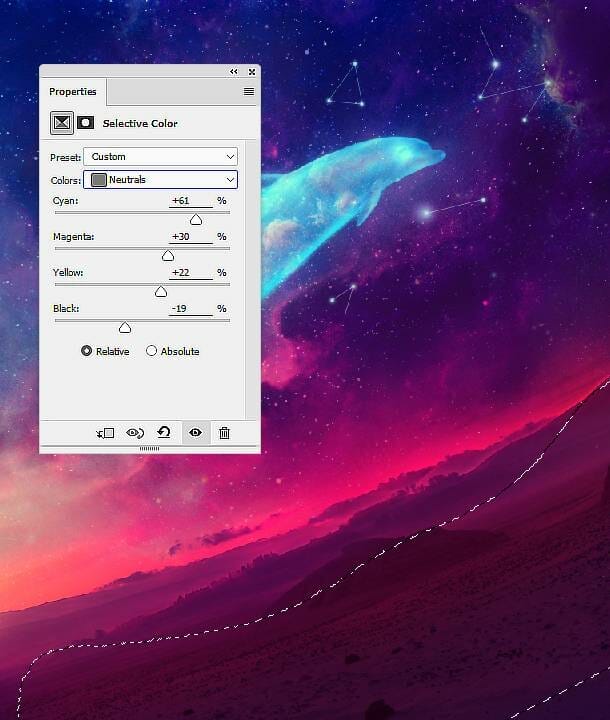
Step 50
Create a Curves adjustment layer to increase the contrast of the scene.

Step 51
Use a Vibrance adjustment layer to enhance the final effect.

Final Result

Download the PSD
2 responses to “How to Create a Space Dolphin Scene with Adobe Photoshop”
-
So beautiful
-
hi
your file is broken …


Leave a Reply