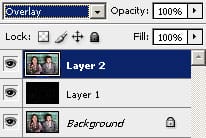
Step 9
Now we’ll add a dramatic glow to the tiles. Before we begin, zoom in to 100% so that you can see the individual tiles. Open the Filter> Blur menu and select Gaussian Blur. In the Gaussian Blur filter tool, adjust the radius so that the tiles create a soft glow effect.

Step 10
We’re done! But here’s one more step in case you feel that the outline is too thin and you would like to thicken it. Open the Filter> Other menu and select Maximum. Adjust the radius slightly to increase the size of the outline. Click OK when done.

Final Results




2 responses to “Disco Tiles”
-
I am having a problem with step7. Merge Visible is not duplicating but merging into one layer in the background. Can you assist. After Invert begin the issue.
-
Press ALT key when choosing merge visible command.
-


Leave a Reply