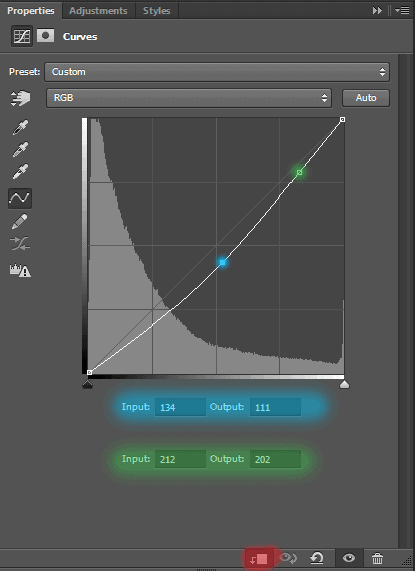
Second adjustment layer is Hue/Saturation. It needed to do a bit of dark color that closer to reality.

Here I have made such mushrooms. Not much darken them and do not do much hard light and dark tones. Otherwise, your work will not look realistic and too overexposed. I combined all the adjustment layers with groups into one group and named it “mushrooms and bugs”.

Step 29
Now add some spider webs. For this I used a brushes “Spider_Webs_1_by_frozenstocks”. If you do not know how to load them, you can see it in my other tutorials, or use the search :). I have three different layers with different spider webs in different places.

Let’s start with the bottom layer! Create a new layer and take a Brush Tool (B). Brush name “Spider_web_5” Size: 400px, Opacity: 100%. Color to all webs – #cacaca. I specifically took not white, because that will look more natural. Place the web of between mushrooms, but that the center was in the middle. Also make sure that the edges of the web concerned fungi.

Second layer. Brush name “Spider_web_11” (Blue), “Spider_web_12” (Red), Size: 300px.

Third layer. Brush name “Spider_web_4” (Blue), Size: 256px.

But last web need a little change. Go to Brush Presets and change the settings as shown in Figure. Brush name “Spider_web_3” (Blue), Size: 200px. Because the web on different layers, created volume and light game.

Step 30
Now let’s pay attention to the model! And add it to start :). Go to File > Place. Image “Little_Witch_3_by_deathbycanon_stock”. Place the model in the center of the image on a piece of wood. Reduce its size little.

Use the Quick Selection Tool (W) to select a model. Be sure to circle and every part of dresses and hats. Do not worry that background emerges through the fabric pattern, then we remove it. When you select a model, go to Refine Edge…

Step 31
In this window, change the view of the “On White”. Be sure to check the box for “Smart Radius”, set Radius 1.0px. There is an icon on the left brush, take this brush and start painting on fabric where rayed background. Several times on one carry and you will be able to partially restore the fabric, but it’s not much wash, otherwise the form will be unattractive. Just swipe it where there are remnants of the background.
23 responses to “Turn Baby Photo into a Fairy Tale “Queen of Fungi” Composite”
-
did phone until I got to the star brush tutorial – that was it, the instructions were not in line with photoshop at all
-
Great tutorial!
-
Thank you for all your hard work and the wisdom you shared.
-
Thank you for all you hard work and the wisdom you shared :)
-
Why isn’t this tut visible? Post is two days ago but the comments dates are from 2014?
-
laborious lesson.It takes many time and a lot of effort to achieve a good result. Thanks for lesson
-
wove
-
Nice technique. Really useful…thanks for the post…
-
I like the idea of this tutorial, it’s very creative and the result looks great
-
Very creative and professional design.
-
Thank you very much! I do it.
-
спасибо за красивые уроки!!!!!!!!!!!!
-
Спасибо большое! Так приятно знать, что они понравились и ,надеюсь, полезны. Уже прочитали их? :) Скоро будут новые уроки! Если у вас будут вопросы, то пишите мне и я с радостью помогу вам.
-
-
Thank you for sharing this great tutorial well explained and I liked perform:
http://cartes-mireilled.eklablog.com/photomontage-magique-reine-des-champignons-a108935666-
Thank you very much! I am very pleased! I tried :) I really appreciate it! :D Unfortunately your link does not open. I would be happy to look your work!
-
-
Nice job
-
Thank you very much! I really appreciate it! :D
-
-
Really Nice.Thanks to share this Tutorial.
-
Thank you very much! I really appreciate it!
-
-
очень красивый урок!!!!!!!!
-
Спасибо большое! Мне очень приятно!:)
-
-
nice
-
Thank you very much!
-


Leave a Reply