Make skin look perfect in one-click with these AI-powered Photoshop actions.
Create a poster with a stripe pattern mask like the movie poster for The Bourne Legacy in Photoshop CS6. This is an easy tutorial suitable for beginners and will show you how to create this poster using only non-destructive editing techniques.
Preview of Final Results
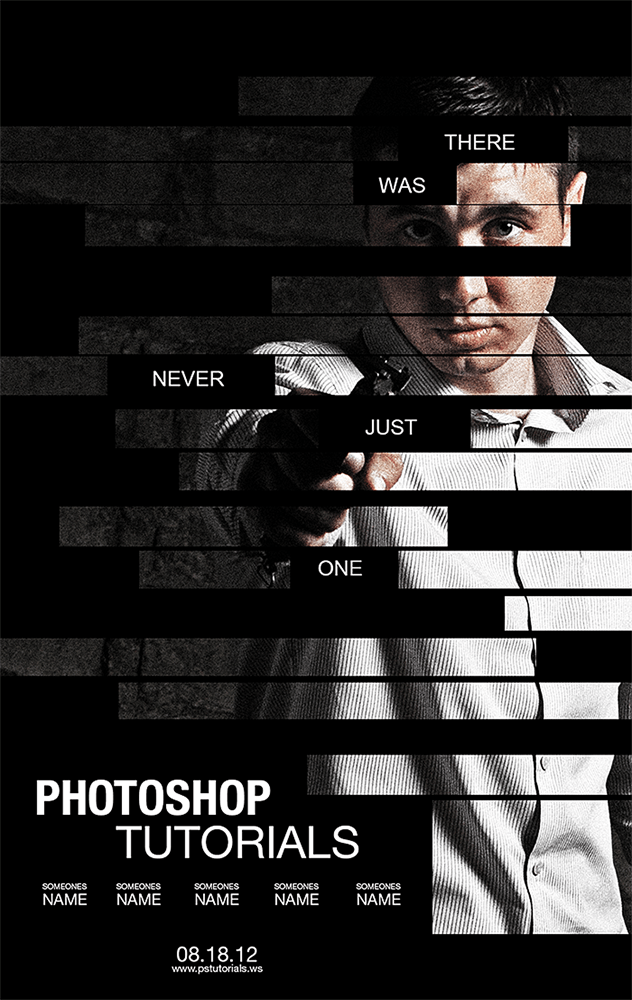
The Bourne Legacy Movie Poster Photoshop Tutorial
Tutorial Resources
- Professional killer on the street - Depositphotos.com
Step 1
Start by opening the photo into Photoshop. To open an image, go to File > Open. If you’ll be using the same image we used, we recommend downloading the highest resolution image because we will be cropping it in the middle of the tutorial.
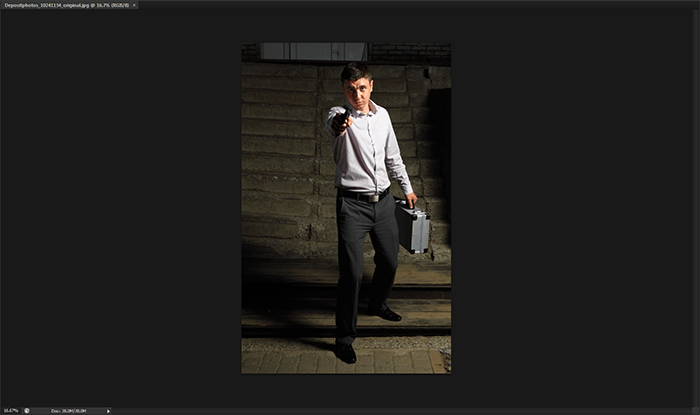
Step 2
Right-click on the layer then click Convert to Smart Object. This will convert the layer into a Smart Object which lets us manipulate the image non-destructively.
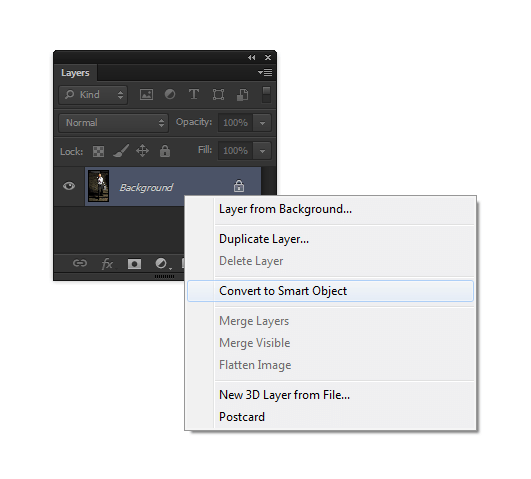
Step 3
Before we start, we’re going to add a black layer below the photo layer. To do this, go to Layer > New Fill Layer > Solid Color. Select black as the color then click OK.

Step 4
In the Layers palette (Window > Layers), drag the Color Fill layer to the bottom. Rename the top layer to Photo and bottom layer to Background. To rename a layer, double-click on the text of the layer you want to rename.
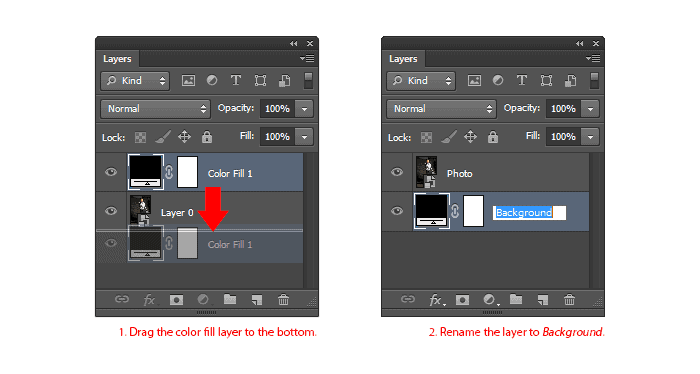
Step 5
To begin, we’ll add a gritty photo effect with adjustment layers and filters. Start by adding a Black & White adjustment layer (Layer > New Adjustment Layer > Black & White) then change the blending mode of this layer to Overlay. Feel free to play around with the settings in the Properties panel (Window > Properties). This is an easy way of adding a grungy lighting effect and you can try it with your other photos.
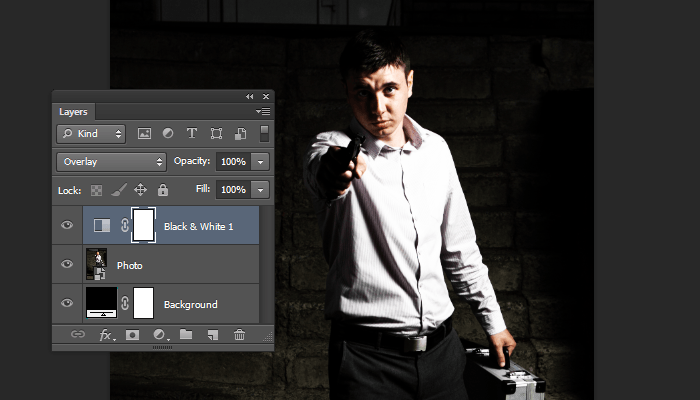
Step 6
Next, add a Vibrance adjustment layer (Layer > New Adjustment Layer > Vibrance). Reduce vibrance setting until it just has a hint of color.
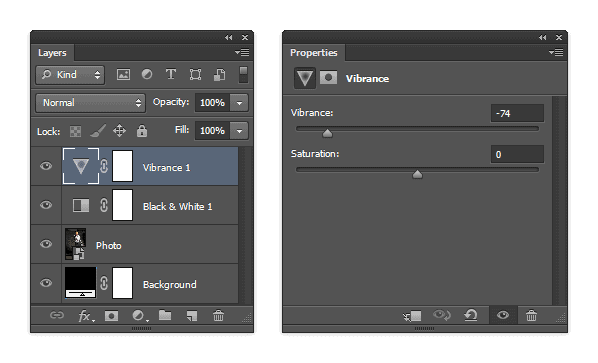
Here’s what our image looks like after reducing the vibrance setting.

Step 7
The adjustment layers gave it a grungy lighting effect but it also hides the detail and makes the background even darker. We don’t want to the photo to be too dark because it can blend in with the black background and make the stripes not very visible. To fix this, we’re going to apply a Shadows/Highlights adjustment. In the Layers panel, select the Photo layer then go to Image > Adjustments > Shadows/Highlights. Set the shadows to around 35% and highlights to around 15% then click OK.
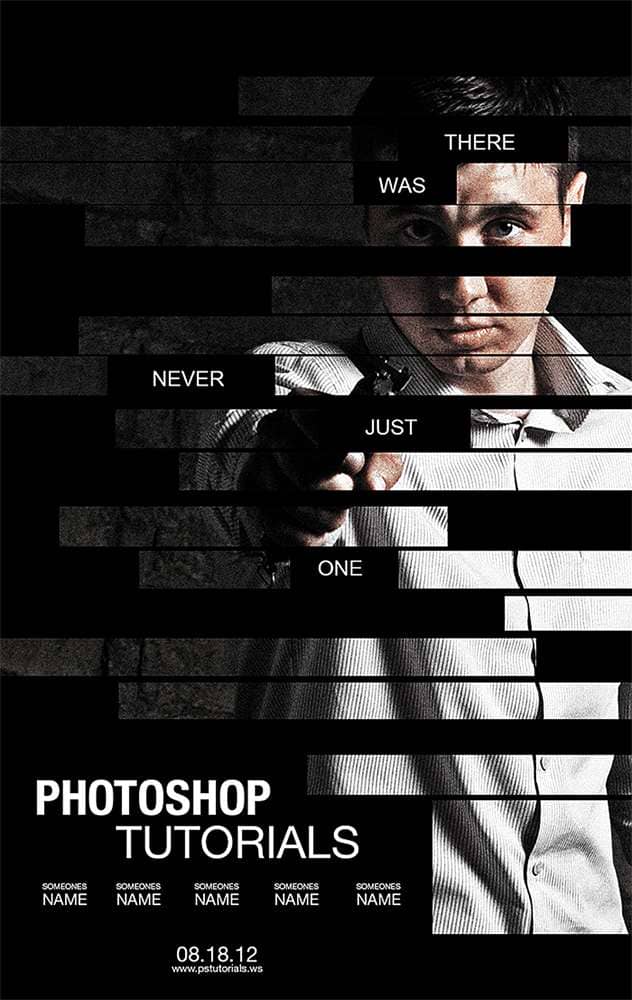


33 comments on “Create a Poster Inspired by the Movie “The Bourne Legacy””
it sucks that you have to pay for the image
Any picture will work no matter what you use for the tutorial.
I used this one (free):
https://stock.adobe.com/uk/images/confidence-businessman-in-suit-standing/339829407
tell me which software i have to use to get my photos with effect like this.
download link dont work plz help
Thanks link has been fixed :)
thnx man it really help me alot
j
thank you much for share :) really nice
quick, take this down. illuminate
Guns are bad please take down this tutorial
Awesome! Excellent tutorial. Thanks for sharing.
very good!! well explained tutorial
Nice,cool tutorial
i use ps cs3,,cs 3 hvant viberance?so how i do this step 6?? plz help me
Thanks A lot. This tutorial was really helpful.
awesome
gk tau buat'a
NICE WRITTEN. EASY TO UNDERSTAND (I DID A LOT OF TUTORIALS AND SOME CONFUSE ME) CLEAR AND WELL EXPRESSED.
THANKS A LOT.
GREETINGS FROM SPAIN
I couldnt do it in CS4. At step 14 the effect did take place. i dont know where i went wrong.
Thank you very much. Now my facebook avatar 's cool
nice
Nice one
So... what happens after step 11?
Click next page to go to the next page ;)
https://www.photoshoptutorials.ws/photoshop-tutorials/photo-effects/create-poster-inspired-movie-the-bourne-legacy/2/
thank you.... it worked well
nice
Thank you so much for this detailed tutorial!
Thanks for the great tutorial! Will this work the same in CS4?
Thank you so much.You're way of teaching is very detailed and that's the biggest part.Keep up the great work.
really nice :) couldnt get the stock but used another and went just as well thanks so much
hjg
Great tutorial!
Simple, nice, well written.
Thank you!
wow, thank u much for sharing this.