Make skin look perfect in one-click with these AI-powered Photoshop actions.
Learn how to create this mystical forest scene with a beautiful angel reading a book. This fantasy photo manipulation tutorial will teach you how to turn a forest photo into a night forest scene with shafts of light, create an angle by adding really beautiful wings to a person, and finish it up with some final touches.
Preview of Final Results

Tutorial Resources
- Model- rgbstock
- Dark forest- castock
Wings- evelivesey(Alternative)Corner leaves 2- evelivesey(Alternative)- Grass 01 png- gd08
Step 1
Create new file, 1600x1200px. Place Dark Forest stock, as shown below:

Step 2 - making night in Photoshop
Now add the adjustments layer - color balance and set it:
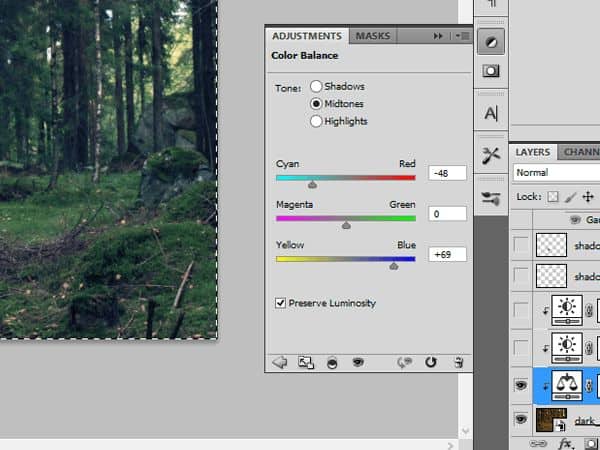
Step 3 - making night in Photoshop
Add next adjustments layer - brightness/contrast, then set is as shown:
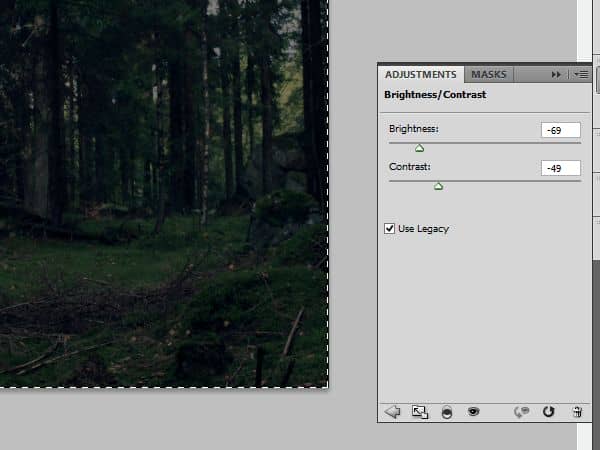
Step 4 – night shadows
Add adjustments layer, brightness/contrast:
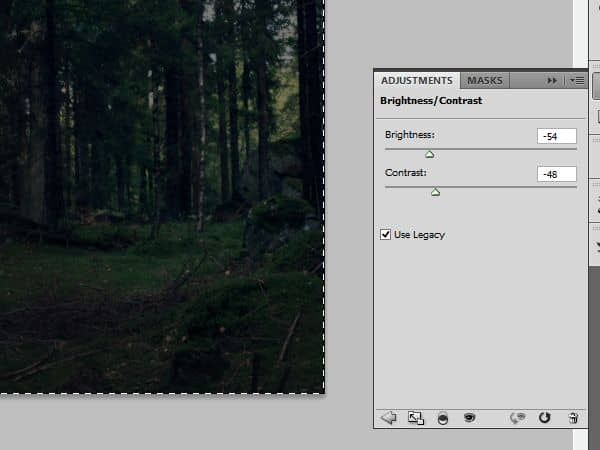
At mask of this layer, choose soft brush and stroke, like there:
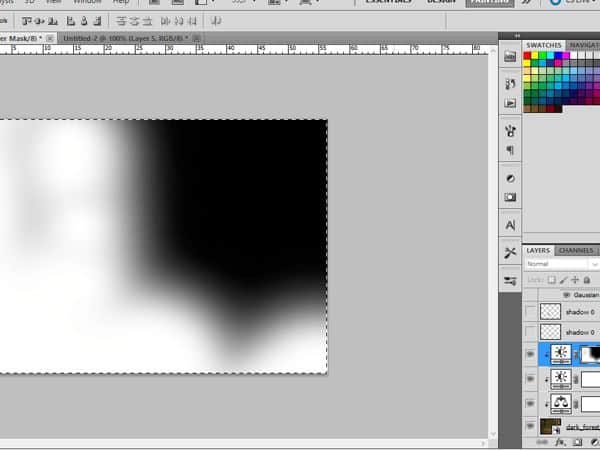
Step 5
Now we will prepare some shadows for angel. Draw with soft rounded brush (65px), like arrow shows:
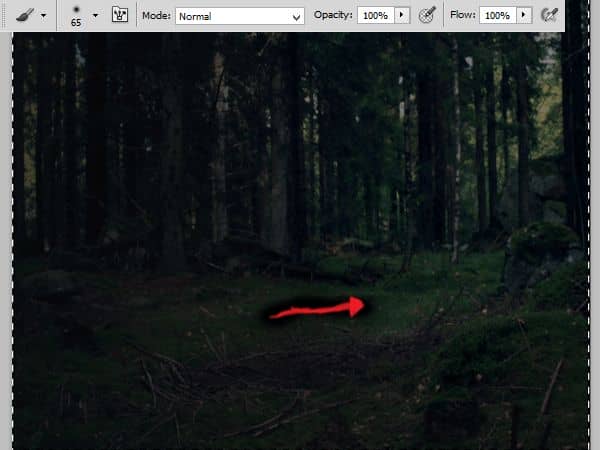
Then you have to blur it out! Choose Filter > Blur > Gaussian blur (37,4px):
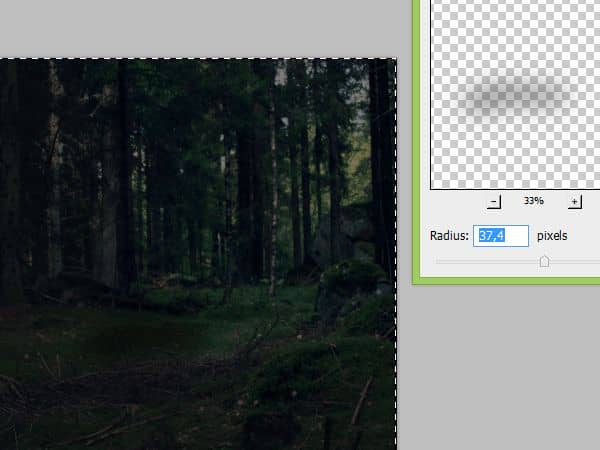
Change blending mode to Multiply, then change opacity to 60%:
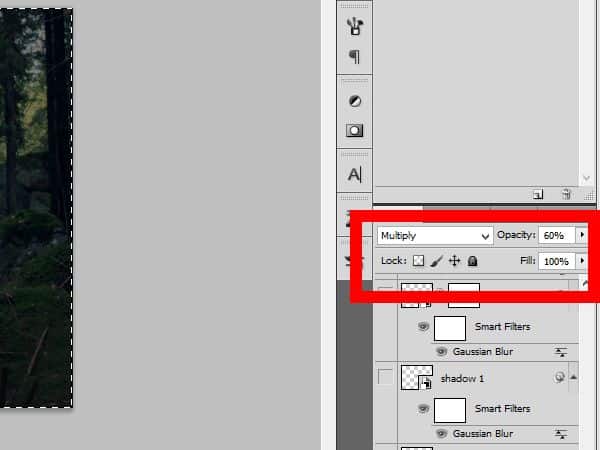
Step 6
Add new layer. With soft rounded brush #373737 color (123px) draw dot:
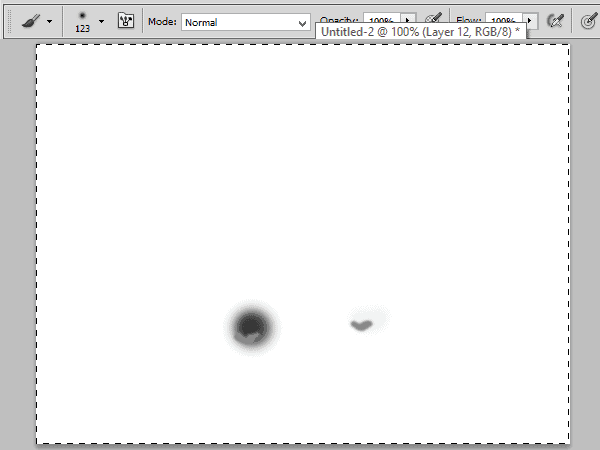
Then with this same brush (23px) #898989 color draw as shown:
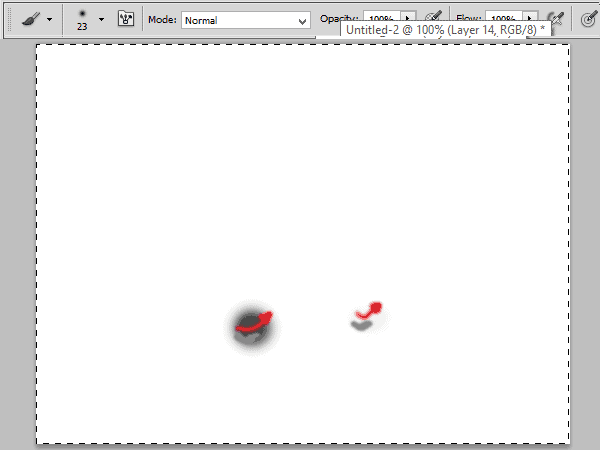
Step 7
Add new layer. This same brush, 35 px, black draw:
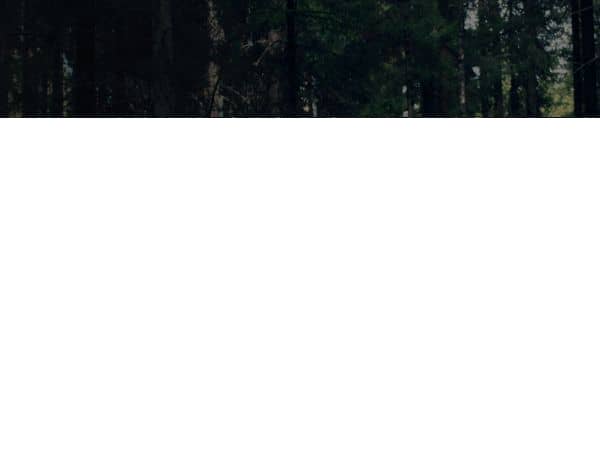
Then blur it. Filter > Blur > Gaussian blur 9,7 px:
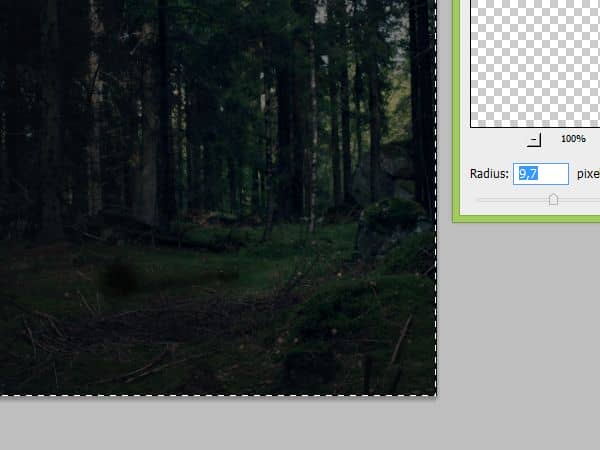
Step 8
Add new layer. Choose the same brush, also 35 px. Draw below red spots:

Then blur it. Use recently settings. For this, choose Filter > Gaussian blur (from the top):
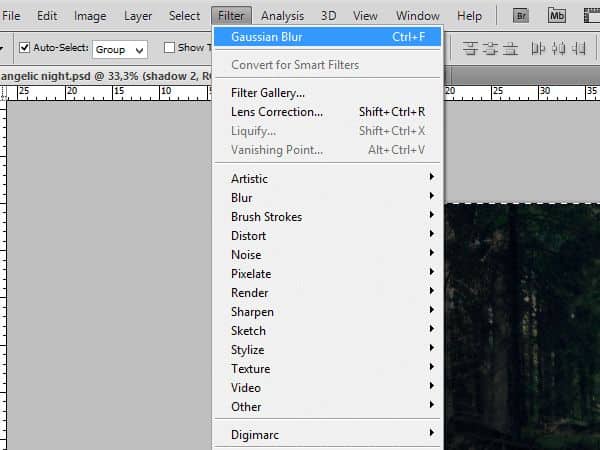
Step 9
Keep calm, there is only 1 shadows layer left. Now we will create shadow under wings. Choose soft round brush (65px) and set opacity to 60 %. Draw line as shown:

Blur it, maybe, using recently technique:
![step-008a[1] step-008a[1]](https://cdn.photoshoptutorials.ws/wp-content/uploads/2013/12/step008a1-1.jpg?strip=all&lossy=1&quality=70&webp=70&avif=70&w=1920&ssl=1)
Step 10 - model
Paste model on the center of the image. Mask her! Don't be afraid of grass on the bottom. We will take care of it. In next steps :):
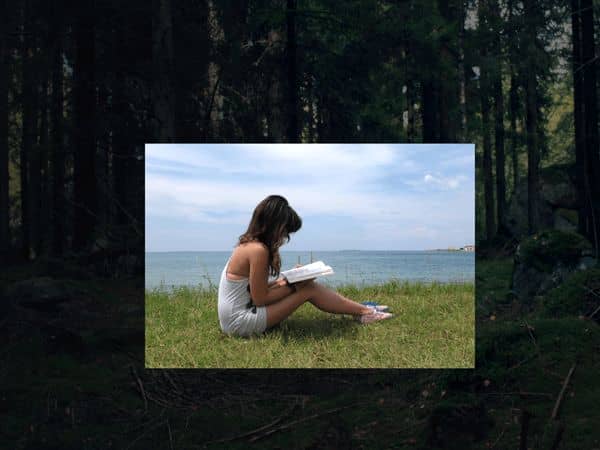
On hair you can use soft brush, but for body shape use hard brush. Results of masking:
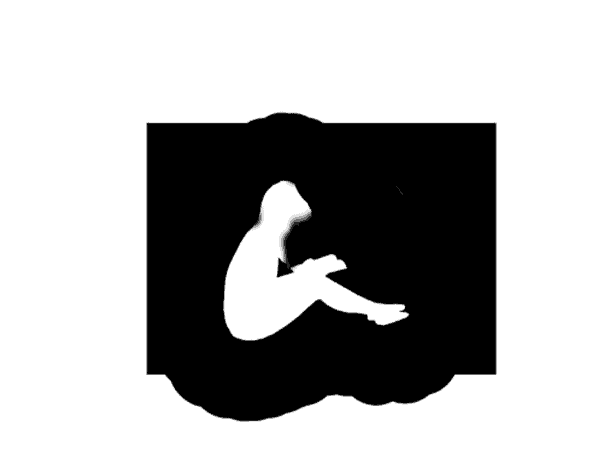
Step 11
Wood is dark, and around is night, so we have to do shadows on our model. Add adjustments layer - brightness/contrast:
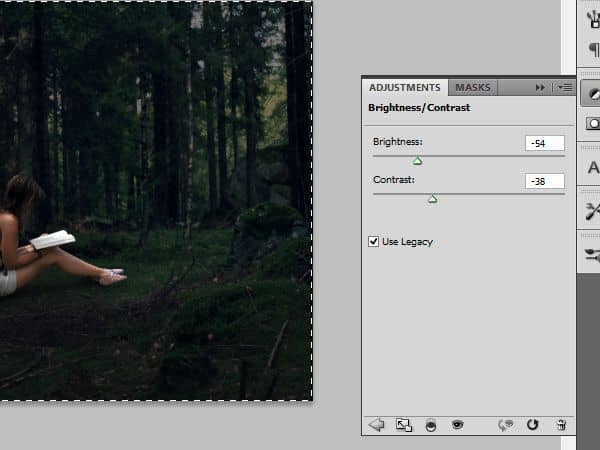
Then with soft brush, mask it:
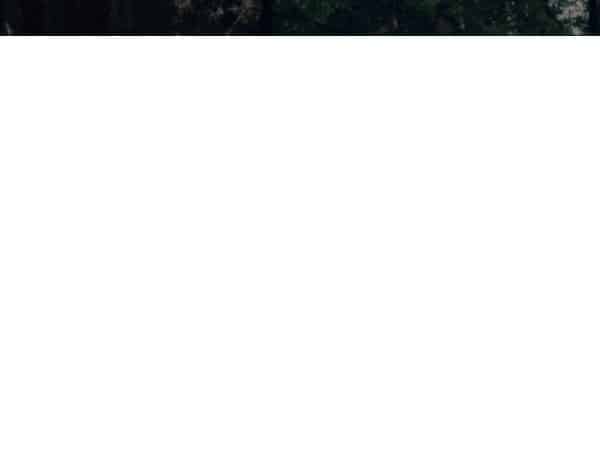
Step 12
Add adjustments layer, choose color balance and set it:
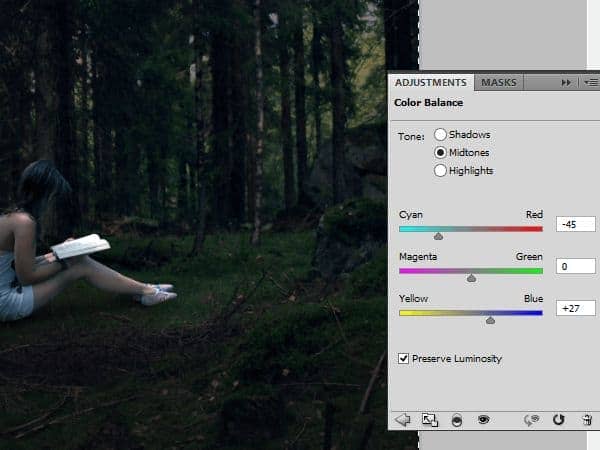
Step 13
New adjustments layer, choose brightness/contrast:
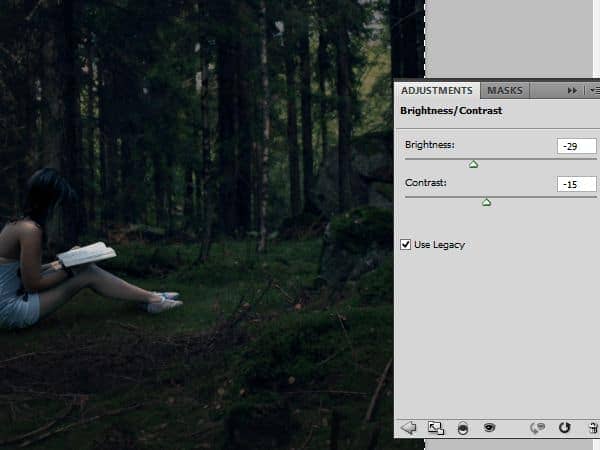
Step 14
We'll add shadows on the model:
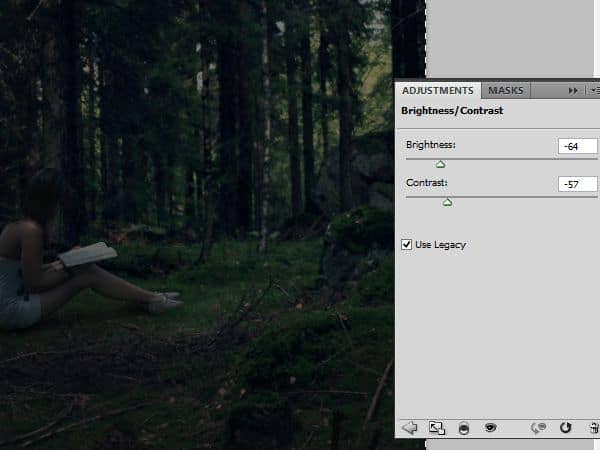
Light goes from top, right-corner. We have to mask this shadow, for naturally look:
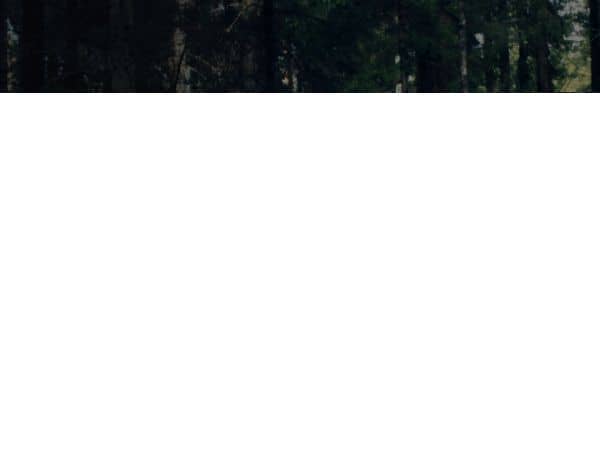
As I said, light goes from right-top. We have to show it. Create adjustments layer and choose brightness/contrast:
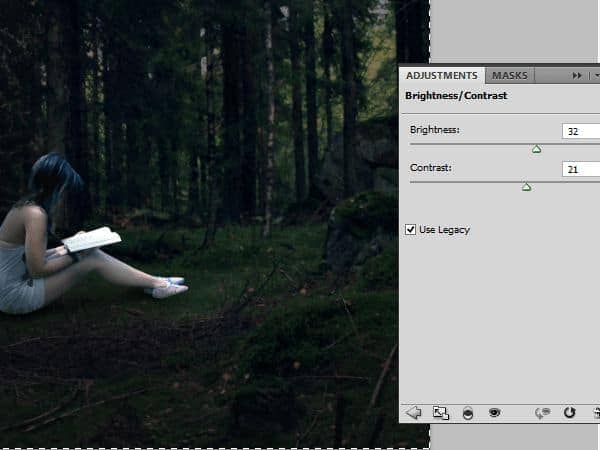
Then mask it.

Step 15 - playing with wings
We'll start from shadows. Draw it as shown. Gently, please:

Step 16
Paste wings, as shown. Try different combinations for the best look:

Step 17
This wing will be behind, so it have to be darker and with less contrast. But now we will create a night colors. Add adjustments layer and choose color balance:
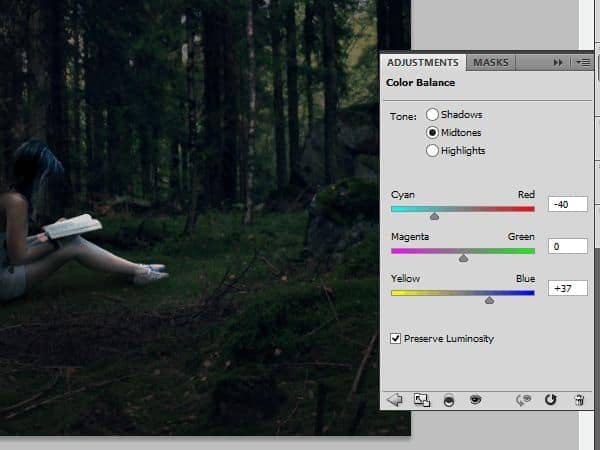
Add adjustments layer, choose brightness/contrast:
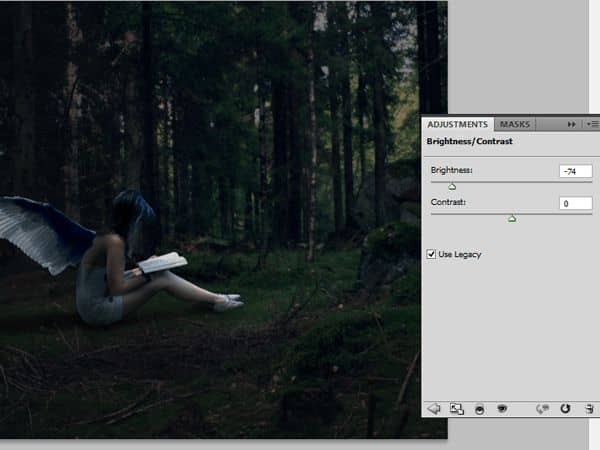
Add again adjustments layer, choose brightness/contrast:
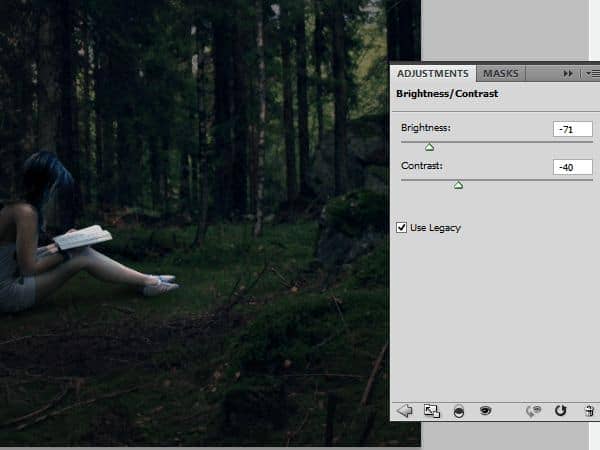
Mask it as shown below

For better looks add once more brightness/contrast layer:
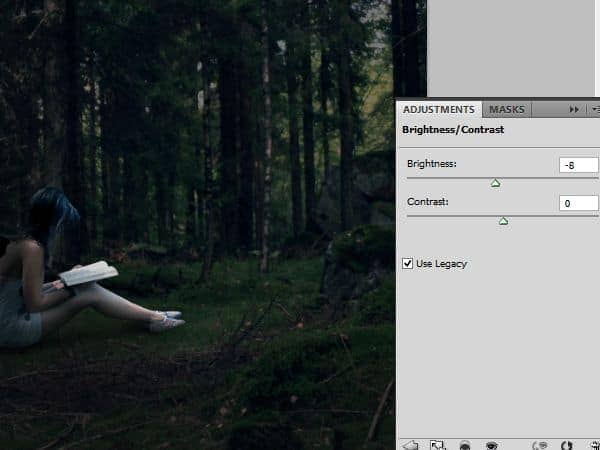
Step 18 - second wing
Now paste second wing



32 comments on “Create a Mystical Night Forest Scene with an Angel”
Świetny praca. Dzięki
resources non found
I can't see the wings nor the corner leaves 2. I get a "oops' message
beautiful results... merci
I don't understand Step 14
"Paste wings, as shown. Try different combinations for the best look:"
How do you paste and get the box in the picture?
Ctrl+V
wow amazing thanks!!
Thank you, wonderfull
Very cool. The final colors are amazing.
Really great tutorial . May you let me know do you use pen tab for this tutorial ??
This is one awesome collection. One of my favorites I have seen in a long time. Thanks for sharing.
I fail to advance beyond the first few steps of this tutorial. Grammar could be improved but is not that much of an issue. What bothers me is how many steps are skips, and how vague the description of every step is. Show more of what you're doing, show more of your screen. We really need to see what you do in order to better understand.
kinda difficult.i couldnt get the photo of model
It was quite great!
Why are you make video ? people is learning easy.Thank
Really beautiful, amazing effects thank you.
Amazing :D
thanks for share with us this post.very important post and nice work.keep more post sharing here like this ..
nice tutorial, ty
This tutorial absolutely sucks. First off his/her english is bad.. that's not a problem. But you are doing things that some people don't know how to get too and you're skipping steps.
Looks like I need to practice a bit more with poser before I can do this one. Awesome results you have though.
An awesome and unction work
I don't understand Step 4. How did you get the mask? I can't seem to do that. I am using PS CS6.
yeah i didnt get it either and seems to miss things out expecting you to know which is hard..
I stopped in the grass brush part..
i have no grass brush
This is beautiful
very good
Magnificent!! Very good tut!!
Thank u=)
awesome tutorial frnd :) thankssssss
Awesome post i like it.
can you please send me the psd file of your work to follow the steps. Thanks :)