Turn any photo into a dot grid artwork with these Photoshop actions. You'll get great results with dots that change size. They get larger in brighter areas and smaller in darker areas. Free download available.
Create this beautiful treehouse artwork using a combination of photo manipulation and painting techniques. Find out how to easily draw a surreal-looking tree easily using the Brush tool, clouds from scratch, and more! You’ll learn all these techniques in this Photoshop tutorial.
Preview of Final Results

Surreal Treehouse Photoshop Tutorial
Tutorial Resources
- Tree Houses - Thanks archetype, Deviantart
- Bonsai Tree - Thanks fabemiko, Deviantart
Model - Thanks mizzd, Deviantart(Alternative)- Nebula - Nasa
Step 1
Create a new document (Ctrl+N) of 1024 pixel wide and 1280 pixel high.
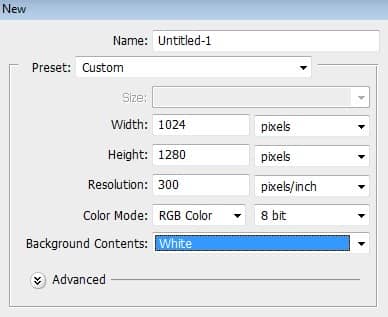
Step 2
From this step on we will create a tree going to be used in this work. First of all, select the Brush tool in the tool panel. Hit F5 to open the brush panel. Choose a hard round brush and then do some setting on Shape Dynamics, Scattering, and Color Dynamics as the following:
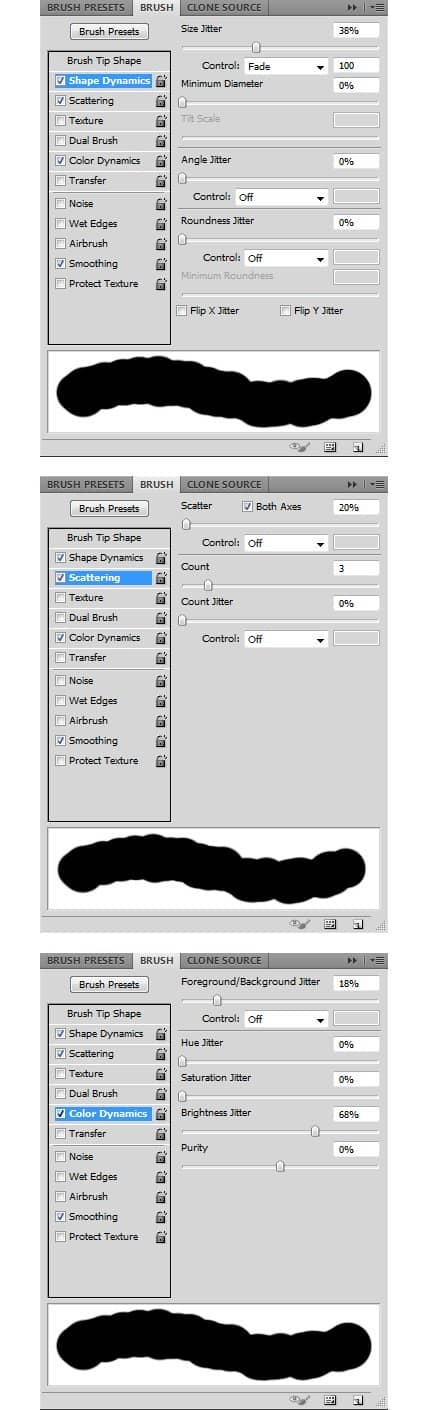
Step 3
Set the color of the foreground to #fabc22 and the background to #352703 in the color pickers panel. With the brush size set to 150px and the brush tip set to the ones in step 2, stroke it to give it a try. I have made a shape like the one in the illustration picture:
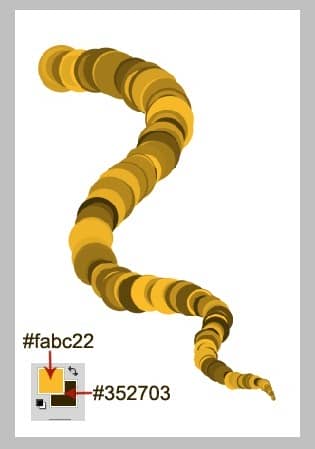
Step 4
Keep on trying to stroke the brush to create the stems and some branches. Do this on different layers. One thing to remember is to try to vary the brush sizes and the amount of Fade Control in the Shape Dynamics accordingly. After doing some trials and errors, finally, I sorted some shapes suitable to the tree we are going to create:
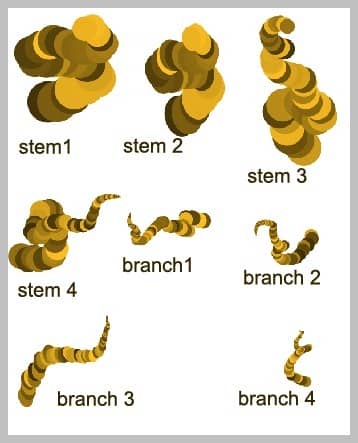
Step 5
What we are going to do next is arrange the shapes into a single tree. This is what I did: first I arrange the stem for the tree. Place the stem 1 in the bottom and then the other stem (stem 2) is right above it. Then put another stem (stem 3) above the others. Finally, add the last stem (stem 4). See the illustration picture.
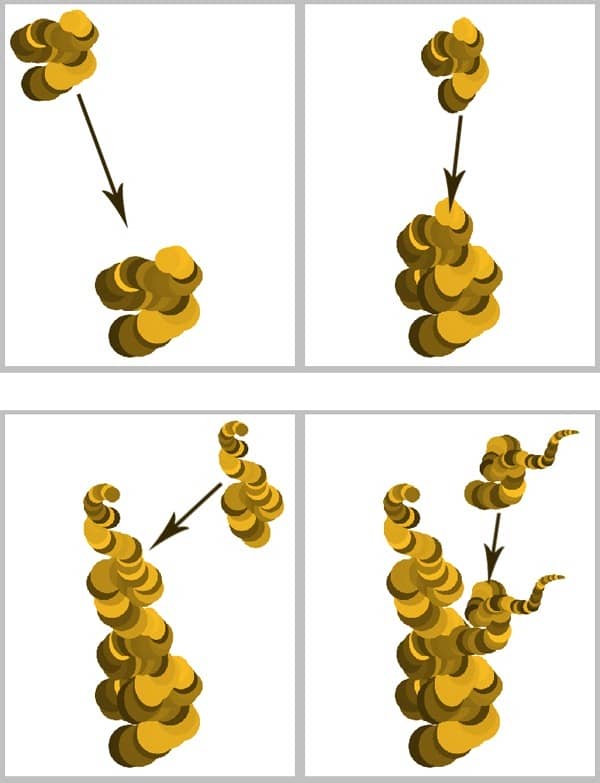
Step 6
Continue to add some branches to the tree until we find the complete shape.
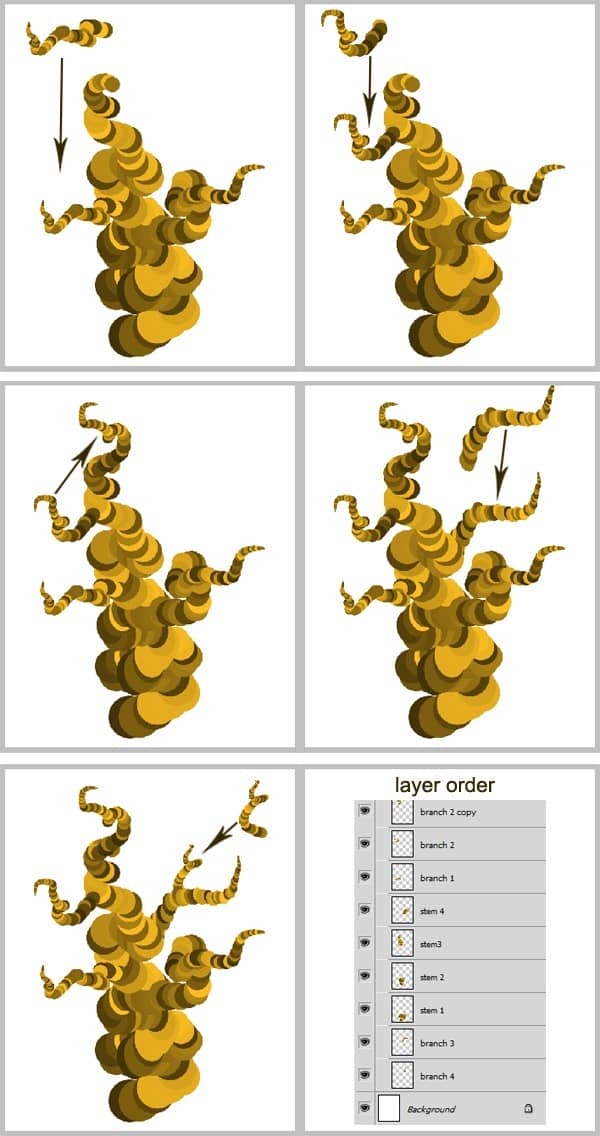
Step 7
Next, merge all of the tree layers to make them a single layer. With the single tree layer selected, go to Filter > Render > Lightning. Follow the setting as shown in the illustration picture:
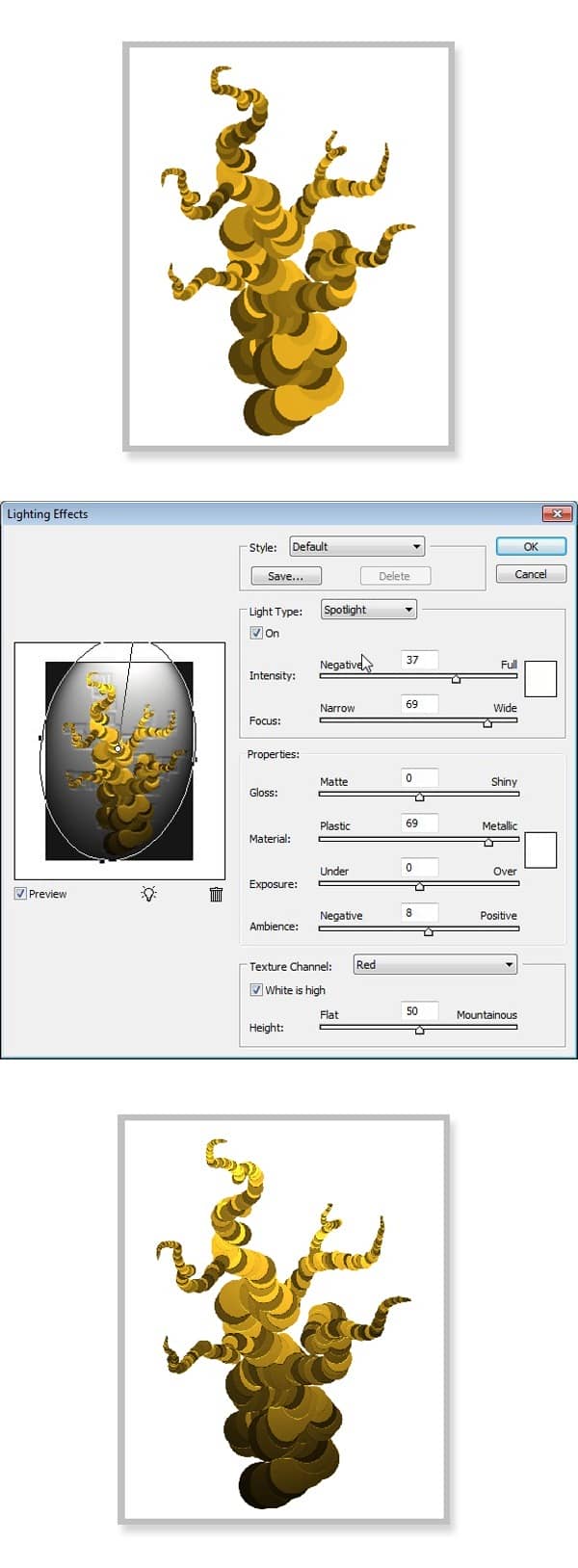
Step 8
In this step, we will give more details to the tree by defining the shading and shadow. To achieve this, we will use the Burn tool. Activate the Burn tool in the tool panel. Set its range to highlight at 10% exposure. With a very soft brush, stroke some areas on the tree to give it shadow and shading. Please see the illustration picture to see what we are doing:


10 comments on “Create an Amazing Surreal-Style Treehouse in Photoshop”
Awesome tutorial! Thank you!!
this is so cool. I love Photoshop and being able to learn useless things is awesome!!
Photoshop is a great platform for Designing but Creating A Surreal-Style Treehouse in it is not so easy.Also you should take help from tutorial.
THNX
great work! many usefull effect that can be apply to other creative work..
great tutorial
really good result
here's mine, minus 'lighting effects' (no graphics card :0 )
http://img288.imagevenue.com/loc481/th_641868295_crazyTreehouse_122_481lo.jpg
nice tut, a few shortcuts would have been helpful as it's a tad long winded. But you are obviously a 'master'. Thanks !!!
wow! this is good!
amazing work thanks man.